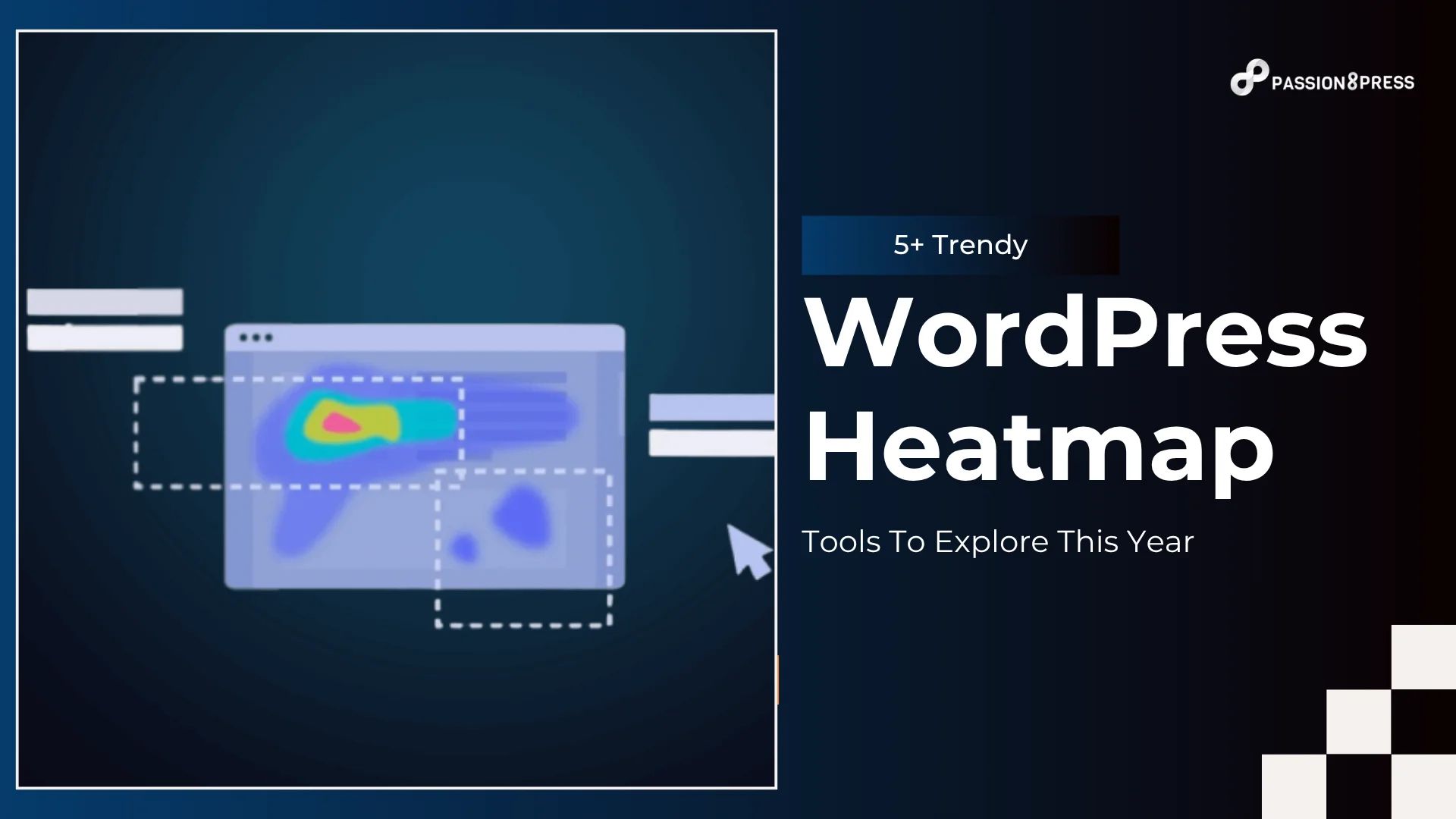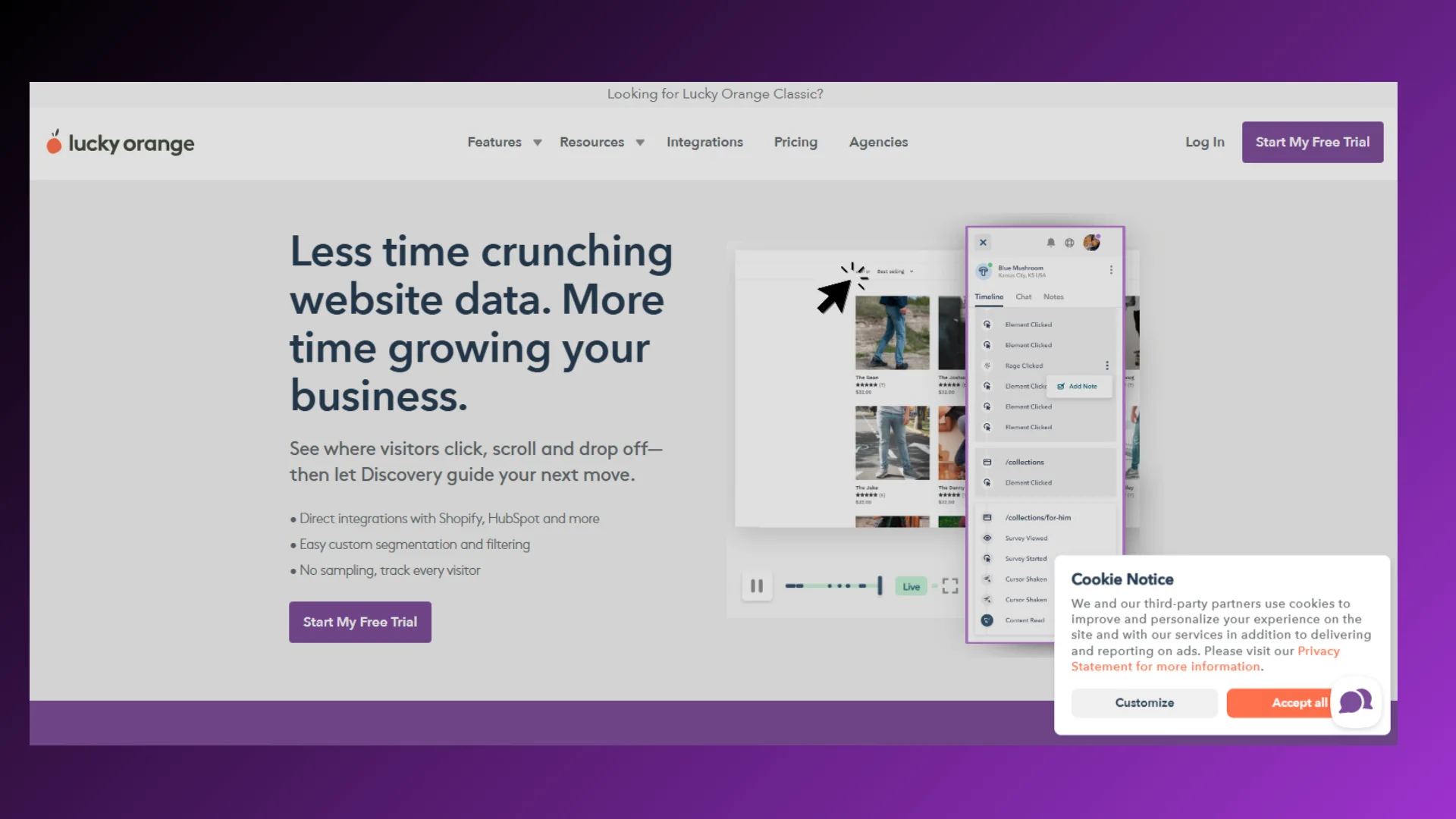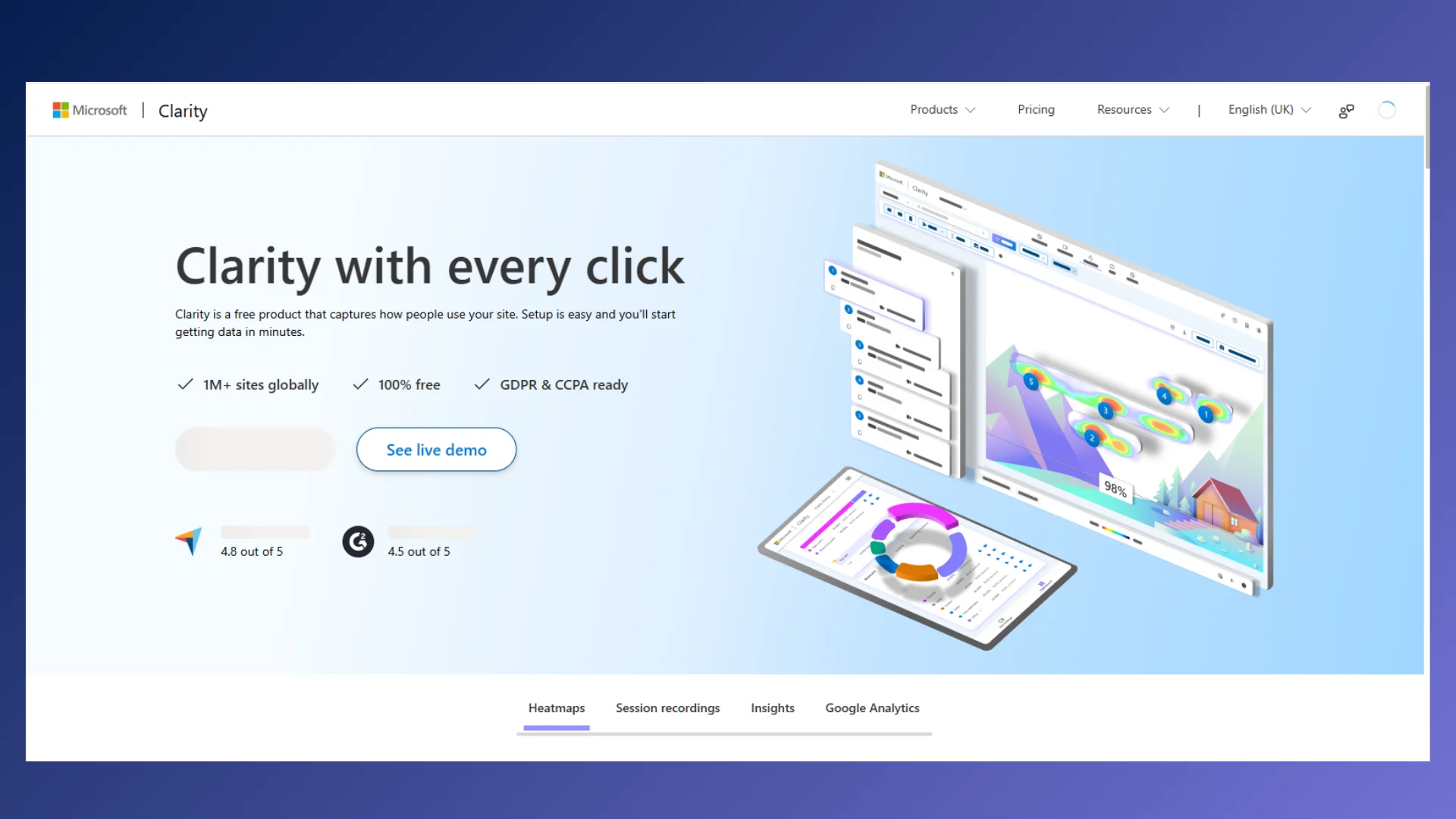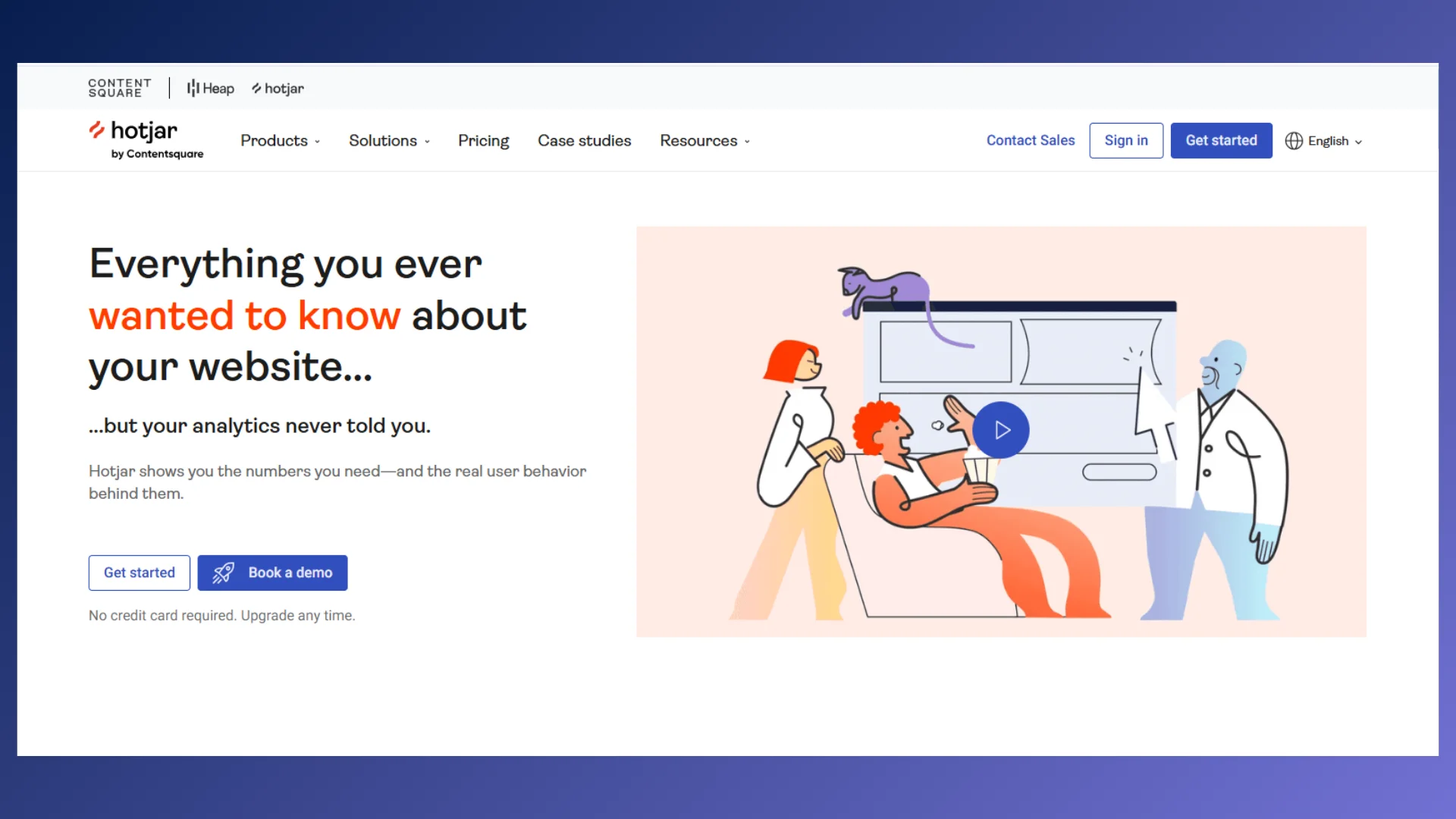Picture your WordPress site as a sleek, modern store. The doors are open, the layout looks perfect, and everything’s in place. But here’s the problem: people walk in, glance around, and leave. No clicks, no scrolls, no conversions. Feels familiar? Now imagine the floor lighting up everywhere they move, showing you where they pause, what they ignore, and what grabs their attention. That’s the power of a WordPress heatmap.
It turns invisible behavior into visual clues you can act on. It is equally essential if you’re building your first site or trying to improve conversions; this tool gives you the clarity you’ve been missing.
In this blog, we will discover seven trendy WP heatmap tools that help you design smarter, not harder. Let’s uncover what your visitors see.
In A Hurry? Listen To The Blog Instead
What Is WordPress Heatmap?
Heatmaps show you what grabs attention on your website by turning user actions—like clicks and scrolls—into a color-coded visual. Think of it as a thermal map of your web page. The more users click or hover on a certain area, the “hotter” that part appears, usually in red or orange. Cold areas appear in blue or grey, indicating that users barely engage with them.
Unlike traditional analytics tools that tell you what people do, like which pages they visit or where they came from. Heatmaps show you how they behave. You see which parts of your page attract attention and which ones go unnoticed. That’s a game-changer if you’re trying to improve your site’s performance or boost conversions.
Many tools offer this kind of visual behavior tracking, and using a heatmap for WordPress is one of the smartest ways to obtain real, actionable insights. It eliminates the guesswork from your design process. No more wondering why users aren’t clicking your buttons or why they abandon your page halfway through. Whether you want to optimize your existing site or create WordPress plugin features for advanced tracking, it eliminates the guesswork from your design process. No more wondering why users aren’t clicking your buttons or why they abandon your page halfway through.
What Are the Different Types of WordPress Heatmaps?
A heatmap isn’t just one tool—it comes in different types, and each shows a unique side of how users interact with your site. If you’re new to WordPress or trying to improve your business website, this is where things start getting useful.
Not all visitors engage in the same way. Some click, some scroll, some move their mouse around. That’s why a WordPress heatmap offers different ways to track user behavior. You get visual, color-coded maps that tell you exactly what’s working—and what is not. Let’s break it down.
1. Click Maps
A click map highlights the areas on your webpage that users interact with most, by showing every click they make. Think buttons, links, images, or even areas they think are clickable. If an essential CTA isn’t getting clicks, that’s a sign to change its design or position. These maps highlight where the action happens.
2. Scroll Maps
Ever wonder how far down people scroll? Scroll maps reveal that. If you’ve placed a key message or call-to-action too low on the page, and no one’s reaching it, that’s a problem. A scroll-focused WordPress heatmap helps you spot that instantly, so you can fix it fast.
3. Mouse Movement Maps
Mouse maps track how people move their cursor across the screen. These movements often reflect where they’re looking. If you see users hovering over certain sections, it means those areas are grabbing attention, even if they don’t click. It is valuable when you want to get an idea of visually catching things that catch attention.
4. Touch Maps (for Mobile)
With mobile users, touch maps replace clicks with taps. You’ll see where users tap their fingers—and how often. Mobile responsiveness issues become immediately evident when users struggle to tap elements on smaller screens. For any mobile-first business, this kind of heatmap WordPress data is a must-have.
Together, these different types of heatmaps provide a complete picture of how users behave. It’s not just about traffic—it’s about what users do after they land on your site. And when you’re running a WordPress website, you want to make every click, scroll, or movement count.
How to Test Heatmap Tools? (Without the Guesswork)
If you’re working on your WordPress site—whether it’s for a business or a personal project—choosing the right WordPress heatmap tool can make all the difference. Here’s what to look for when testing one:
Ease of Use
- You shouldn’t need to touch code to get started.
- Look for tools with codeless setup and clear dashboards.
- If you’re not super tech-savvy or need help setting it up, a team like Passion8Press can guide you through the process.
Browsable Heatmaps
- Some tools let you track user behavior even behind login barriers—great for membership sites or gated content.
- If you’re using WooCommerce, make sure the heatmap can capture activity on cart and checkout pages (which often use dynamic URLs).
- A WordPress heatmap without this feature may miss key conversion insights.
Element-Level Tracking
- It’s not enough to know what page users visit—you need to know what they click on within the page.
- Good tools track interactions with buttons, links, dropdowns, chat icons, and more.
- Especially helpful for responsive websites that shift layouts based on screen size.
Customization Options
- Can you filter heatmap data by device, time range, or campaign period?
- Let’s say you want to review behavior during a holiday sale or mobile-only campaign—custom filters make that possible.
- A reliable WordPress heatmap plugin gives you this kind of flexibility.
- Testing and installing heatmap tools can feel overwhelming at first.
If you get stuck or need someone to handle the setup and tracking for you, teams like Passion8Press are experienced with choosing the right tools for WordPress users, so you don’t have to figure it out alone.
Passion8Press is a WordPress development agency focused on creating fast, functional, and visually compelling websites. From clean code and custom features to performance optimization and seamless integrations, they handle it all.
Looking to build a business website that converts or add powerful features to your existing one? You’re in the right place. You can hire WordPress developers from our team on an hourly or monthly basis, depending on what works for you.
Read More
5 Trendy WordPress Heatmap Tools To Explore This Year
Ever feel like you’re guessing what users do on your website? You’re not alone. Most business owners, developers, and website managers struggle with this. That’s where a WordPress heatmap comes into play. These tools provide you with visual feedback on how people interact with your site, where they click, scroll, pause, and bounce.
Let us discover the 5 best WordPress heatmap plugins and tools you should try this year.
1. Mouseflow
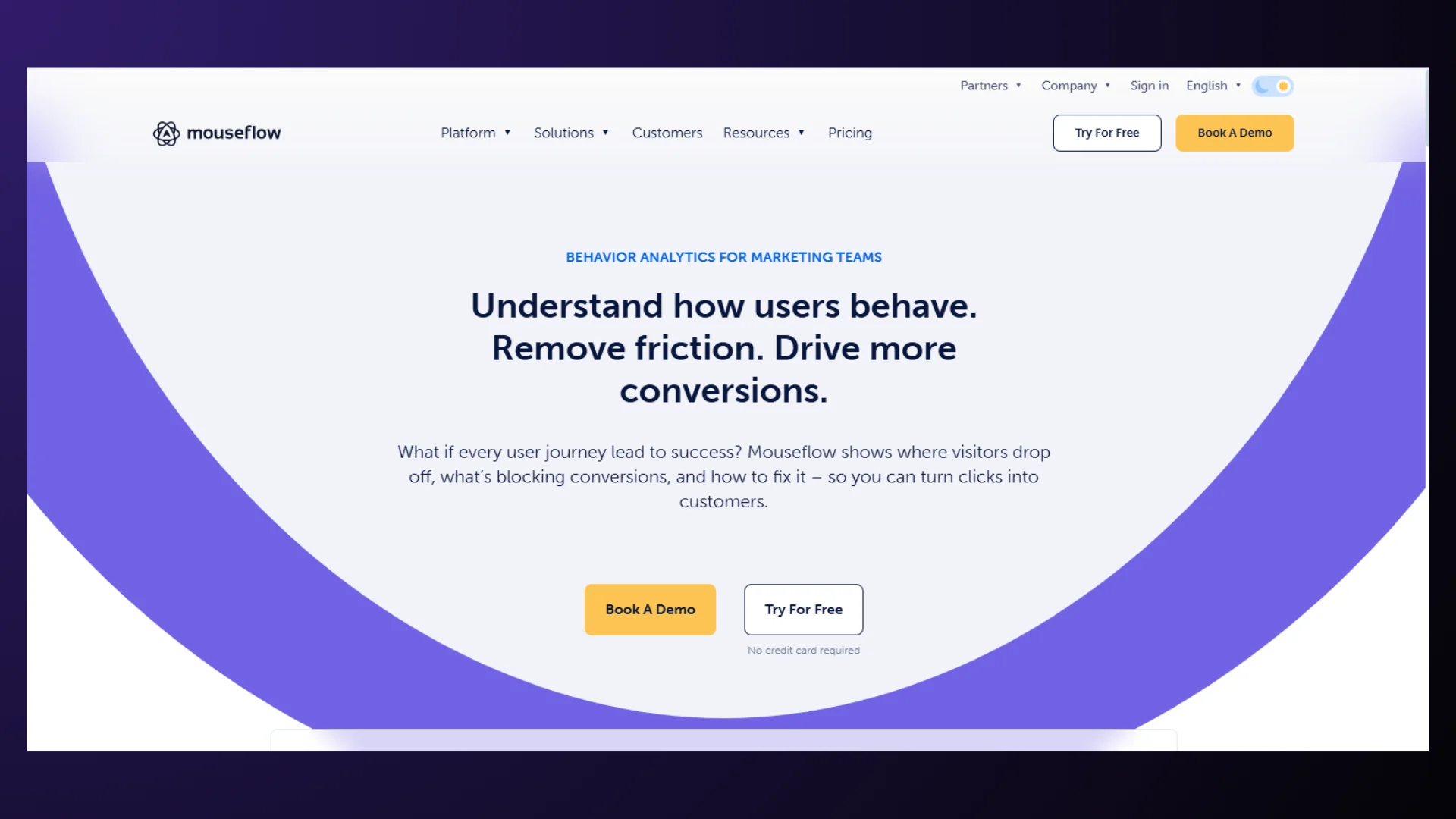
Mouseflow is more than just a heatmap tool. It’s a full analytics suite. You get heatmaps, session replays, funnel analysis, feedback tools, and form analytics.
This tool seamlessly integrates into WordPress. It also includes features like geo heatmaps, so you know where your audience is coming from. Want to see where users rage-click? You can. Need to understand why people abandon your forms? Mouseflow shows you.
One thing that stands out? Its ability to create custom funnels. Curious how people behave based on where they’re coming from — like emails, ads, or social media clicks?
Mouseflow makes this super easy. It gives you a clear view of how users move through your site, no matter where they came from. The best part? It fits right into your WordPress setup, thanks to its dedicated plugin that works smoothly with most themes.
If you’re serious about uncovering real opportunities to improve conversions, Mouseflow deserves your attention.
Here’s why Mouseflow stands out:
- Tracks everything from scrolls and clicks to tiny cursor movements
- Breaks down how users interact with forms and helps improve funnels
- Let’s replay sessions to catch what’s not working in your UX
2. Crazy Egg
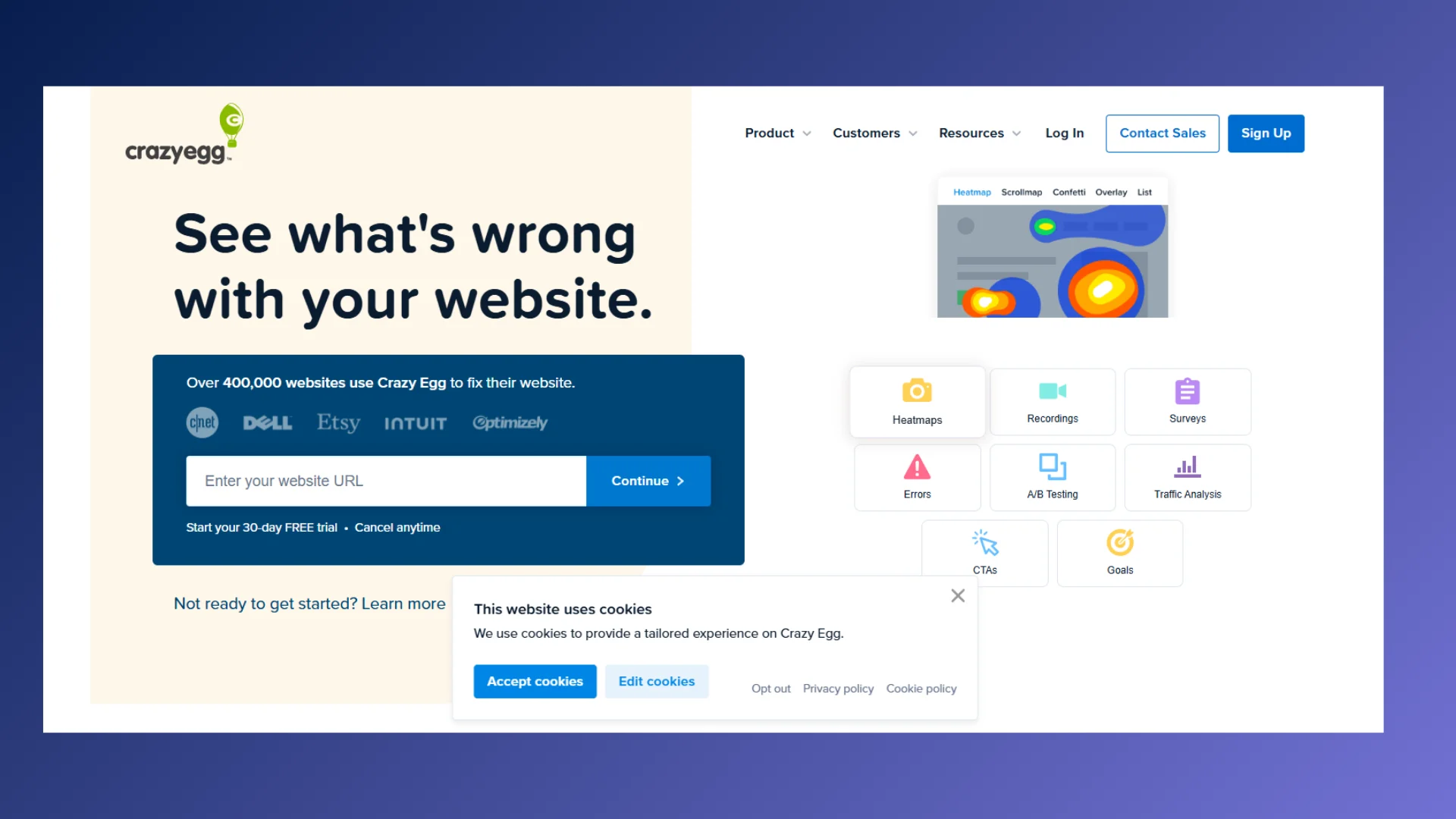
Crazy Egg is popular for a reason. It combines simplicity with advanced features. With click, scroll, and mouse movement heatmaps, you get a strong visual of what users are doing.
The best part? The Confetti feature. It segments user clicks based on traffic sources. That way, you can compare behavior from Facebook visitors vs. Google search visitors.
If you are constantly wondering why users don’t convert, Crazy Egg helps you spot dead clicks, bounce points, and rage clicks. Plus, A/B testing is built in. Their plugin makes WordPress setup a breeze.
It is a heatmap plugin WordPress users trust for split testing and behavioral insights.
Pros:
- The Confetti tool separates user behavior by source.
- Tracks rage clicks and bounce behavior.
- Built-in A/B testing features.
Cons:
- No free version.
Tip: Use Crazy Egg when you’re ready to test and refine design elements quickly.
3. Lucky Orange
Lucky Orange contains everything you need to understand why users leave without converting. With click, scroll, and mouse movement heatmaps, session recordings, and form analytics, you get a detailed map of visitor activity.
One standout feature is its dynamic heatmaps. These tracks are not only static elements but also interactive ones, like drop-downs and pop-ups. That’s a big win for modern sites.
Plus, you can chat with users live as they navigate your site. Combine that with on-page surveys and funnel analysis, and you’ve got a complete tool.
If you’re just getting started with a WordPress heatmap, Lucky Orange gives you a lot to explore without a steep learning curve.
Pros:
- Tracks dynamic elements like popups.
- Offers live chat and polls.
- Excellent filtering options for data.
Cons:
Data is stored for only 60 days.
4. Microsoft Clarity
Tight on budget? Microsoft Clarity is a hidden gem. You don’t need to pay a cent to get high-quality heatmap features. Clarity gives you access to scroll maps, click tracking, and session replays — completely free. Tools like Quickbacks (which flag misclicks) and scroll depth indicators help you figure out what users are missing or ignoring.
It also connects with Google Analytics, giving you an even deeper dive into user behavior. If you’re just starting out or testing the waters with heatmaps, Clarity is a no-risk way to learn what’s working and what’s not.
Why users like Clarity:
- It is totally free to use
- Great for spotting content that needs work
- Integrates easily with Google Analytics
Cons:
- It doesn’t support A/B testing
- Not ideal for advanced eCommerce tracking
5. Hotjar
Hotjar doesn’t just show you what users do — it helps you ask why. It brings heatmaps, session recordings, feedback polls, and surveys together in one place. You can watch where users get stuck, then ask them directly through a quick pop-up question.
One of its smartest features is how it labels sessions based on signs of frustration, like quick back-clicks or repeated taps. That makes it easier to focus on problem areas fast.
Why people trust Hotjar:
- Clean and intuitive to use
- Shows frustration levels through session tags
- Let you gather real feedback through polls
Cons:
- Doesn’t include built-in A/B testing
Need a hand setting things up?
Heatmap tools are powerful — but only if you use them right. If all this feels a bit too much, or you’d rather save time and get expert results, it’s smart to bring in the pros. Passion8Press, can help you choose the best heatmap tool, set it up properly, and turn your user data into real, actionable insights.
The Bottom Line
If you want to stop guessing and start knowing what your visitors do on your WordPress site, heatmaps are the best friends you can rely on. They highlight where people click, scroll, get stuck, and ,more importantly, where they drop off. Each of the five tools we talked about brings something different to the table.
Whether you’re going full DIY to design WordPress website elements that actually convert or thinking it’s time to bring in help, don’t let guesswork shape your strategy. Choose a solid WordPress heatmap plugin, and if you need a trusted partner to guide you through it all, Passion8Press is here to help