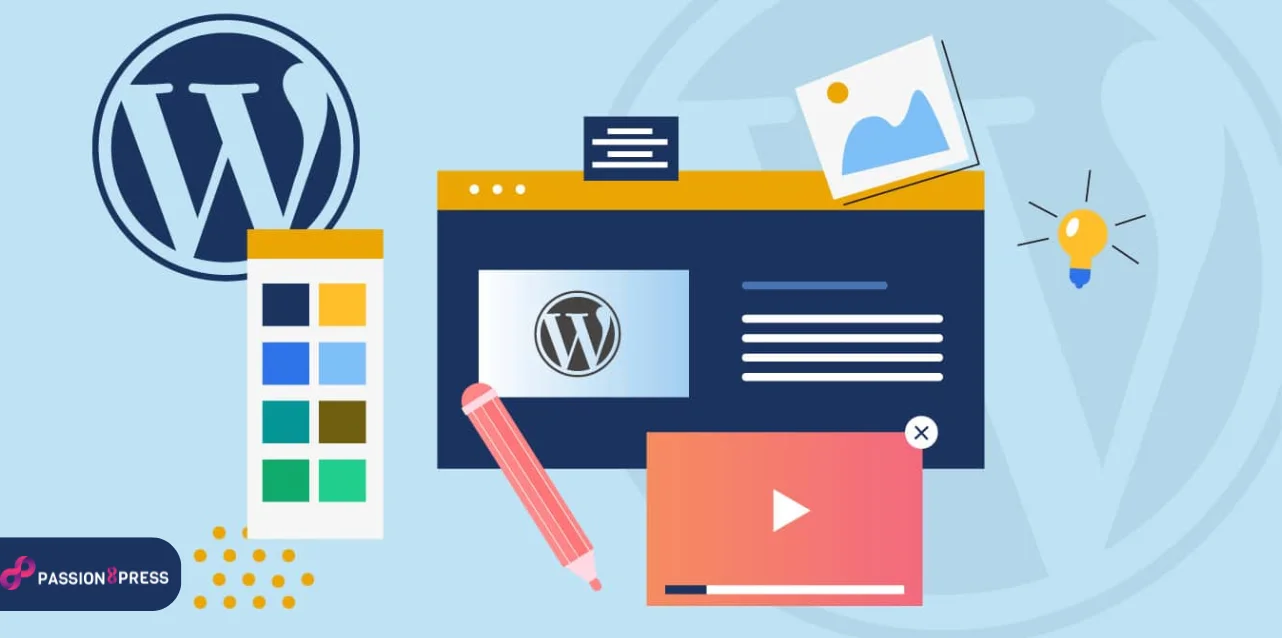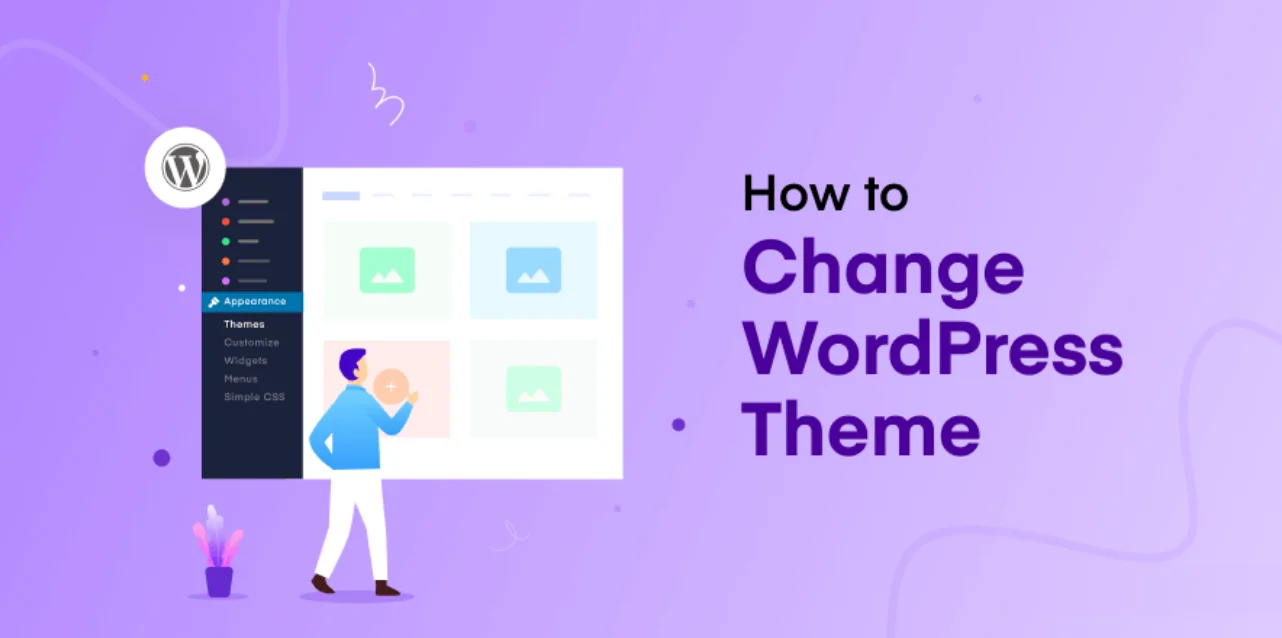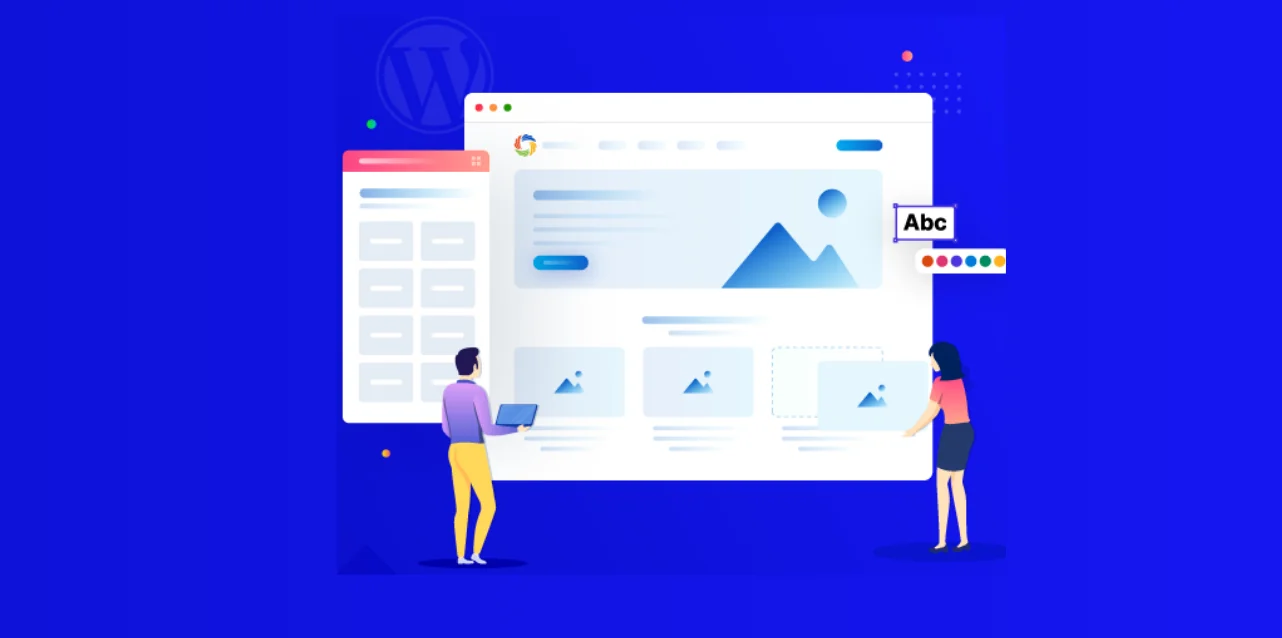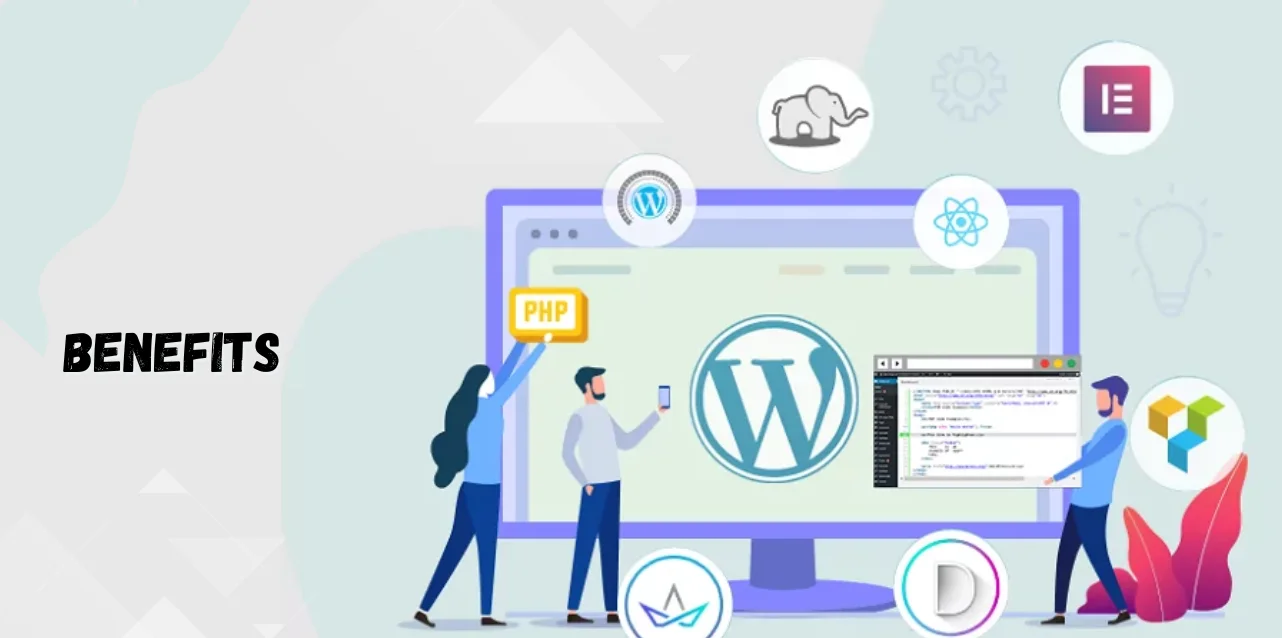At the heart of any WordPress website is the theme, which shapes the look and user experience. To truly stand out, you need to customize WordPress theme, transforming your site from ordinary to exceptional and perfectly reflecting your brand identity.
In today’s digital age, a personalized website is essential to meet modern demands. Customizing your theme allows you to tailor your site to your unique needs and preferences, enhancing functionality and user engagement. In this blog, we’ll guide you through the essentials of custom widgets and theme file edits. Get ready to discover how to make your WordPress site truly unique and user-friendly!
In a hurry? Listen to the blog instead!
Why Should You Customize WordPress Themes?
The following are the convincing reasons to customize minimal WordPress theme whenever you get the chance:
Stand Out in the Crowd
Customizing your WordPress theme is crucial for making your website easily recognizable and memorable. This differentiation sets you apart from competitors, elevating your brand reputation and visibility.
Tailor to Your Brand
While WordPress offers default themes, customizing allows you to align your website with your brand identity. It helps you adjust colors, layout, or functionalities customization to ensure your website reflects your brand’s unique essence.
Enhance User Experience
A customize WordPress theme provides a tailored user experience, improving navigation and engagement. By optimizing layout and design, you create a seamless and intuitive journey for visitors, fostering positive interactions.
Adapt to Specific Needs
Every business has unique requirements, and customization enables you to address them effectively. Whether you want to integrate specialized features or cater to a specific audience, customizing your theme ensures your website meets your precise needs.
Drive Business Growth
A well-customized WordPress theme enhances brand image and drives business growth. You can attract and retain customers, boosting conversion rates and revenue by creating a visually appealing and user-friendly website.
Customizing your WordPress theme isn’t just about aesthetics; it’s about optimizing functionality, user experience, and brand representation. In today’s competitive digital landscape, customization is essential for standing out, connecting with your audience, and driving business success.
How To Change WordPress Theme?
Here are three methods that will help you change and create WordPress theme:
Method-1: Customize With Full Site Editor
This user-friendly tool lets you edit your theme’s design from your WordPress dashboard.
Here’s a step-by-step guide to get you started:
Finding the Editor: Look for the Editor menu option under Appearance in your WordPress sidebar. It’s like your secret entrance to customizing magic!
A Familiar Interface: The editor feels like the block editor you use for writing posts and pages. On the left side, you’ll find a collection of blocks, which are the building blocks of your website’s design. Drag and drop them to add elements wherever you want!
Beyond Basic Blocks: Don’t limit yourself to just text blocks! The editor offers special “site-wide blocks” for navigation menus, logos, and even showcasing your latest posts. Each block has its settings, allowing you to customize colors, fonts, and more to match your style.
Pre-Designed Awesomeness: Some customize WordPress themes offer pre-made sections like headers and footers under the Patterns tab. These are great time-savers and can help you quickly build beautiful layouts for your website.
Editing Specific Areas: Want to focus on a particular section like the header or footer? Click the template name at the top and choose the specific area you want to edit. There’s also a “Browse all templates” option to see a complete list of everything you can customize.
Effortless Editing: Once you’ve chosen the WordPress templates you want to work on, click on it and edit it directly in the familiar block editor.
See Your Work Shine: When you’re happy with your changes, hit Save and return to your live website. You can see your new design come to life!
The full site editor empowers you to take control of your website’s look and feel without needing any coding knowledge. So unleash your creativity and personalize your WordPress theme to reflect your unique style!
Method 2: Using A Page Builder
The conventional editor in WordPress lacks a front-end WYSIWYG page-building feature. Consequently, editing your website is more complex. Instead, you navigate changes through the sidebar and locate the customization options.
This less intuitive approach for customize WordPress themes contrasts with modern website builders, prompting the rise in popularity of WordPress page builders. These tools function similarly to platforms like Wix, Squarespace, and Weebly, offering drag-and-drop interfaces for seamless website editing without coding.
Numerous WordPress page builders exist in the plugin directory, each with its strengths and weaknesses. When selecting a page builder, consider factors such as ease of use, flexibility, and design capabilities.
Here are some popular page builders:
Elementor: Known for its drag-and-drop functionality and extensive widget library, Elementor empowers users to customize sections and columns effortlessly. It provides flexibility in element positioning and offers options for global design consistency. Additionally, Elementor’s “Hello” theme allows building websites from scratch.
Divi: Featuring a drag-and-drop interface and a variety of content modules, Divi facilitates quick customization of layouts, making it a strong contender in the Divi vs Elementor debate. It enables real-time adjustments to visual elements like opacity and shape dividers for dynamic content transitions.
Beaver Builder: With its intuitive drag-and-drop functionality, Beaver Builder simplifies the creation of custom layouts. It includes an onboarding tour for seamless navigation and offers a range of modules for enhanced functionality and visual appeal.
Using a page builder for WordPress customization offers numerous benefits, including user-friendliness, pre-built templates, and consolidated editing interfaces. However, it’s important to be mindful of potential drawbacks such as performance impacts and additional costs associated with premium features.
Conduct thorough research to select the most suitable page builder, ensuring a seamless website customization experience without compromising performance or user experience.
Method-3: Editing Theme Files
Customizing your WordPress theme allows you to tailor your website’s appearance and functionality to suit your needs. If you’re comfortable with CSS and PHP, you can edit your theme’s code to achieve the desired customization. However, understanding the structure of your theme files and adhering to best practices is essential to avoid potential issues.
Understand Theme Files
Before diving into customization, it’s crucial to understand the various theme files and their roles in controlling your website’s design and functionality.
The Stylesheet (style.css)
The stylesheet contains code for styling your site, including layout, fonts, and colors. Editing this file allows you to customize the visual aspects of your theme. However, it’s essential to understand CSS specificity to ensure your changes are applied correctly.
The Functions File (functions.php)
The functions file implements diverse theme features, such as widgets and theme settings. While you can add functional code directly to this file, create a plugin for significant functionalities to maintain flexibility when switching themes.
Theme Template Files
Theme template files determine how WordPress outputs content on different pages based on the template hierarchy. Editing these files allows you to customize the layout and structure of specific page types, such as posts, pages, and archives.
Best Practices for Editing Theme Files
- When editing theme files, follow the best practices to avoid site issues and security vulnerabilities.
- Test changes on a local installation or staging site before applying them to your live site.
- Understand the code you’re adding or modifying to ensure its functionality and security.
- Regularly update your theme and plugins to maintain compatibility and security.
- Backup your site before making significant changes to revert to a previous state, if needed.
Customizing a Third-Party Theme With a Child Theme
If you’re using a third-party theme and want to customize its code, creating a child theme is recommended to prevent losing your changes during theme updates.
- Create a Child Theme Folder: In the wp-content/themes directory, create a new folder for your child theme.
- Add Stylesheet: Create a stylesheet in the child theme folder and specify it as a child theme of the parent theme.
- Copy and Edit Files: Copy the files you want to customize from the parent theme to the child theme and make edits there.
- Activate the Child Theme: Activate the child theme in your WordPress dashboard to apply your customizations.
By following these steps, your child theme will override the parent theme’s files, ensuring your customizations are preserved during theme updates.
After learning about these three methods, if you still require professional or technical assistance for customizing your WordPress theme, you can hire WordPress developers from Passion8Press.
Passion8Press offers comprehensive WordPress development services, taking projects from conceptualization to execution with finesse. With a keen focus on captivating design and seamless functionality, our team crafts dynamic websites that leave a lasting impact on your audience.
Whether you’re launching a brand-new site or revamping an existing one, Passion8Press’s WordPress expertise ensures that your online presence stands out in the digital landscape, driving engagement and achieving your business goals.
Read More
Create WordPress Theme In Just A Few Easy Steps
Expert Advice: Why You Need To Use Minimal WordPress Themes
What Are The Benefits Of Customizing WordPress Theme?
Here are the benefits that motivate users to customize WordPress themes now and then:
Designed for Generic Niches
WordPress themes cater to diverse generic niches, like small businesses, photographers, bloggers, and more. After selecting a theme, customization is essential to meet your specific needs.
Personalize Your Brand
Customization allows you to use a custom logo and brand colors, adjust the layout, change font sizes, and incorporate your images. These tweaks are crucial for creating a website representing your business and brand, ensuring it stands out from the rest.
Varied Customization Options
Customization options can vary significantly between themes. For example, some themes allow you to move the sidebar from right to left, while others might not include a sidebar at all.
Easy Customization Without Code
Now, let’s explore how to easily customize your WordPress theme without writing any code and elevate your website to the next level.
Customize WordPress Theme: Wrapping Up
Customizing a WordPress theme allows you to unlock endless possibilities for tailoring your website to your unique vision and requirements. Whether you opt for plugins, theme customization options, or direct code edits, the ability to customize your WordPress theme empowers you to create a digital presence that stands out from the crowd.
However, it’s essential to approach customization thoughtfully, considering factors such as plugin reliability, adherence to coding standards, and performance optimization. With the right approach and dedicated WordPress developer, you can transform a standard WordPress theme into a bespoke online experience that reflects your brand identity and resonates with your audience.