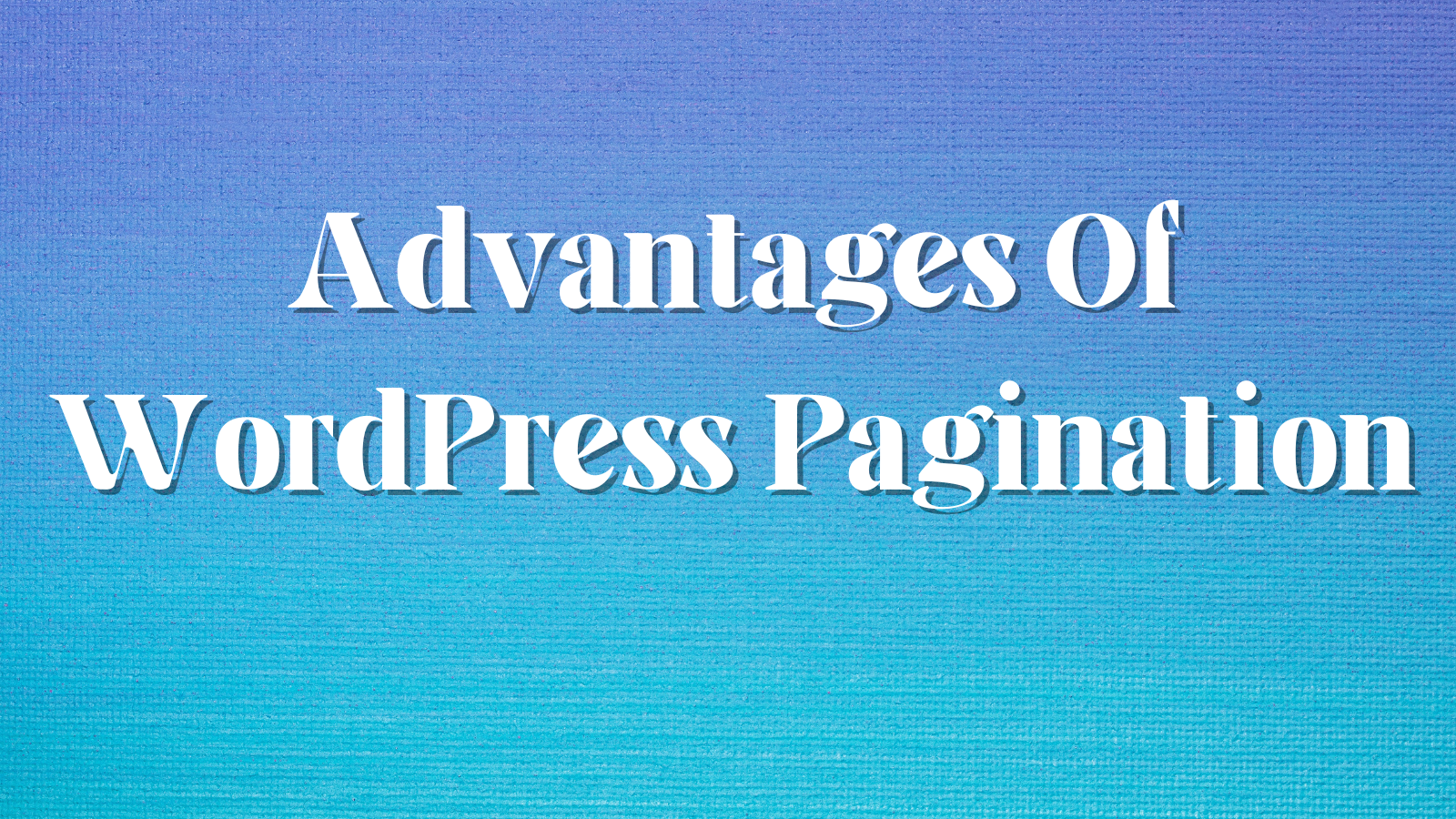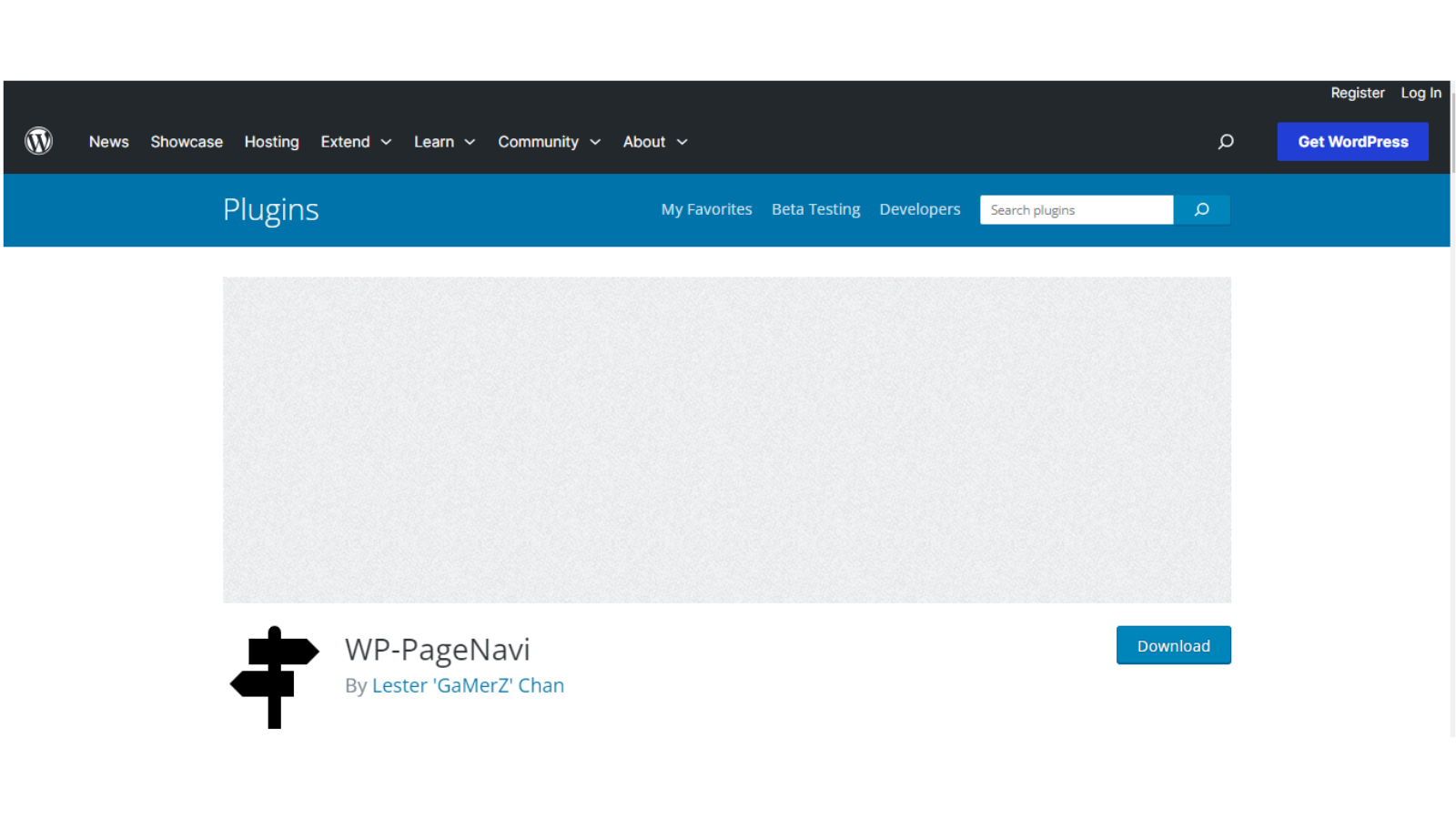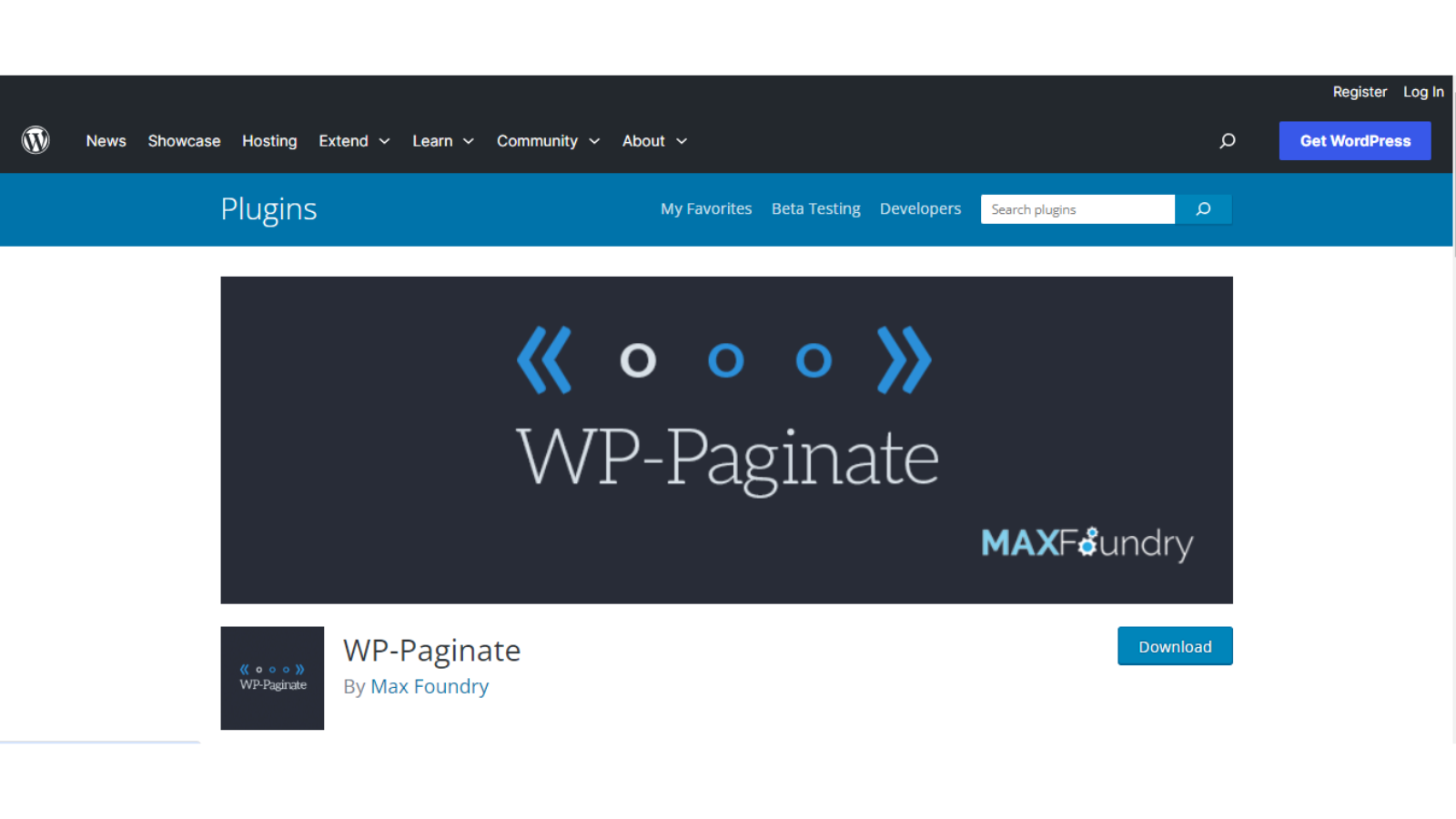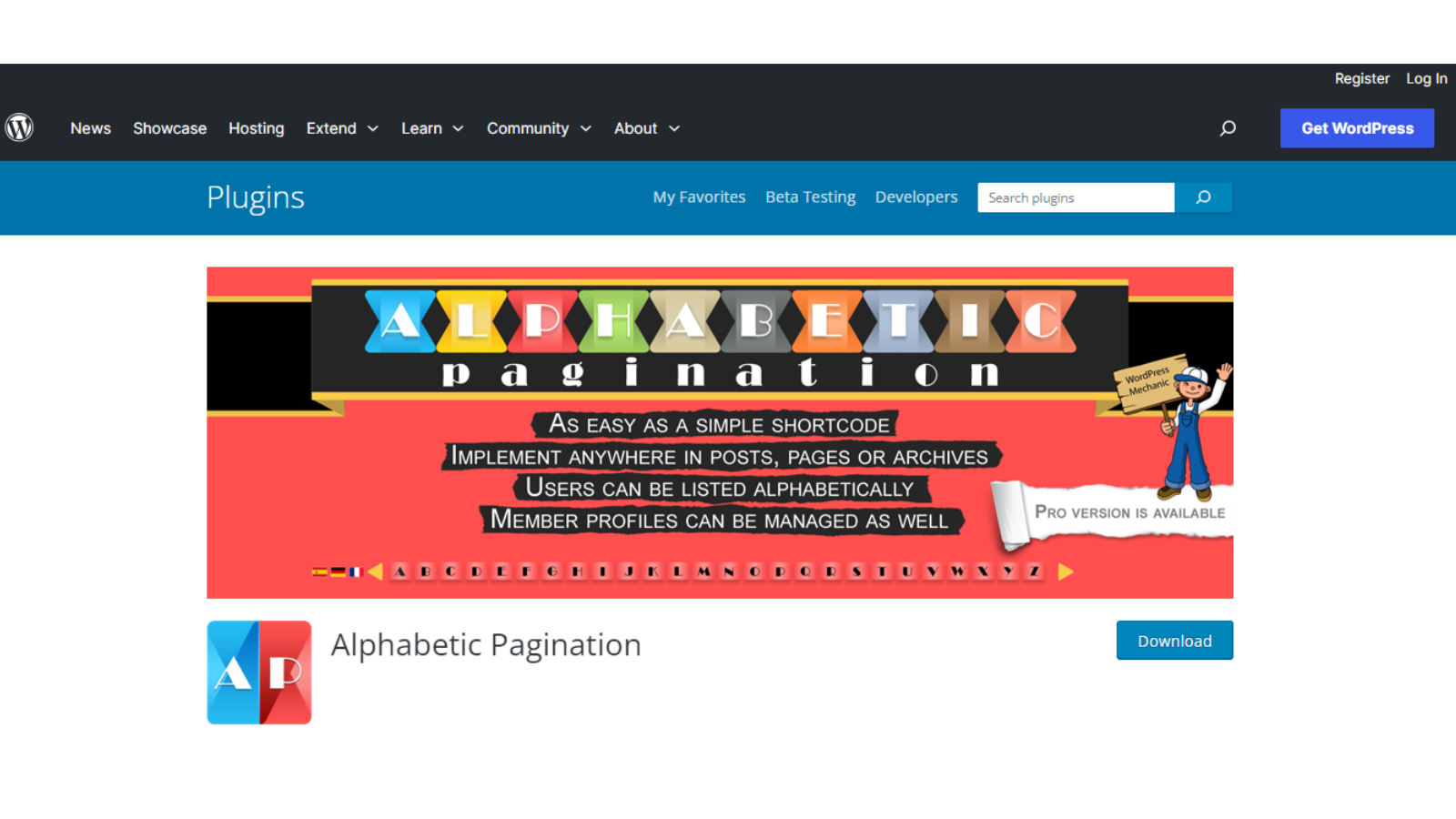In WordPress development, enhancing user experience and optimizing content navigation are paramount. As a seasoned web developer, understanding the significance of seamless page navigation is crucial. One indispensable feature to achieve this is WordPress Pagination.
Effectively segmenting and arranging material across several pages enhances website functionality and guarantees the users the best reading experience.
Through this comprehensive guide, we will understand the intricacies of implementing WordPress Pagination, exploring step-by-step procedures, essential code snippets, and best practices.
By the end, you’ll have a profound understanding of how to include WordPress Pagination seamlessly, elevating your website’s usability and user satisfaction.
What Is WordPress Pagination?
WordPress pagination is a structured arrangement of the content on your WordPress site into distinct pages, contributing to a well-organized and user-friendly browsing experience. In the absence of pagination, the entire content of your site loads simultaneously, leading to prolonged loading times.
This concern is handled well by implementing pagination, which divides your site’s content into separate pages. Once integrated, pagination enables users to navigate the content effortlessly by clicking on numbered pages.
It’s a practical solution that enhances website performance and facilitates a more organized and reader-friendly presentation that is beneficial for lengthy blogs or articles where each page corresponds to a paragraph.
Listen To The Podcast Now:
Advantages Of WordPress Pagination:
Incorporating pagination into WordPress websites is imperative due to its numerous advantages, including SEO enhancement, improved user experience, and potential reduction in bounce rates. This segment outlines some noteworthy benefits of utilizing pagination.
- Improved Efficiency: Pagination enhances the performance of your WordPress site by dividing content into separate pages, reducing loading time. Separately loading individual blogs enhances speed and overall site organization.
- Enhanced User Experience: It enhances user experience, especially for content-heavy sites. Simplifying navigation reduces bounce rates, preventing visitors from feeling overwhelmed. Pagination brings order, displaying limited, relevant content for improved readability.
- SEO Advantages: When implemented correctly, WordPress pagination helps to improve SEO by enhancing user experience and lowering bounce rates. It aids site organization, reduces loading times, and aligns with search engine recommendations.
- Simplified Navigation: Pagination is invaluable for seamless navigation on a WordPress site, enhancing user experience. However, these limitations can hinder control. Optimize your navigation with a WordPress pagination plugin for user retention.
To segregate a site’s content into distinct pages and simplify the navigation process of users, you can also take the assistance of a WordPress pagination plugin.
WordPress pagination plugins segment a site’s content into distinct pages, simplifying user navigation. For instance, with 100 blog posts, you can adjust settings to display ten posts on each page.
WordPress provides built-in pagination tools, facilitating the creation of “next” or “previous” post links. Additionally, it incorporates in-page links, allowing users to navigate through individual pieces of content.
Let us now learn the different ways you can add pagination to your website.
How To Implement Pagination On Your WordPress Website?
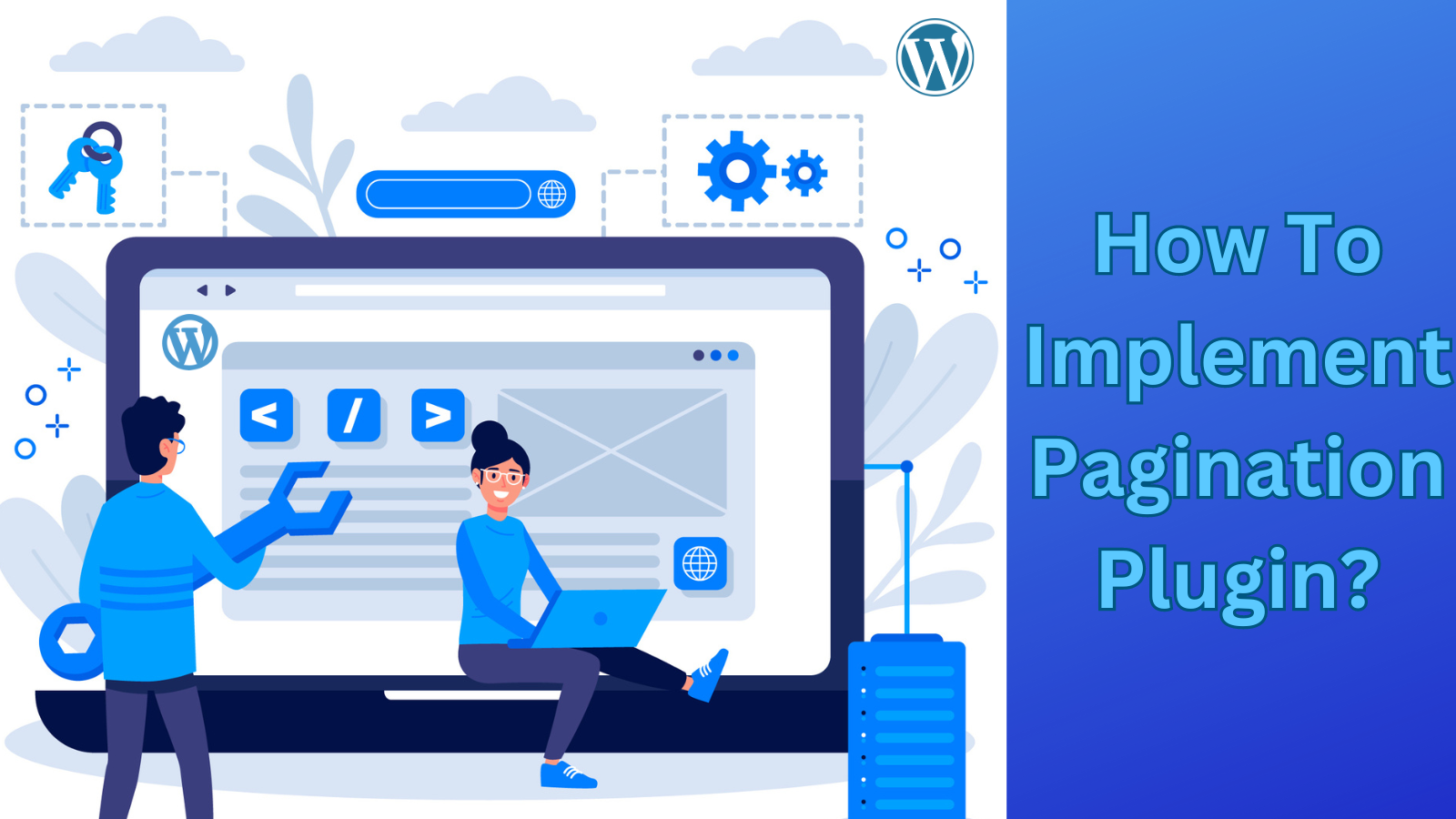
You can add the pagination plugin to your WordPress website through two methods:
- Without Using A Plugin
- Through The Use Of A Plugin
Let us learn how to do WordPress pagination without using a plugin first.
How To Do WordPress Pagination Manually:
It is important to note that WordPress features pagination by default. Depending on your proficiency, WordPress pagination without a plugin is achievable through built-in tools or by implementing custom code.
Now, let’s explore the available built-in options for managing pagination, using the default Twenty Twenty-One theme as an illustrative example.
Managing the Number of Content Items Displayed Per Page:
WordPress displays ten posts on each page by default, resulting in, for instance, three pages for 27 posts. The first two pages show ten posts each, while the last page features the remaining seven posts. To modify this, navigate to Settings > Reading and edit the “Blog pages show at most” value.
Dividing a WordPress Post or Page Into Multiple Pages:
Up to this point, our emphasis has primarily been on segmenting your blog listing page into multiple pages. Nevertheless, WordPress provides the option to break down individual posts or pages into various sections, offering flexibility in specific scenarios.
For those utilizing the WordPress block editor, also known as Gutenberg, the process involves selecting specific points to insert page breaks using the dedicated Page Break block.
For those utilizing the traditional TinyMCE editor, two approaches exist for inserting page breaks:
Position the mouse cursor at the desired page break location within the Visual tab of the editor. Then, employ the keyboard shortcut: Alt + Shift + P.
Alternatively, manually insert the page break by copying and pasting the provided snippet into the Text tab of the editor: <!–nextpage–>.
How To Do WordPress Pagination Through A Plugin:
To attain superior command over your website’s pagination, opting for a WordPress pagination plugin proves instrumental. These plugins empower users with customizable features, allowing precise control over the display and navigation of content.
With diverse options accessible, users can tailor pagination settings to meet specific preferences, ensuring a seamless and user-friendly browsing experience on their WordPress site.
Integrating pagination into a WordPress website is simpler using a plugin in comparison to navigating the complexities of a customized approach.
Top 3 Free Plugin Options Available:
WP-PageNavi:
With over one million downloads, WP-PageNavi stands out as the most favored WordPress pagination plugin, boasting both popularity and practicality. This plugin streamlines navigation by replacing “Older posts” and “Newer posts” links with a visually appealing, numbered format.
Its user-friendly interface allows easy customization via Settings > PageNavi, accommodating diverse website needs. Notably active on over 700,000 sites, this free plugin offers extensive control over pagination design, with additional customization options available through third-party plugins like Styles For WP Pagenavi Addon.
How It Works:
If your WordPress theme integrates built-in support for WP-PageNavi due to its popularity, activating the plugin and adjusting settings becomes a straightforward process through Settings > PageNavi.
When themes lack built-in support, manual editing of template files becomes necessary. This process involves locating the default pagination code in your theme and replacing it with WP-PageNavi’s custom code snippet.
For those less technically inclined, the plugin’s WordPress.org page provides developer guidance on executing this modification effectively.
WP-Paginate:
Over 40,000 active installations and consistent updates make WP-Paginate a popular WordPress plugin, providing users with flexible pagination options. Using the dedicated Custom CSS tab, you can incorporate custom CSS for pagination links via a variety of styles and colors.
The introduction of comment pagination in Version 1.1 enhances the readability of popular posts. Unlike WP-PageNavi, WP-Paginate streamlines the process by eliminating the necessity for direct theme template file modifications, catering to non-technical users. Nevertheless, proficient users retain the option of manually implementing pagination through PHP.
Using the plugin, you gain the ability to personalize every facet of your pagination, encompassing:
- Labels and buttons
- Placement
- Number of navigation items to display
How It Works:
To configure the plugin, navigate to Settings → WP-Paginate for managing its settings.
For displaying the plugin’s pagination without altering the theme’s template files, follow these selections in the Location & Position settings:
- Enable the Everywhere option to showcase the new pagination universally.
- Set the Position drop-down to Below the Content.
- Prefer to hide Standard Pagination to conceal the theme’s existing pagination.
Alphabetic Pagination:
The Alphabetic Pagination plugin allows site owners and administrators to arrange posts, pages, or archives alphabetically for better navigation and reference.
With over 1,000 active installations and regular updates, integrating it into any WordPress site is easy, providing options for automatic or custom implementations.
Its adaptability extends to seamless integration with the Chameleon WordPress plugin, enabling personalized templates and pagination styling. The noteworthy feature is its introduction of an A-Z listing, allowing users to click on a specific letter to access content pieces starting with that letter.
How It Works:
To employ the plugin, navigate to Settings > Alphabetic Pagination for configuration.
In the plugin’s settings, there are options for displaying alphabetic pagination.
Opting for Auto implementation provides a straightforward approach. Alternatively, you can manually position alphabetic pagination using shortcodes or PHP functions in the Shortcodes tab.
After finalizing the placement, the Styling tab empowers users to manage the design aspects of their alphabetic pagination.
Also Read:
Top 7 WordPress Development Best Practices To Make Your Website Shine
Expert Advice: Why You Need To Use Minimal WordPress Themes
Problems In Pagination Plugin:
Are you facing problems in pagination? Is your WordPress pagination not working?
You can do the following steps to restore the functions:
- Resetting your permalinks can resolve issues with malfunctioning pagination links.
- Using a page builder requires aligning the pagination with the maximum post settings within the plugin.
- One way to solve this manually is to alter the PHP file template so that the pagination style is included directly in your theme template.
- Resolving plugin conflicts.
- Clean your cache files to see changes.
What is WordPress Development Outsourcing?
Outsourcing WordPress development involves collaborating with an agency to assist in the development of your WordPress website.
Here businesses can hire WordPress developer who can help you in creating WordPress pages easily.
It involves enlisting the services of a third-party provider like Passion8Press to handle the design, development, and upkeep of a WordPress website.
Some of the benefits of using Passion8Press for WordPress Development include:
- User-friendly
- Reliable
- Adaptable
- Appealing templates
- Effortless administration
- Add-ons
- Enhanced site ranking
- Mobile-friendly
Conclusion:
In conclusion, mastering WordPress pagination is pivotal for enhancing user experience and optimizing content navigation. This guide gives information on the intricacies of WordPress pagination, covering manual implementation, plugin options, and troubleshooting common issues.
Whether opting for plugins like WP-PageNavi, WP-Paginate, or Alphabetic Pagination, the goal remains improved site performance and user satisfaction.
Outsourcing WordPress development to reliable agencies, like Passion8Press, adds an extra layer of convenience, ensuring a user-friendly, adaptable, and visually appealing website.