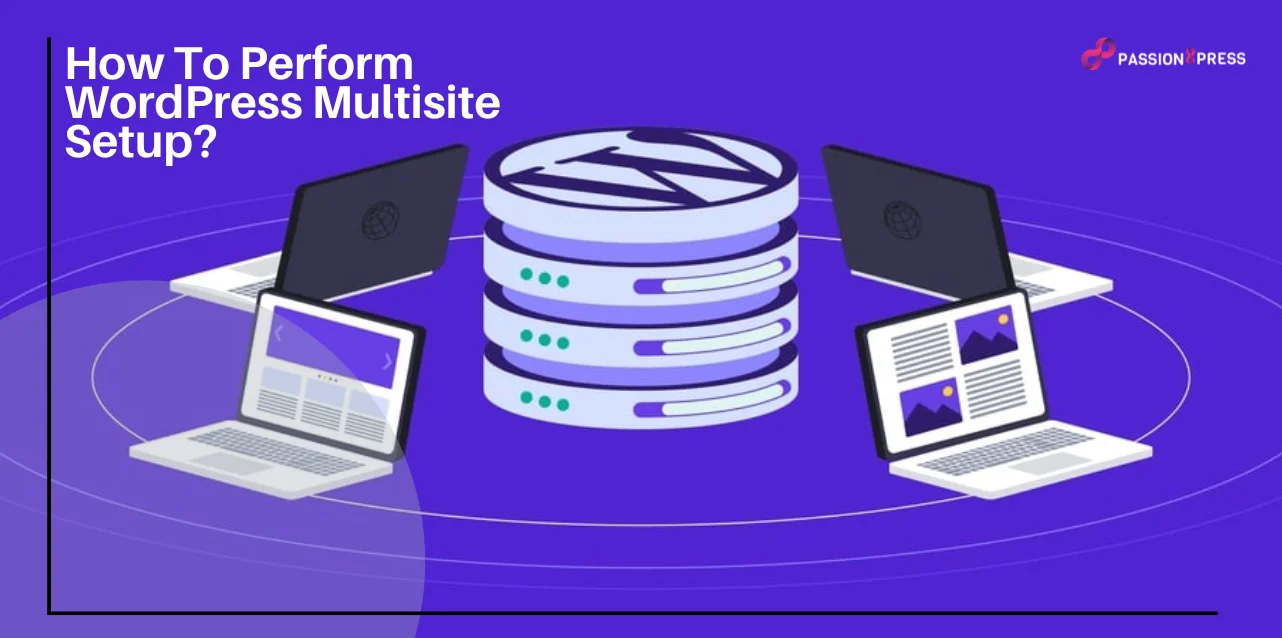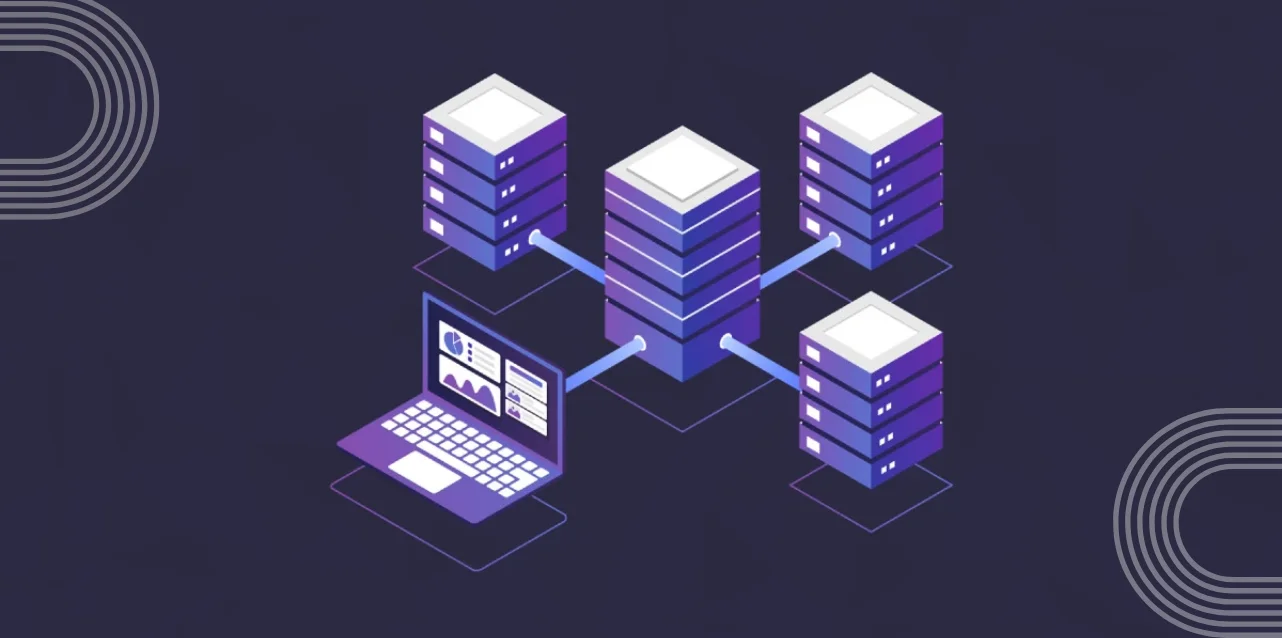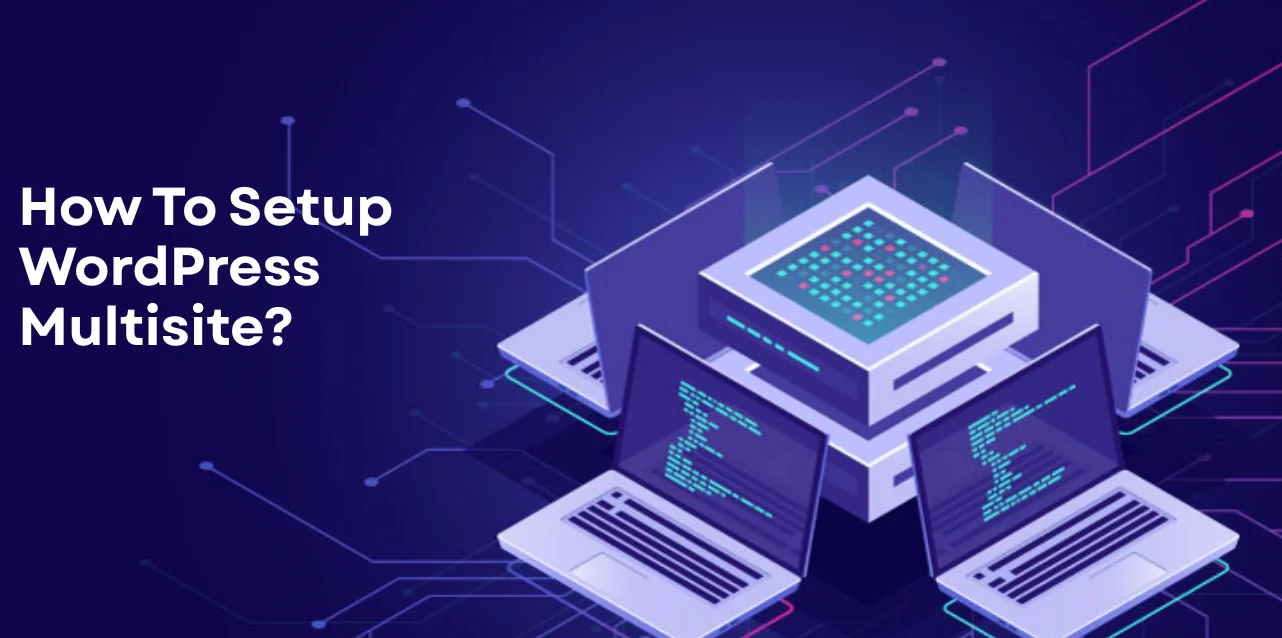Imagine this—you run three websites for your business: one for your major brand, one for a new product line, and one for your blog. Every time there’s an update, you log into each site separately, install plugins three times, and repeat the same tasks over and over. Exhausting, right? That’s where a WordPress Multisite setup makes life easier.
It lets you manage all your sites from one dashboard—saving time, effort, and sanity. Whether you are a business owner, agency, or growing brand, this blog walks you through how to set it up quickly and easily. No technical confusion. Just a smart way to streamline your websites and grow without the chaos.
In A Hurry? Listen To The Blog Instead-
What Is WordPress Multisite Setup?
A WordPress Multisite setup lets you manage multiple websites using a single WordPress installation. Instead of creating a new setup for each site, you run all of them from one centralized dashboard. This makes it easier to control updates, themes, plugins, and users—saving you both time and effort.
With a WordPress Multisite network, you create and manage a collection of websites from one place. You don’t need to install WordPress separately for each site. Everything is handled under one system, making management more streamlined.
You use one set of login credentials to access all the sites. That means no more juggling multiple usernames or passwords. You stay in control, and everything stays organized. This is especially useful for businesses, agencies, schools, or anyone who needs to manage several sites under one brand.
You can also allow other users to create their sites within your network. For example, a company with multiple departments can let each team run its microsite, all under one roof. The WordPress Multisite setup makes it scalable and efficient.
Each site in your network can still be customized individually. You can assign themes, plugins, and user roles separately for every site. That gives you flexibility without the chaos of managing everything separately. You maintain full control while keeping each site unique.
Thanks to its built-in advanced settings, the network can grow as your needs grow. Whether you’re launching new products, expanding into new regions, or managing client projects, a WordPress Multisite setup makes scaling simple and smart.
How To Setup WordPress Multisite?
If you manage or plan to manage more than one website, setting up a WordPress Multisite network is a game-changer. With just one WordPress installation, you can run and control multiple sites from a single dashboard. It reduces repetitive work and helps you grow faster with less effort.
Below is a simple, step-by-step guide to help you perform a successful WordPress Multisite setup, avoiding confusion and technical overwhelm.
Prerequisites You Need Before Starting
Before you begin, make sure you have:
- A hosting plan that supports multiple domains or sites.
- A working WordPress installation—either fresh or existing. If you use an existing one, back it up and deactivate all plugins first.
- Admin access to your website’s files. You’ll need to modify configuration files to activate Multisite.
Having these ready will make your WordPress Multisite setup smooth and error-free.
How To Setup Multisite In WordPress?
Here is the step-by-step guide to set up a multisite website
1. Enable Multisite in wp-config.php
Start by locating the wp-config.php file. This file sits in your root WordPress directory. You can access it using a file manager or an FTP client.
Open the file and scroll to the line that says:
php
CopyEdit
/* That’s all, stop editing! Happy publishing. */
Right above this line, add the following code:
php
CopyEdit
/* Multisite */
define('WP_ALLOW_MULTISITE', true);
Save the file. This step activates the Multisite option in your WordPress admin.
This step is essential for any successful WordPress Multisite setup.
2. Configure the Multisite Network
Now, go to your WordPress dashboard. Deactivate all plugins under Plugins → Installed Plugins to prevent conflicts.
Next, go to Tools → Network Setup. Here, you choose between:
Subdomains (e.g., blog.yoursite.com)
Subdirectories (e.g., yoursite.com/blog)
Choose what suits your structure best. Then, fill in your Network Title and Admin Email. Click Install to begin the network creation.
Still not sure what structure fits your business? No worries. Many business owners feel the same in the beginning, and that’s where teams like Passion8Press come in handy, helping you make decisions that suit your goals.
This step forms the base of your WordPress Multisite setup.
3. Set Up a Wildcard Subdomain (For Subdomain Networks)
If you select subdomains, this step is essential.
A wildcard subdomain handles all the subdomains you create. For example, if your site is example.com, a wildcard lets you create site1.example.com, team.example.com, etc.
To set it up, go to your domain DNS settings. Add a new record like this:
Name: * Type: A record Points to: Your server’s IP address
Save it. It may take up to 48 hours to fully propagate.
It ensures your subdomains work perfectly under a WordPress Multisite setup.
4. Update wp-config.php and .htaccess Files
Once you install the network, WordPress will show you code snippets for two files: wp-config.php and .htaccess.
Back up both files first.
Then open wp-config.php again and add the generated code, right above the same “Happy publishing” line. Replace the placeholder text with your actual domain name.
Now, open .htaccess. If it doesn’t exist, create one in your root directory. Replace its content with the code snippet provided in your WordPress dashboard.
This code ensures WordPress routes each subsite correctly within your network. It is a crucial part of WordPress Multisite setup and management.
5. Configure Your Network Settings
Now, the network is active.
Log in again, and you’ll see a new menu—My Sites → Network Admin → Dashboard. Here is your Multisite control center.
Go to Settings → Network Settings. Here’s what to configure:
- Operational Settings: Update network name and admin email.
- Registration Settings: Control who can register users or sites.
- New Site Settings: Customize welcome emails and default content.
- Upload Settings: Adjust allowed file types and upload limits.
- Plugin Settings: Let site admins use plugins if needed.
After adjusting these, click Save Changes.
Your WordPress Multisite setup is now complete. You can add new sites, assign admins, install themes, and manage everything from one place.
When you set up WordPress Multisite, you unlock a more efficient way to scale your online presence, whether you’re managing multiple brands, teams, or clients.
However, if you are managing 3 sites or planning for 30, a clean setup now saves time later. And if you ever want a second pair of eyes or prefer someone else to handle setup while you focus on business, Passion8Press can step in whenever needed.
Passion8Press is a WordPress development service that helps businesses build fast, professional, and user-friendly websites. Whether you need a simple site, a full redesign, or a more advanced setup like WordPress Multisite, Passion8Press offers flexible solutions tailored to your needs. You can hire WordPress developers from Passion8Press on a monthly or hourly basis, making it easy to scale your web presence without the usual tech headaches.
Read More
Pros & Cons of WordPress Multisite Setup
Now that you know what it is and how it works, let’s break down the real-world pros and cons of using a WordPress Multisite setup.
Pros of WordPress Multisite Setup
1. Easy, Centralized Management
You can manage all your websites from one dashboard. You can handle updates, backups, and plugin settings in one place. That means fewer logins, fewer steps, and way less time spent switching between sites.
2. Smart Delegation
You don’t have to manage everything alone. A WordPress Multisite setup lets you assign individual admins to different sites. Each person gets control over their section while you still oversee the entire network.
3. Better Control Over Themes and Plugins
You get to decide which themes and plugins are available across the network. It reduces the risk of one site causing issues for the rest. It also helps maintain consistency and keeps everything running smoothly.
4. One User, Multiple Sites
User management becomes much simpler. You can give someone access to multiple sites without creating separate logins for each one. It’s clean, efficient, and saves time for everyone involved.
5. Streamlined Maintenance
All sites in the network share the same core files. So when it’s time to update WordPress, a plugin, or a theme, you only have to do it once. That’s a huge time-saver when you’re managing multiple properties under one WordPress Multisite setup.
Cons of WordPress Multisite Setup
1. Network-Wide Limitations
All sites in a multisite network share the same database. That means you can’t back up or restore a single site independently. You handle everything at the network level.
2. Single Point of Failure
If one part of your network crashes or faces a security issue, all the sites may get impacted. One mistake can have a ripple effect across the entire setup. It is important to stay proactive with updates and monitoring.
3. Performance Dependency
Every site’s performance depends on the health of the whole network. If one site gets a huge traffic spike, it might slow down others. You need reliable hosting and smart optimization to avoid this.
4. Plugin & Theme Restrictions
Not all plugins and themes support Multisite. So, your options might be limited. You’ll need to test compatibility before adding anything new to your WordPress Multisite setup.
5. Hosting Compatibility
Not every hosting provider supports Multisite configurations. You’ll need to double-check that your plan allows for it, or consider switching if you’re serious about running multiple sites.
The Bottom Line
Setting up a WordPress Multisite might sound technical at first, but once it’s in place, it can completely change the way you manage your websites. One login. One dashboard. Endless possibilities. Whether you’re running multiple brands, managing client sites, or expanding your business online, a WordPress Multisite setup helps you do it all smarter and faster.
And if the tech side still feels a bit overwhelming, you don’t have to go it alone. From handling hosting and domain configurations to building a custom setup, Passion8Press is here to help—whether you need a hand setting up your multisite or want a custom WordPress website tailored for your business.
Ready to simplify and scale? Now’s the perfect time to make it happen.