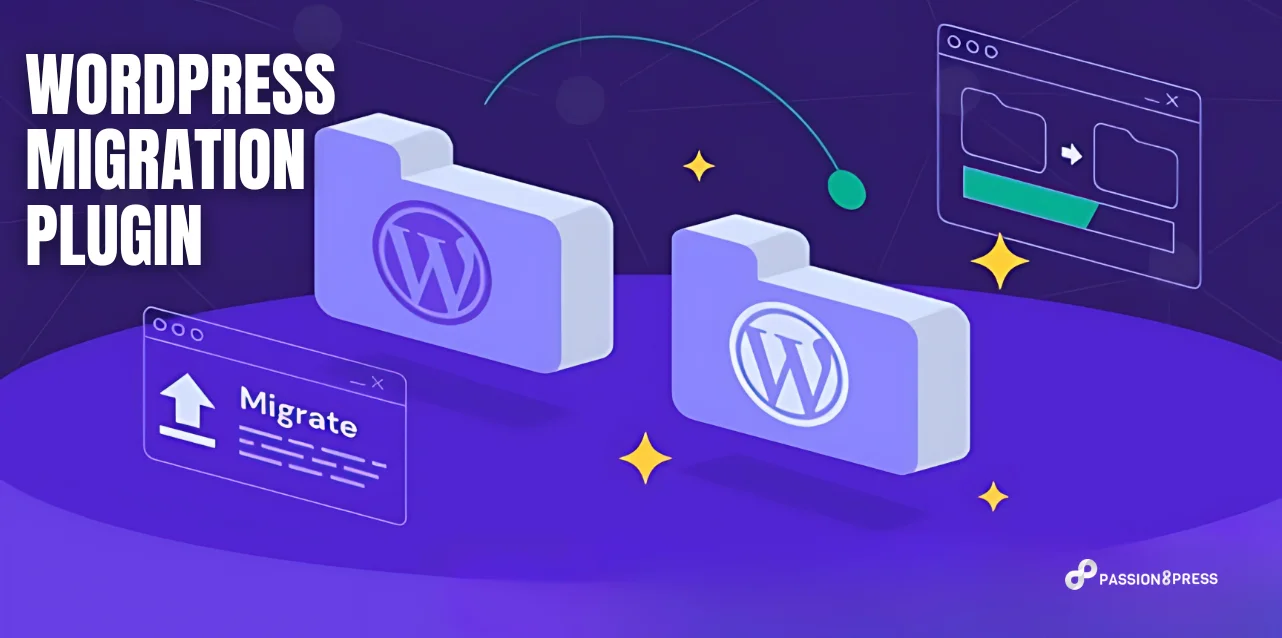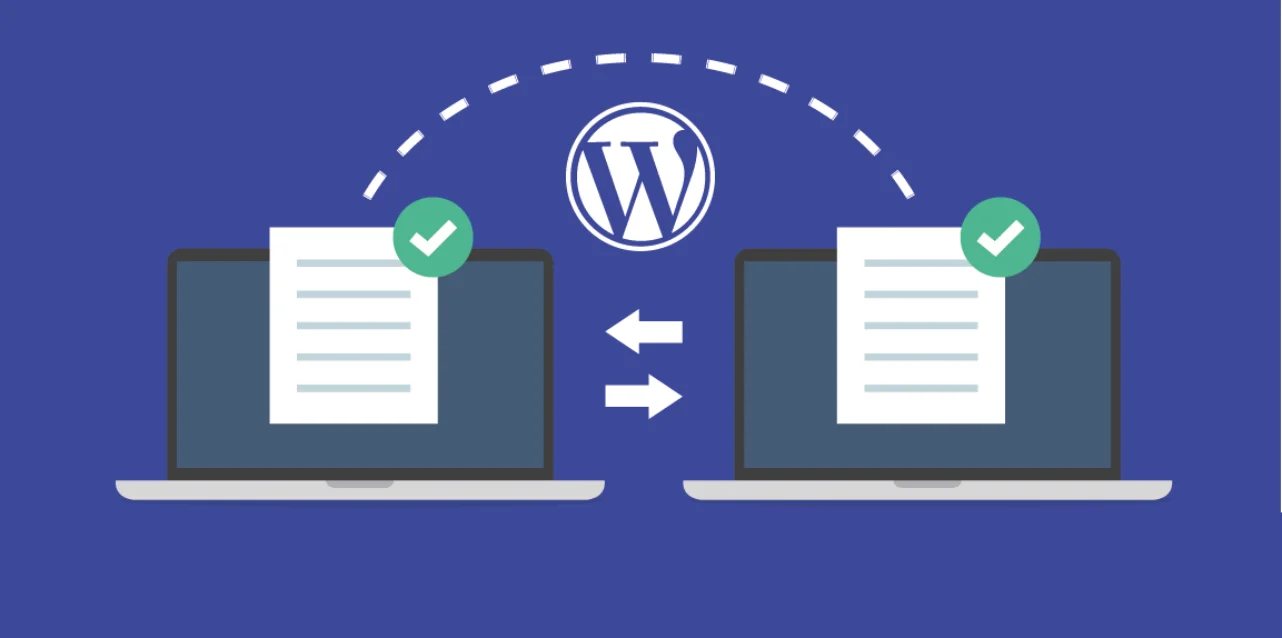Website downtime and data loss can hurt your business’s reputation and sales. For startups and growing organizations, WordPress migration is a critical step that often causes stress and delays. Switching hosts or customizing your site without the right tools can lead to costly mistakes.
Fortunately, powerful migration plugins exist to solve these problems. They make moving your website faster, safer, and hassle-free. These tools help you avoid downtime, keep your data intact, and get your site back online quickly.
In this blog, we’ll show you 7+ amazing WordPress migration plugins designed to protect your business and simplify your website transfer. If you want to avoid migration headaches, this guide is for you.
In a hurry? Listen to the blog instead!
What Is WordPress Migration?
WordPress migration means moving your website from one location to another. It’s not just a simple action. It covers many different situations. Understanding what WordPress migration involves helps you avoid common mistakes and downtime.
Here are the main reasons businesses and startups need WordPress migration:
Changing hosts or servers
You may want to switch your website hosting to a faster or more reliable provider. This move requires transferring all your website files and data safely.
Rebranding your website
When you update your brand or business identity, you might change your website’s look or structure. WordPress migration helps carry over all your content smoothly.
Moving from a subdomain to a main domain (TLD) or vice versa
Sometimes, businesses shift their site from a subdomain (like blog.yoursite.com) to the main domain (yoursite.com) to improve branding or SEO.
Making URL changes for SEO
You might merge country-specific websites into one or update URLs to boost search engine rankings. WordPress migration handles these URL shifts without breaking your site.
Switching hosting types
Moving from managed hosting to shared or self-hosting setups is also a form of WordPress migration. It can affect how your site performs and how you manage it.
Changing domain names
If your business changes its domain, WordPress migration ensures all your site data moves to the new address seamlessly.
Going live from localhost or launching a redesign
Developers often build sites locally before going live. WordPress migration moves the site from a test environment to the public web.
Moving a subsite within multisite networks: You might move one site out of a multisite setup or bring it into one. It is another complex form of WordPress migration.
Often, WordPress migration involves a mix of these tasks at once. For example, you could move to a new host and change your domain name simultaneously.
For businesses and startups, selecting reliable WordPress migration services is crucial. It minimizes risks and keeps your site running smoothly throughout the process.
Proper WordPress migration protects your website’s data, traffic, and SEO rankings, ensuring your business keeps growing without interruptions.
Top WordPress Migration Plugins: A Quick Look
Moving your WordPress site does not have to be tough. The right wordpress migration plugin makes migration simple. We’ve tested many options and selected the best according to features, ease of use, and value.
Our top choices for effective WordPress migration include:
- Duplicator
- Migrate Guru
- WP Migrate (formerly WP Migrate DB)
- All-in-One WP Migration (check Kinsta compatibility)
- UpdraftPlus
- BackupBuddy (check Kinsta compatibility)
- Super Backup & Clone
- VaultPress
- Backup Guard
Let’s quickly explore what makes each of these great for your upcoming WordPress migration.
1. Duplicator
Duplicator is incredibly popular for copying, moving, and cloning WordPress sites. It’s great for saving your site locally and moving the whole site.
With just a few clicks, you can move a live site to a local environment or vice versa. It offers both free and premium versions, with the latter providing scheduled backups, cloud storage, and multisite WordPress migration capabilities. It’s perfect for all skill levels.
2. Migrate Guru
Migrate Guru excels with large sites and multisite networks, transferring up to 200 GB. It offers accurate one-click migration, and all transfers happen on Migrate Guru’s servers, so your site won’t crash. It’s fast and free, supporting over 5,000 hosts. While it doesn’t offer backups, it’s ideal for those who prioritize speed and seamless WordPress migration for big sites.
3. WP Migrate (Formerly WP Migrate DB)
WP Migrate offers more control for advanced users and developers. It exports your database as an SQL file, handling URL and file path replacements. The free version is perfect for basic database transfers. The premium version unlocks the pushing/pulling databases features.
It is syncing media libraries and migrating multisites to single sites. It’s a secure option for precise WordPress migration.
4. All-in-One WP Migration
This plugin is known for its user-friendly drag-and-drop interface. It simplifies WordPress migration by handling technical details like serialization and large file sizes (by uploading in chunks). It works well with many hosting providers. A free version handles basics, while a premium upgrade offers file exclusion and backup restoration. It’s perfect for beginners wanting a simple, worry-free process.
5. UpdraftPlus
Primarily a backup tool, UpdraftPlus also offers powerful WordPress migration capabilities, especially with its Migrator extension. It provides quick, secure backups to cloud services like Google Drive and Dropbox.
Automated backups are available in the free version. Premium features include incremental backups and multisite support. It’s a great choice if you need excellent backups with an affordable migration option.
6. BackupBuddy
Developed by iThemes, BackupBuddy is a premium backup and WordPress migration solution. It secures your site and allows easy transfers to new hosts or domains. Features include pushing/pulling between staging and live sites, cloning, and automated URL replacement. While no free version exists, It offers a comprehensive suite for protection, backups, and migration, reducing the need for multiple plugins.
7. Super Backup & Clone
Available on CodeCanyon, this plugin handles backups, cloning, and WordPress migration. It connects to cloud services, creates site snapshots, and supports scheduled backups. Custom migration settings and multisite support are also included. It’s a low-cost, all-in-one suite for managing your site’s safety and movement. If you’re looking for WordPress migration experts in a tool, this one does it all.
8. VaultPress
A well-regarded name in the WordPress world, VaultPress (from Automattic, powered by Jetpack) focuses on backups, security, and easy WordPress migration. It protects against malware, hackers, and accidental damage.
While it’s a premium plugin, it offers automated backups, unlimited storage, and a simple one-click migration feature. It’s ideal for users already using Jetpack or those prioritizing comprehensive site protection with migration as a bonus.
9. Backup Guard
Backup Guard provides a clean interface for backups, migrations, and restorations. Both free and paid versions are available. The Pro version unlocks the migration feature, along with unlimited sites, backups, and migrations.
It supports multisite networks and allows you to choose specific database tables for backup. Its excellent customer support makes it a strong contender for a comprehensive WordPress migration solution.
Read More
How To Do A WordPress Migration?
Thinking of moving your site? A successful WordPress migration means zero downtime and a seamless switch. Here’s how to do it the right way—step by step to migrate wordpress.
Step 1: Export Your Old Database
First, you need a backup of your current database.
- Using phpMyAdmin: Log into your hosting control panel, open phpMyAdmin, choose your site’s database, and click Export → Quick → Go. Save the SQL file.
- Using WP-CLI: Connect via SSH, go to your WordPress directory, and run:
- wp db export filename.sql
- You can download the file using scp if needed.
This step ensures all your site data is ready for the new server. Remember, every WordPress migration starts with a secure export.
Step 2: Create a New Database
Set up a new database on your new host.
- Log into your hosting control panel (like cPanel).
- Go to MySQL Databases, and create a database, user, and password.
- Assign the user to the database with full permissions.
Save these credentials safely. You’ll need them in the next step. For a hassle-free setup, you can always hire WordPress developers from Passion8Press to do it right and keep your migration stress-free.
Passion8Press is a trusted WordPress development agency known for delivering fast, secure, and high-performing websites. Whether you’re starting from scratch or planning a complex WordPress migration, our team helps businesses of all sizes streamline their online presence. From theme customization to complete site transfers, Passion8Press brings technical expertise and creative vision together, so you can focus on growing your business while we handle the backend.
Step 3: Import Your Old Database
Now, bring your old data into the new setup.
- Using phpMyAdmin: Open the new database, click Import, and upload the SQL file.
- Using WP-CLI: Upload the SQL file via scp, then run:
wp db import filename.sql
If the import runs without errors, your WordPress migration is halfway completed!
Step 4: Update the wp-config File
To connect your new database, update wp-config.php.
Open the file in a text editor.
Replace the old database name, user, password, and host with the new ones.
Example:
php
CopyEdit
define('DB_NAME', 'new_db_name');
define('DB_USER', 'new_db_user');
define('DB_PASSWORD', 'new_password');
define('DB_HOST', 'new_host');
Save and upload it. This file connects your WordPress to the new environment. Without it, WordPress migration won’t complete properly.
Step 5: Transfer All Site Files
Move your entire WordPress folder to the new host.
- Use an SFTP client like FileZilla.
- Connect to the new server and upload everything, especially the wp-content folder.
Once done, check your site in a browser. If it loads without issues, your WordPress migration is complete!
The Bottom Line
A successful WordPress migration isn’t just about moving files, it’s about preserving your site’s performance, SEO, and user experience without missing a beat. Each step, from exporting your database to updating configuration files, plays a key role in ensuring your site runs smoothly on its new host.
If you’re ready to make the move but unsure about the technical side, don’t risk downtime or data loss. Let the experts like Passion8Press handle it. They help businesses migrate their WordPress sites seamlessly, securely, and stress-free.