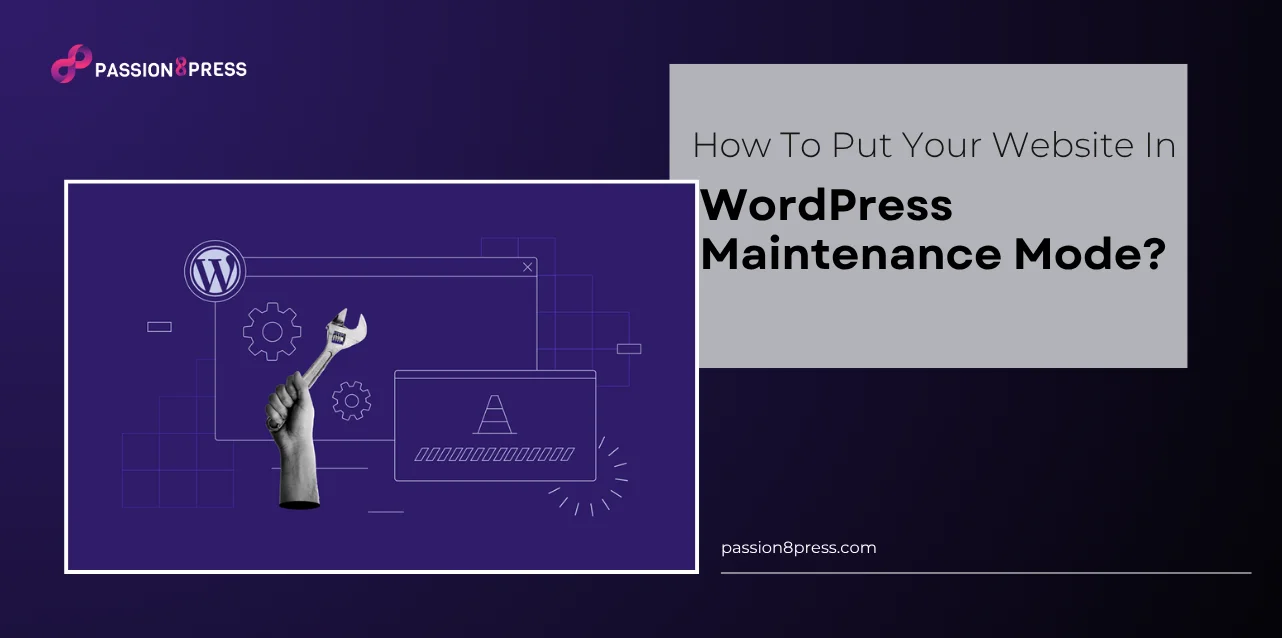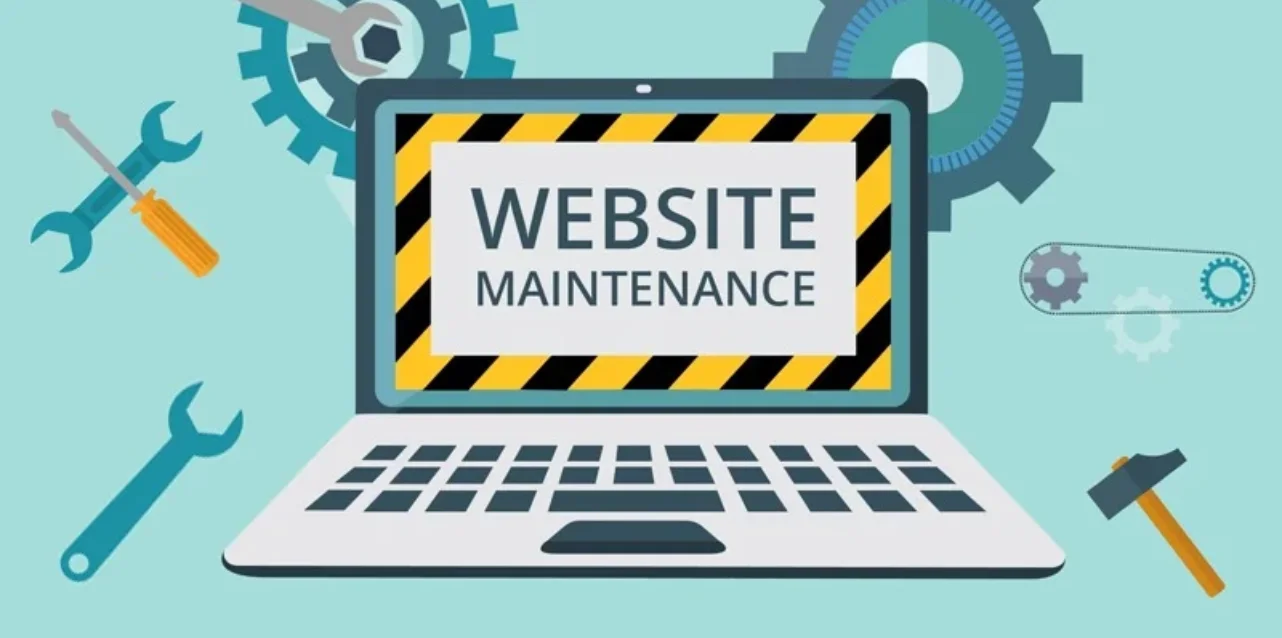Running a business means your website is always evolving, with new updates, fresh designs, and better features. But what happens when you’re making changes and someone visits your site mid-edit? It can look unprofessional and unfinished. That’s exactly why WordPress maintenance mode is a must.
It lets you hide the mess while showing a friendly notice that says, “We’ll be back soon, better than ever.” Whether you’re launching a new site, tweaking your theme, or fixing a bug, it keeps your brand looking sharp.
In this post, we’ll walk you through how to put your website in maintenance mode, quickly and easily. Let’s get started!
In a hurry? Listen to the blog instead!
What Is WordPress Maintenance Mode?
WordPress maintenance mode is a helpful tool that allows you to temporarily hide your website from visitors while you make major updates or changes. Think of it as a “do not disturb” sign for your site. When you activate it, users no longer see your main content. Instead, they’re shown a message letting them know the site is under maintenance.
This is especially useful when you’re updating themes, installing plugins, or fixing technical issues. These changes can cause glitches or display errors in real time. With WP maintenance mode, you avoid giving your visitors a broken or confusing experience.
When your site is in this mode, you can show a custom message to visitors. This is your chance to explain what’s happening, why the site is offline, when it will be back, and what they can expect. A clear message keeps your audience informed and maintains your credibility, even when your site is down.
Maintenance mode WordPress setups are perfect for businesses and startups. Instead of users seeing a half-finished design or a page that won’t load, they see a professional notice. This small detail goes a long way in keeping your brand image strong.
By default, WordPress shows a plain message during automatic updates. You might’ve seen it before: “Briefly unavailable for scheduled maintenance. Check back in a minute.” But this default option is limited. It appears only during quick updates and doesn’t let you customize anything. You can’t choose when to activate it or what to say.
That’s why using a plugin, manual method or maintenance services to enable WordPress maintenance mode gives you full control. You decide when to switch it on, what message to show, and how long to keep it active. It’s a smart move for anyone building or improving a site without compromising user experience.
Why Should You Learn To Use WordPress Maintenance Mode?
Every business website needs updates from time to time. Maybe you’re switching to a better host, installing new features, or fixing bugs. Whatever the reason, knowing how to activate WP maintenance mode is essential. It helps you make changes without hurting your site’s reputation or user experience.
-
Protect Your SEO Performance
Going offline without warning can trigger broken links and 404 errors. These errors harm your search rankings. In the worst cases, Google may even start de-indexing your site. That’s the last thing any business wants. But when you enable WordPress maintenance mode, your site sends a 503 status to search engines. It tells them your site is temporarily down, but not gone.
This status keeps search engines from crawling or indexing during updates. As a result, you protect your hard-earned SEO rankings. And when your site comes back online, you pick up right where you left off. That’s why businesses never skip wordpress website maintenance mode during updates.
-
Keep Your Brand’s Reputation Intact
Imagine a potential customer visiting your site only to see errors and missing content. It instantly damages trust. First-time visitors may never return. Even loyal users may question your professionalism.
A well-crafted WordPress maintenance mode page avoids that. It shows that you are making improvements, not neglecting your site. You can explain what’s happening, give an estimated time, and even link to other helpful resources. This simple step helps you maintain credibility and a positive user experience.
-
Reduce Security Risks
Updates often include security fixes. Performing them live while users browse increases risk. Hackers may exploit vulnerabilities before patching them. That’s why WordPress maintenance mode is not just about looks, it’s about safety.
By limiting access during changes, you reduce exposure to potential threats. It makes your site safer for both you and your visitors. It’s a smart and proactive move every business should take seriously.
-
Avoid The Panic of Unexpected Issues
Sometimes, things don’t go smoothly. Updates fail, or the site doesn’t load properly. You might even find your WordPress stuck in maintenance mode, which can be frustrating. But when you manage the process correctly, you stay in control. You guide the experience, avoid panic, and give yourself time to fix issues calmly.
-
Turn Downtime Into An Opportunity
Website updates can take minutes or hours. But traffic doesn’t stop. With WordPress maintenance mode, you can turn that downtime into an opportunity. Instead of showing a blank screen, display a helpful message. Better yet, collect emails so users can get notified when you’re back online.
It’s a small step that creates a professional impression and builds user trust. You don’t lose your audience, you prepare them for something better. That’s the kind of thoughtful experience that turns visitors into loyal customers.
Read More
How To Put WordPress In Maintenance Mode?
Need to make changes to your site without confusing visitors or damaging your SEO? That’s where WordPress maintenance mode comes in. It allows you to temporarily hide your site from visitors while you work on it, without making it appear messy or broken.
Let’s explore two easy ways to activate it: one using settings and design controls, the other using custom code.
Method 1: Activating WordPress Maintenance Mode Through Your Dashboard
The most straightforward way to enable WordPress maintenance mode is through your dashboard settings. Start by installing a plugin that lets you manage maintenance status. Once installed, go to your WordPress dashboard and head over to Settings.
Inside the settings, you will see an option labeled Status. It’s usually set to Deactivated by default. Change this to Activated to enable maintenance mode.
You’ll also see a beneficial setting called Bypass for Search Bots. Turn this on so search engines can still crawl and index your site even while it’s in maintenance mode. That helps keep your SEO intact.
You can also manage user access roles here, granting access to admins or editors while keeping the public locked out. It’s simple, secure, and helps avoid unwanted views of your site while it’s under construction.
Passion8Press often recommends using maintenance mode during updates to avoid any disruption in your visitor’s experience.
Designing a Maintenance Page That Works for You
Once you activate WordPress maintenance mode, it’s time to customize what your visitors will see. A splash page is a perfect way to do that.
Head to the Design section under your plugin settings. Here, you can personalize your maintenance message and choose a layout that reflects your brand. Adjust your background style, add a logo, and include links in the footer if needed.
Don’t just say, “Site under maintenance.” Use this chance to inform and engage. A polished maintenance page shows professionalism and earns visitor trust.
Click Save, and your design goes live. Now, instead of seeing a broken site, visitors will know exactly what’s happening—and when to come back.
With WordPress maintenance mode, every moment of downtime becomes a chance to build confidence with your audience.
Adding Extra Elements to Boost Engagement
Want to do more than just display a message? You can! Consider adding two key elements to your maintenance page:
- A Countdown Timer – Let visitors know exactly when your site will be back online.
- A Newsletter Signup Form – Turn your downtime into a lead-capture opportunity.
These extras help you stay connected and make your site look active, even when it’s offline.
If you’re unsure how to implement this effectively, you can always hire WordPress developers to help you create a high-performing maintenance page that reflects your brand.
And yes, the team at Passion8Press does this seamlessly as part of our website management and WordPress optimization services.
Method 2: Using a Custom Function to Enable Maintenance Mode
If you’re comfortable with code and want more control, you can activate WordPress maintenance mode using a manual method. It requires editing your theme’s core file, so caution is key.
Start by backing up your website. Always protect your data before making any direct code changes.
Next, from your WordPress dashboard, go to Appearance > Theme File Editor. Open the functions.php file for your current theme.
At the very bottom of this file, paste the following code:
php
CopyEdit
function wp_maintenance_mode() {
if (!current_user_can('edit_themes') || !is_user_logged_in()) {
wp_die('<h1>Under Maintenance</h1><br />Website under planned maintenance. Please check back later.');
}
}
add_action('get_header', 'wp_maintenance_mode');
This message will show to non-logged-in users while allowing you to keep working on the site privately. Once you paste the code, click Update File to save changes.
Now your site runs in WordPress maintenance mode, and you’re free to fix issues or add new features behind the scenes.
Which Method Should You Choose?
The manual method works, but it doesn’t offer design flexibility or visitor engagement features. That’s why most businesses prefer the dashboard method—it’s faster, safer, and better for user experience.
At Passion8Press, we always help our clients set up their maintenance page with the right strategy, protecting their reputation, maintaining SEO, and turning downtime into opportunity.
Whether you do it yourself or bring in experts, knowing how to use WordPress maintenance mode is a must-have skill for any website owner.
The Bottom Line
Putting your WordPress website in maintenance mode is a smart way to manage updates without disrupting the user experience. It shows your visitors that your site is temporarily unavailable, not broken.
Whether you use code or a simple setup, make sure the maintenance page is clear and helpful. A well-handled downtime keeps your brand trustworthy and professional.
If you’re unsure about the process, Passion8Press can guide you through it. And if you’re ready to scale or improve your site, hire WordPress developers who can do it right, without compromising your site’s performance or security.