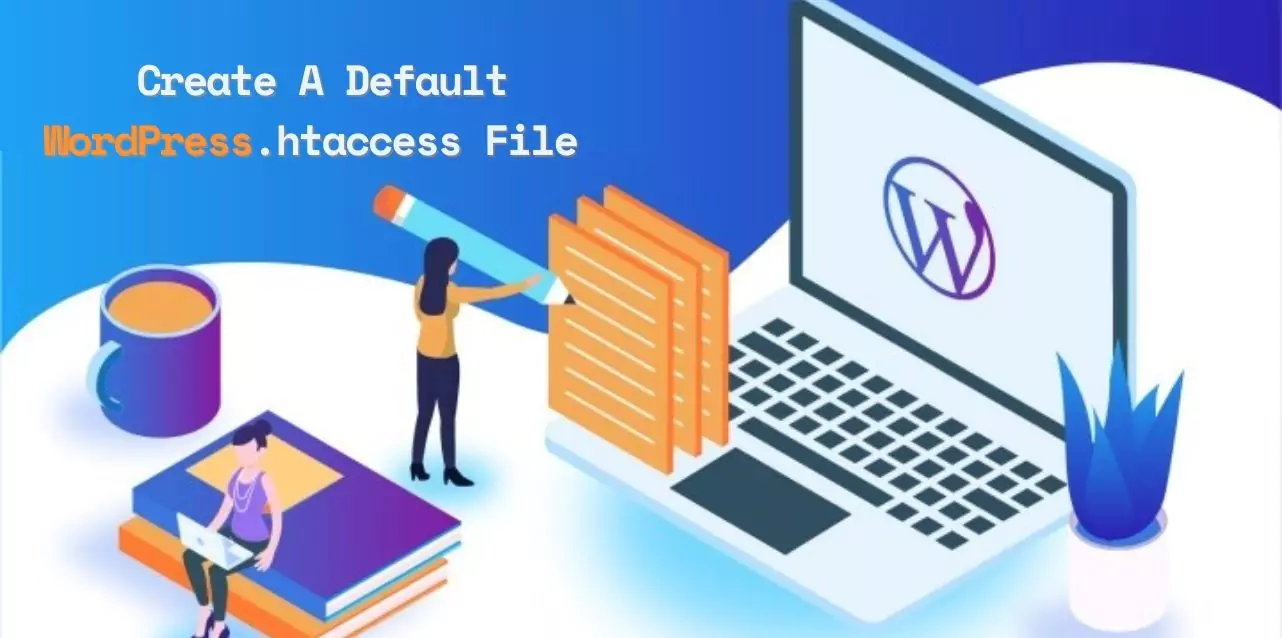If you’ve ever wondered how to control your WordPress website’s functionality and security fully, you’re in the right place. WordPress .htaccess, often considered the unsung hero of website management, holds the key to unlocking a world of possibilities for your WordPress site.
So, what exactly is htaccess? In WordPress .htaccess is a powerful configuration file that allows you to control various aspects of your website’s functionality, security, and performance. While it may sound technical, understanding and harnessing the potential of htaccess can significantly enhance your WordPress development.
Think of htaccess as your site’s assistant, working tirelessly behind the scenes to fine-tune its behavior according to your preferences. From implementing redirects and customizing permalinks to enhancing security measures and improving page load times, htaccess offers a plethora of functionalities that can elevate your WP site to new heights.
Throughout this guide, we’ll walk you through everything you need to know about htaccess WordPress. Let’s dive in!
Listen To Blog Post!
What Is .htaccess File Used For?
The WordPress .htaccess file serves as more than just a tool for managing permalinks; it offers a range of configuration options that can enhance a website’s functionality and security.
Here’s a breakdown of common uses and their benefits:
- Redirecting and rewriting URLs: This feature allows for the modification of website navigation, improving SEO, and creating user-friendly, descriptive URLs.
- Preventing image hotlinking: Securing website resources prevents others from directly linking to images or other content hosted on the server, reducing server load, bandwidth usage, and potential content theft.
- Server error handling: Custom error pages and detailed error messages can be set up, enhancing the site’s appearance and aiding in troubleshooting during server errors.
- Blacklisting and whitelisting IP addresses: This allows for selective blocking or allowing of specific IP addresses, refining website access rules, and adding an extra layer of security.
- Blocking users based on referring URL: By filtering unauthorized referring URLs, access can be controlled, and spam sources can be prevented- from accessing the site, adding another layer of security and traffic control. Implementing password protection: Password protection can be applied to specific pages or directories, restricting access to authorized users only.
WordPress .htaccess file enables administrators to customize and secure their websites to meet specific needs and requirements, adding that extra layer of customization and security. With Passion8Press and by hire WordPress developers, you can elevate your WP game.
WordPress .htaccess file enables administrators to customize and secure their websites to meet specific needs and WordPress requirements, adding that extra layer of customization and security. However, if you need professional assistance in optimizing your website and to level up your website security then look no other than Passion8Press.
Passion8Press makes your- website security their top priority, using extensively tested configurations to provide near-impenetrable protection. The user-friendly interface of Passion8Press ensures ease of use, catering to both technical and non-technical users alike.
WordPress .htaccess location
The WordPress .htaccess file is located- within the root directory of your WP site. This directory may be named public_html, www, htdocs, or httpdocs- depending on your hosting provider. To locate it, you can follow these steps:
- Log in to your hosting account’s control panel.
- Open the File Manager.
- In the navigation menu on the left-hand side, locate and click on the public_html folder.
- Inside the public_html folder, you may find a folder labeled “WordPress.”
- Look for the .htaccess file within the “WordPress” folder.
- If you cannot find the folder, navigate to Settings in your cPanel and click on it.
- A window labeled “Preferences” should appear. Here, select the box labeled “Show Hidden Files.”
- You should now be able to see the WordPress .htaccess file.
If you still cannot locate the WordPress .htaccess file, it’s possible that it doesn’t- exist yet. Don’t worry you can create one easily. We’ll walk you through the process in the next section.
How To Create A Default WordPress .htaccess File
Sometimes, WordPress might encounter issues with creating the .htaccess file automatically due to file permission problems. If you find yourself in this situation, you can manually create the WordPress .htaccess file using the following steps:
- Access WordPress Dashboard: Log into your WP admin dashboard and navigate to Settings > Permalinks.
- Save Permalinks Settings: Without making any changes, scroll to the bottom of the Permalinks settings page and click “Save Changes.” This action prompts WP to attempt generating the .htaccess file. If it fails due to permission issues, you’ll see an error message indicating that the “.htaccess file is not writeable.”
- Access Hosting Control Panel: Now, log in to your hosting account’s control panel.
- Open File Manager: In the control panel, locate and open the File Manager tool.
- Navigate to Public_html Folder: In the File Manager, find and click on the “public_html” folder in the navigation menu on the left-hand side.
- Create a New File: Look for an option to create a new file. It is usually represented- by a “+” or “New File” icon in the file manager’s toolbar. Click on it.
- Name the File: In the prompt- that appears, type “.htaccess” into the “New File Name” input field.
- Create the File: After naming the file, click on the “Create New File” button.
- Edit the File: Right-click on the newly created .htaccess file and select the option to edit htaccess file.
- Add Code: Copy and paste the following code into the .htaccess file: # BEGIN WordPress
RewriteEngine On
RewriteRule .*
RewriteBase /
RewriteRule ^index\.php$ – [L]
RewriteCond %{REQUEST_FILENAME} !-f
RewriteCond %{REQUEST_FILENAME} !-d
RewriteRule. /index.php [L]
# END WordPress - Save and Close: After adding the code, save the changes and close the file.
By following these steps, you’ll be able to manually create the .htaccess file for your WordPress site, ensuring that it functions properly and optimizes your site’s performance.
WordPress .htaccess Security Tips
The WordPress.htaccess file features various security-related directives that improve website security and help mitigate potential attacks on a WordPress website. Below are essential security tips and measures specifically related to the .htaccess file:
Restrict Access: Prevent unauthorized access to sensitive files like .htaccess, .htpasswd, and wp-config.php by restricting access to them for all clients.
Disable Directory Listing: Disable directory listings to block unauthorized users from viewing the server’s contents and directories.
Prevent Image Hotlinking: Protect a WP website’s bandwidth and resource usage by preventing image hotlinking.
Limit Uploads: Prevent users from uploading suspicious files and scripts by limiting specific file type uploads.
When implemented correctly in the .htaccess file, these security measures contribute significantly to enhancing your WP website’s security posture.
Read More,
Top 7 WordPress Development Best Practices To Make Your Website Shine
WordPress Requirements: All You Need To Know About PHP And Server Requirements
Leveraging the Power of WordPress .htaccess
Understanding WordPress .htaccess empowers you. With passion8press, managing your WordPress site becomes effortless and efficient. It’s responsible for security, URL redirection, and access control. With a dedicated WordPress developer, you can maximize the potential of your site, ensuring it operates at its best while keeping it secure and optimized.
Learning about .htaccess and how to use it safely gives you the power to customize and improve your website’s performance. Whether you’re new to WordPress or a seasoned user, understanding .htaccess can help you make your website even better. So, don’t be afraid to explore and experiment with it!
Frequently Asked Questions
Q. What role does the .htaccess file play in WordPress?
The WordPress .htaccess file facilitates the management of server behavior by enabling the customization of configuration rules without the need to modify global server settings.
Q. Does WordPress automatically generate a .htaccess file?
Yes, WordPress typically creates at least one WordPress default .htaccess. If you cannot locate the .htaccess file in the root directory, you can create a new one by navigating to the WP dashboard, selecting Settings, then Permalinks, and finally clicking on Save Changes.
Q. What steps should I follow to edit .htaccess in WordPress?
To edit .htaccess in WordPress, you can access the file through an FTP client or File Manager. Once located, use a text editor to make changes. Remember to back up the file before editing and ensure correct syntax to prevent errors.
Q. Are there security-related settings or configurations in the WordPress .htaccess file?
Yes, the .htaccess file can be utilized to bolster website security by implementing measures such as preventing directory browsing, restricting external access to sensitive wp-config files, and controlling access to the WP admin area based on specified IP addresses.