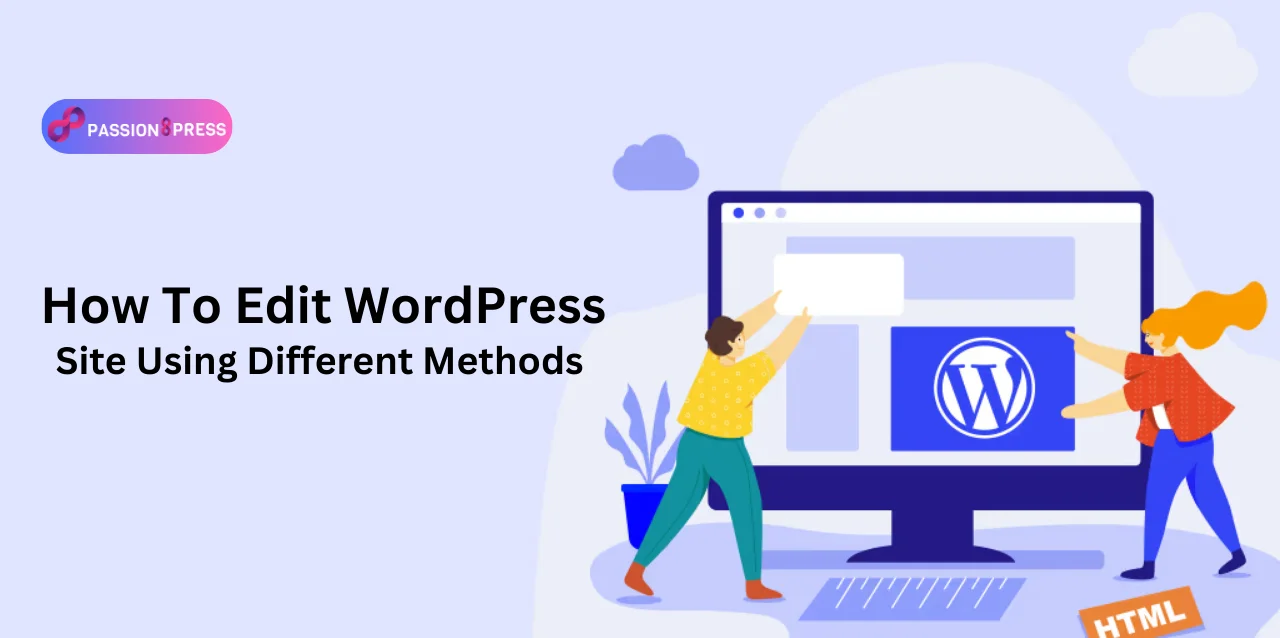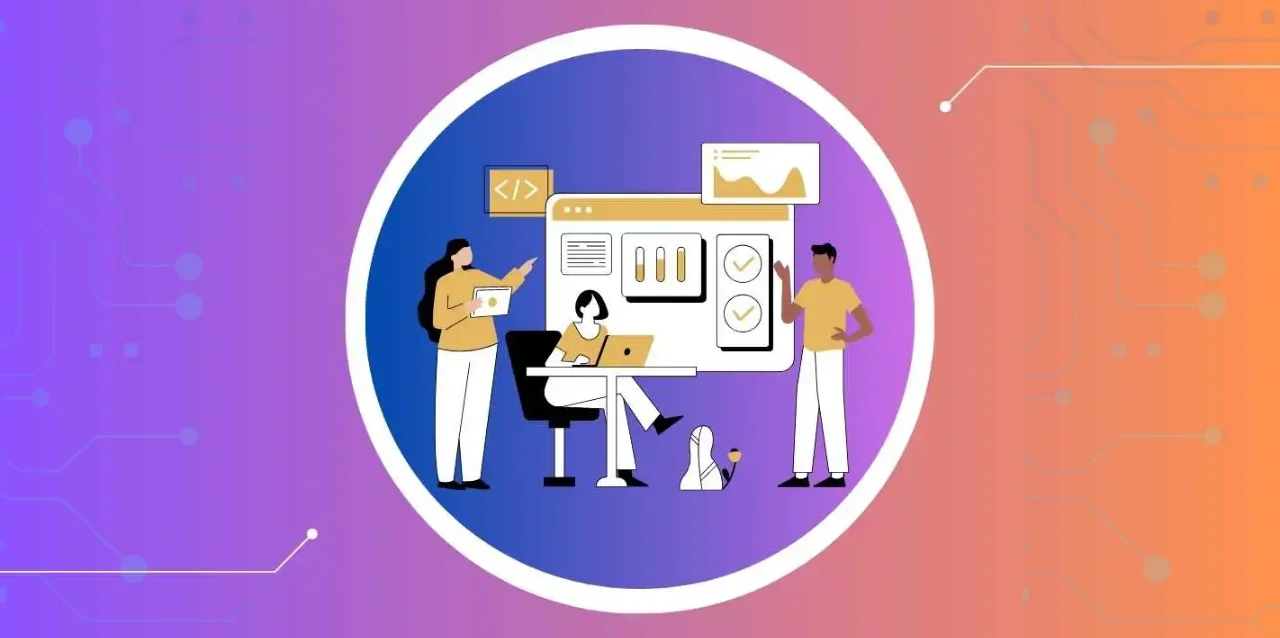Do you want to make changes to your WordPress site? If so, you’re in the right place! There are several ways to do this, and the best part is that you can use any method for free.
This blog is your roadmap to learn how to edit a WordPress site page to make the most of your website’s front page.
Listen To The Blog Post!
Why Is It Important To Edit A WordPress Site Page
WordPress edit page isn’t merely a cosmetic touch-up; it’s a critical aspect that underpins a site’s success. Firstly, editing allows you to ensure your content stays fresh, relevant, and engaging. Regular updates keep visitors coming back, increasing site traffic and engagement.
Moreover, editing can directly impact user experience. A well-edited site with proper navigation, updated information, and a visually appealing layout enhances user satisfaction, encouraging them to spend more time exploring and engaging with your content.
Beyond content, editing is vital for security reasons. Regularly updating plugins, themes, and WordPress edit pages helps patch vulnerabilities, reducing the risk of security breaches and ensuring your site remains robust and safe.
Search engine algorithms favor websites that frequently update their content. Regular editing, adding new blog posts, and refreshing existing content can improve your site’s search engine ranking, boosting visibility and attracting organic traffic.
Lastly, editing enables the site to evolve around the goals and audience preferences. It allows for flexibility and adaptability to ensure your website is a true reflection of your brand and keeps it competitive in the ever-evolving digital landscape. Ultimately, the importance of the WordPress edit page lies in its ability to maintain relevance, functionality, security, and user satisfaction in an ever-changing online environment.
WordPress Editing Basics
WordPress Editing Basics serve as the cornerstone for managing and customizing your website. Understanding these fundamentals empowers you to navigate the platform efficiently.
Posts & Pages are the fundamental building blocks of content. Posts, typically used for blog entries, display in reverse chronological order, while Pages offer static, timeless information. Accessible through the dashboard, creating or editing content on these sections involves a user-friendly interface. On the WordPress edit page, you can add text, images, videos, and other media, formatting them effortlessly to suit your site needs.
The Theme determines your site’s appearance and functionality. Customizing or changing themes allows for a unique and tailored look. From the dashboard’s Appearance tab, explore a vast array of themes or upload custom designs, adjusting layouts, colors, and elements to align with your brand or purpose.
The Editor is pivotal for content creation. WordPress offers the Classic Editor and the Block Editor (Gutenberg). The Classic Editor resembles a word processor, while the Block Editor introduces a modular approach, allowing content creation through individual blocks for text, images, and multimedia. Accessible via the Plugins section, selecting your preferred editor style enhances your editing experience.
Mastering these WordPress Edit pages provides a solid foundation for managing content, design, and functionality, ensuring your website remains dynamic, engaging, and in line with your vision.
How To Edit Website With WordPress
Creating and editing WordPress new pages in WordPress is very easy.
Many users find difficulty in the WordPress edit page. Well, for them Passion8press is a go-to solution for outsourcing WordPress development services when it comes to editing WordPress site pages. Users can hire WordPress developers who specialize in plugin and theme customization, tailoring existing features to match specific needs and enhance both functionality and design seamlessly.
Moreover, Passion8Press prioritizes security and reliability, offering fully managed security solutions, efficient malware removal, and core file backups, ensuring a secure online presence while providing the comfort and reliability users deserve around the clock.
Now, Let’s start by understanding how to create pages on WordPress.
Navigate to the “Pages” section (or “Posts” for creating a new post) within your WordPress Dashboard. Alternatively, hovering over the section will reveal available options:
Creating a new post in WordPress
- Select “Add New.”
- The Gutenberg editor interface will load.
- Here, you can commence adding fresh content.
- Upon completion of editing, you have the option to either save the page/post as a draft or publish it:
How To Edit A WordPress Site?
Here, we have different methods to create websites and edit website pages.
Edit WordPress Site Using the Block Editor
To utilize the new Gutenberg Block Editor and edit any post or page within your WordPress site, access Posts/Pages > Add New on the WordPress dashboard.
For existing posts/pages, open them from the Posts/Pages section to make edits.
On the editing screen, commence content addition or modifications.
Begin by clicking the “Add title” block to enter the desired page title. Existing titles can be edited similarly by clicking on them.
Subsequently, hit “Enter” to start typing and add your desired content.
In Gutenberg, individual elements are termed “blocks.” To edit or customize a block, click on it and access the settings from the sidebar.
For more customization options, such as typography settings (like font size, drop cap, or font color for paragraph blocks), these settings are readily available for all blocks
To incorporate an image onto the page, select the plus icon and opt for the Image block from the pop-up.
You can introduce various other content elements by using the plus icon and utilizing the left sidebar’s search field.
Once satisfied with the page content, click the “Publish” button to make your edits live instantly.
Edit WordPress Site Using the Old Classic Editor
The Classic WordPress editor functions through the TinyMCE JavaScript software, granting it a spectrum of customization options.
TinyMCE operates as a web-based editor and stands as an open-source platform constructed with HTML and JavaScript.
To access this editor, navigate to your WordPress dashboard and add a new post or page.
This editor serves as the pivotal focus of the page, allowing comprehensive control over the appearance of the final published content.
Various elements are customizable within the Classic editor, including heading tags (H1, H2, H3, etc.), font styles (bold, italics, strikethrough), lists (bulleted and numbered), alignment, text and background colors, tables, and media such as images and videos. It also supports custom styles, offering extensive customization options for page design and element behavior.
However, the Classic WordPress editor remains tailored for simplicity and basic functionalities. In contrast, Gutenberg and third-party editors like Divi or Elementor elevate the WordPress page-building experience, enabling the creation of diverse layouts.
Advanced WordPress edit page builder plugins facilitate real-time construction directly on the page (termed the front end) rather than working solely within the WordPress dashboard (back end) and constantly switching between editor and preview modes.
Read More
How to Create a Website Using WordPress: A Complete Guide
How To Create a Custom WordPress Website?
How To Build WordPress Site With Astra: A Step-By-Step Guide
Edit WordPress Site with Page Builders
The Gutenberg Block Editor, introduced in recent WordPress versions, excels in crafting blog posts and simple page structures. However, it isn’t tailored for constructing intricate and advanced pages such as a polished homepage or sophisticated landing pages by default.
To address this, employing a page builder proves beneficial page builders in WordPress empower users to fashion posts and pages without necessitating coding skills, allowing for precise customization.
These tools often feature front-end editing capabilities, enabling users to construct pages in real time by effortlessly dragging and dropping content elements.
Final Thoughts
As outlined in this article, you have the option to utilize the new Gutenberg Block Editor for editing your WordPress website or explore the user-friendly yet potent WordPress edit page builders. Moreover, it’s possible to edit the HTML of any page using Gutenberg blocks.
WordPress is a resilient content management system, offering flexibility in page editing and code modifications, presenting extensive control over the website. If you fell
By adhering to the aforementioned steps, you can swiftly initiate your WordPress learning journey and execute the initial edits required for your new WordPress website.
If you have inquiries regarding this guide or seek additional coverage on editing WordPress sites, feel free to drop your questions or requests in the comment section below. We’re here to assist!