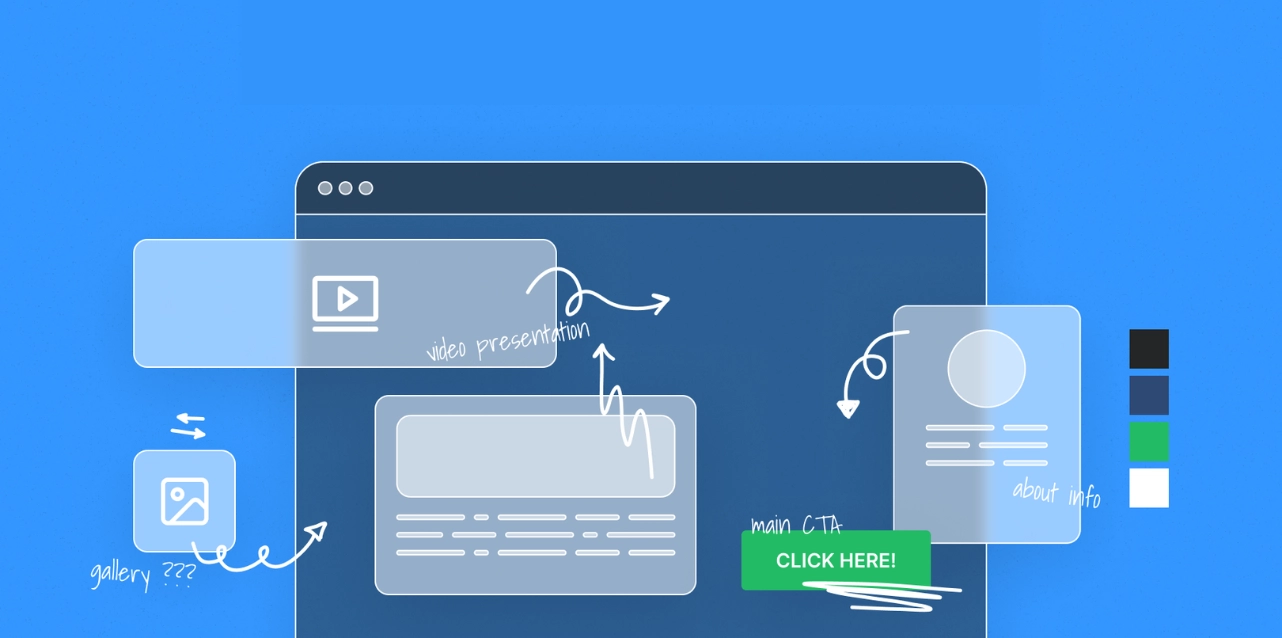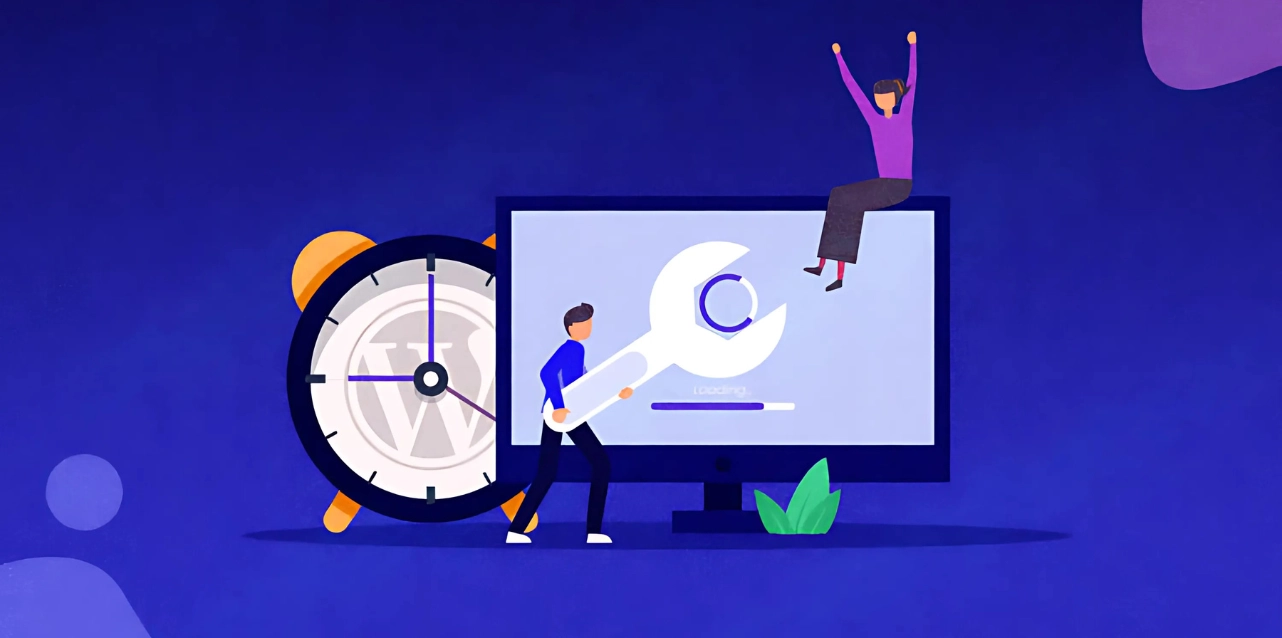At the heart of every WordPress site lies its core—the powerhouse that keeps everything running smoothly. But what exactly is WordPress Core, and why does it matter?
Whether you want to build a site from scratch or manage an existing one, understanding this foundation can unlock new possibilities for customization, performance, and security.
In this blog, we’ll peel back the layers of Wp Core, exploring what makes it essential and how it shapes the websites we rely on. If you’re ready to take your WordPress knowledge to the next level, let’s dive in!
Listen To The Podcast Now!
What Is WordPress Core?
WordPress Core refers to the essential files that power the WordPress platform, forming its foundation and ensuring its functionality. These core files are the files you download from WordPress.org in a zip format, and they are crucial for WordPress to operate as a content management system (CMS).
These files handle critical functions, such as:
- Providing access to the admin dashboard
- Enabling content creation and management (posts, pages, tags, and categories)
- Supporting media uploads (images, videos, and files)
- Managing users and permissions
- Handling comments and replies
- Embedding external content like videos and more.
After stripping a WordPress installation of all themes and plugins, you’re left with the core files. Although these files provide the framework for a WordPress site, they need more elements to design and display a functional site.
Creating a website with WordPress Core without a theme that people will visit or see is difficult. It is why a fresh installation includes default themes to help users get started, but these themes are not part of the core itself.
Core WordPress provides essential functionality, but it relies on e-commerce themes or other for design and plugins to extend its features. Together, they create a flexible, customizable platform that powers millions of websites. Understanding the core is fundamental for anyone looking to develop, manage, or troubleshoot a WordPress site.
How To Download And Install WordPress Core?
There are two main methods to download and install the core:
- Manual Installation
This method lets you customize the setup to match your website’s needs before you start designing.
- One-Click Installation
Many WordPress hosting providers offer an easy one-click installation option. It’s quick and convenient but may require some adjustments later.
Steps for Manual Installation
Requirements:
- A web server to host your site.
- A text editor like Atom or Coda.
- An FTP client, such as FileZilla.
Step 1: Download WordPress
Visit WordPress.org/download and download the latest version as a zip file.
Step 2: Create a Database and User
Depending on your host, you may automate this step. If not, log in to your hosting control panel (such as cPanel or Plesk) and follow their instructions to create a database and user. Use your host’s guide if needed for WordPress core.
Step 3: Configure wp-config.php
Locate the wp-config-sample.php file in your downloaded WordPress folder and rename it to wp-config.php.
Open the file in a text editor and update the following fields with your database details:
- DB_NAME (Database name)
- DB_USER (Database username)
- DB_PASSWORD (Database password)
- DB_HOST (Usually localhost)
Leave other settings unchanged, except for the Authentication Keys and Salts. Generate unique keys from the WordPress.org secret-key generator and paste them into the specified section. Save your changes.
Step 4: Upload Files via FTP
Log in to your server using FTP credentials from your e-commerce wordpress hosting control panel.
Navigate to the root directory (e.g., public_html or www).
Upload the WordPress files, ensuring they go into the correct directory. If uploading to a subdirectory, rename the folder to something unique.
Step 5: Run the WordPress Installer for WordPress Core
Open your browser and navigate to:
- For root installation: http://yourdomain.com/wp-admin/install.php
- For subdirectory installation: http://yourdomain.com/foldername/wp-admin/install.php
Follow the prompts, set your username and password, and click “Install WordPress.”
You’re now ready to log in to your WordPress site and start building!
Using the One-Click Installation
If your host offers a one-click install option, it simplifies the process significantly. Check with your hosting provider to see what’s available and follow their guided setup.
Both methods provide a good starting point, but manual installation offers more flexibility and control. For an advanced solution, Passion8Press provides the perfect opportunity to elevate your WordPress experience with expert customization and seamless implementation tailored to your needs.
Passion8Press is your go-to partner for all things WordPress.They offer advanced solutions, including theme and plugin customization, speed optimization, SEO-friendly designs, and specialized WordPress development.
Whether you need a fully tailored website or expert guidance to enhance functionality, Passion8Press ensures a seamless experience. You can hire WordPress developers hourly or monthly, providing flexibility and expertise to make your vision a reality.
How To Update WordPress Core?
WordPress regularly releases updates to its core to address security vulnerabilities, fix bugs, and introduce new features and improvements.
It’s essential to keep your WordPress website updated for security reasons. Using outdated versions of WordPress, plugins, and themes is a significant cause of site hacks.
You can use the simple one-click update feature in your WordPress dashboard to update WordPress. When a new version is available, you’ll usually see a “New Version” notification at the top of the admin area.
Click the “Update Now” button to start the update process.
If you don’t see the banner, go to the Updates menu in the dashboard, find the “Update WordPress” section, and click “Update Now.” Once the update is complete, your site will run the latest WordPress version.
Read More
9+ Most Popular And Best Ecommerce WordPress Themes
4+ Best WordPress eCommerce Hosting You Should Know About
How Do I Restore A WordPress Core File?
The quickest, most advanced, and easiest way to restore core files is using a plugin. When you use a plugin like this, core WP files can be converted from backup versions saved before the file is corrupted.
If you restore files manually, you’ll still need to ensure you’ve saved a backup version of your site before beginning.
Using FTP or your File Manager can help upload and restore core files. Locate the files you’d like to restore from within the directory of your backup version.
If you’re using FTP, you can upload your chosen files without needing to zip them. We discussed how to transfer files via FTP earlier in the article.
If you’re using File Manager, the files you upload should be the .zip version for your WordPress core.
Follow these steps if you’re using the File Manager:
1. Upload your backup files to the proper directory in the core of WordPress.
2. After the upload is done, go to that folder and click the button saying “reload.”
3. Click the .zip file and click “extract.”
4. Refresh to see your files.
5. Select all and move them to public_html (the site’s root).
Finally, remove the index.html file by deleting it or changing its extension to a name that web browsers won’t render.
Head to your site URL and refresh it. If you restore the files, your site will be back up and running.
Wrapping Up
WordPress Core is the foundation of every WordPress site, providing the essential framework and functionality needed to power your online presence. While it ensures stability and a strong starting point, the true potential of WordPress lies in how you build upon it with themes, plugins, and tailored customizations. A deeper understanding of WordPress Core helps you manage updates effectively and equips you to maintain a secure, high-performing website.
If you’re looking to take your website beyond the basics, Passion8Press can guide you every step of the way. Whether customizing features, enhancing performance, or creating a design that reflects your brand, our team specializes in turning ideas into impactful digital experiences. With Passion8Press, your WordPress site is in expert hands.
Frequently Asked Questions
Que: How many cores are required for WordPress?
In general, a server with two cores can process twice as many tasks per minute compared to a single-core CPU. This makes a two-core server far more suitable for a WordPress website experiencing heavy simultaneous user activity than a single-core server.
Que: What does CTR mean in WordPress?
Click-through rate (CTR) refers to the percentage of clicks a specific link or call-to-action (CTA)—such as a “Learn More” button at the end of an email campaign—receives compared to the total number of times the link is shown (commonly known as impressions).
Que: What is the WordPress repository?
Many WordPress developers use a code repository to store their plugins and themes. This platform allows collaboration with other developers, receiving feedback, and enabling code reviews. WordPress users can access and download plugins and themes from the repository to install on their websites.
Que: What is Lazy Load in WordPress?
Lazy loading in WordPress improves page load speed by only loading images and other media elements when the user scrolls to that specific section.