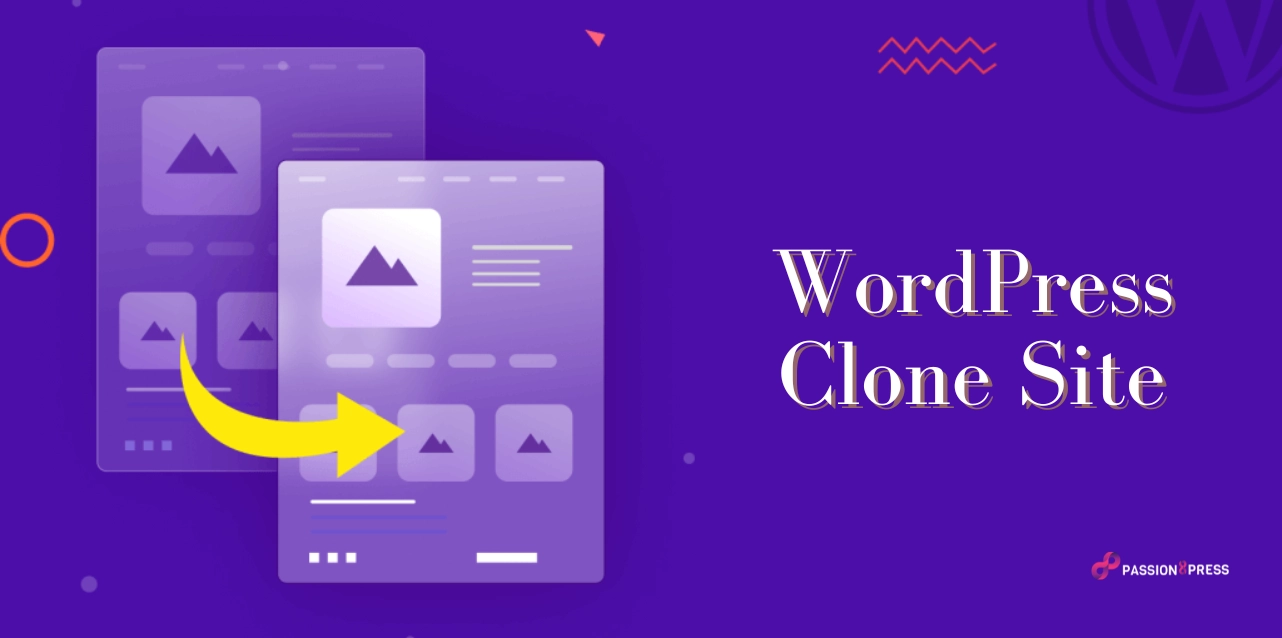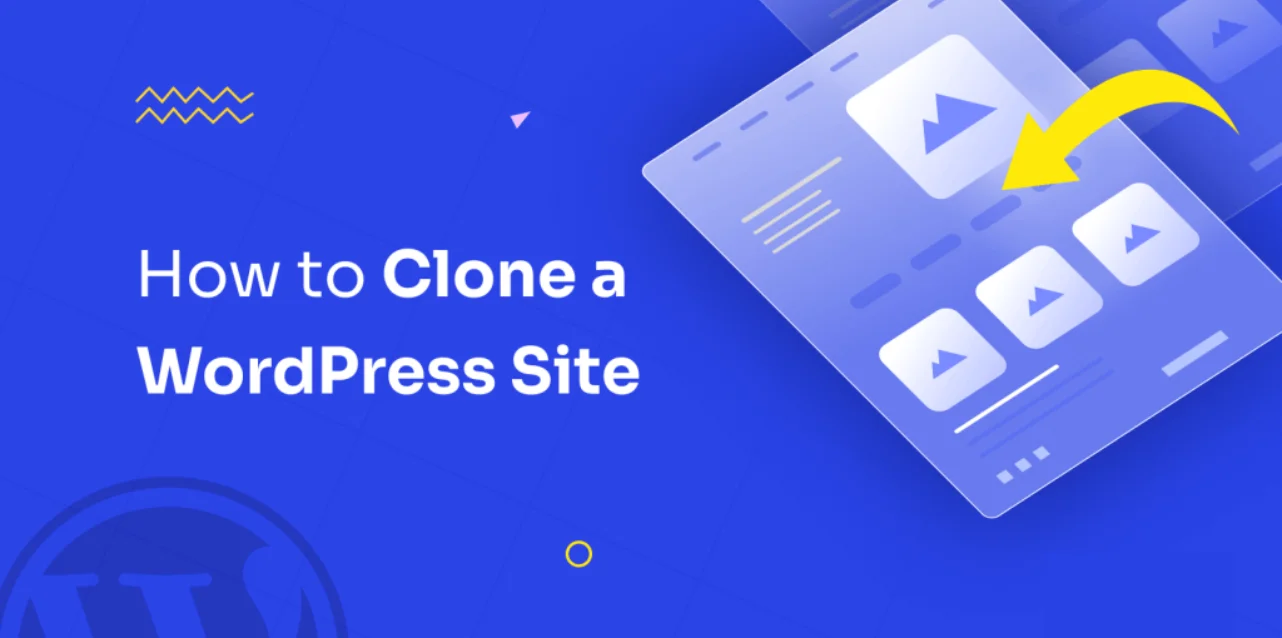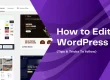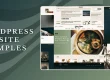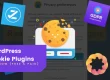Are you curious about making your website without needing to know fancy coding stuff? Have you ever wondered how WordPress, that super trendy website maker, actually works? Well, you’re in for a treat! We’re diving into the world of WordPress clone site – they’re like copycats of WordPress but in a good way!
Website cloning refers to duplicating an existing WordPress website in its entirety, including its design, content, functionality, and settings, and creating a new website based on that duplicate.
They are perfect for beginners. No coding skills are required! The WordPress Clone offers a straightforward solution for building your dream website. This platform helps you with everything, like picking a website name, changing how it looks, and putting in your content.
In this guide, we’ll walk you through the basics of WordPress Clone, making website creation accessible to everyone. We will also tell you how to clone a website in WordPress. Let’s dive in and unleash your creativity in just a few simple steps.
In a hurry? Listen to the blog instead!
Why Do You Need A WordPress Clone Site?
Website cloning can be done for various reasons, including:
Creating Development and Testing Environments:
Developers often clone WordPress websites to create staging environments to safely test updates, plugins, themes, and new features without affecting the live site.
Creating Backup Copies:
Cloning a WordPress website is an effective way to create backup copies of the site in case of data loss, hacking, or other unforeseen issues. These cloned copies can restore the site quickly and minimize downtime.
Creating Similar Websites:
Website owners may clone their existing WordPress site to create similar websites with different branding, content, or functionality. It is common for businesses that want to replicate successful website structures for various product lines or target markets.
Website Migration
When moving a WordPress website to a new hosting provider or domain, WordPress clone site can simplify the migration process. When you make a copy of the website you already have, you can create a new place to host it. Then, you move all the information and files from the copied site to this new hosting space.
Cloning a WordPress website typically involves using specialized plugins or manual methods to copy the site’s files, database, and settings to a new location. It’s essential to confirm that private stuff, like usernames and passwords, stays safe when you copy a website. So, when you’re cloning a website, be sure to keep these sensitive details secure and protected.
WordPress website cloning is a valuable tool for website owners, developers, and designers, allowing them to streamline website management, enhance security, and facilitate website expansion and experimentation. Many businesses are choosing the services of outsourcing WordPress development. One of the most trusted WordPress clone site development services available in the market is Passion8Press.
Passion8Press streamlines the process of creating personalized themes and plugins for WordPress. Through its platform, users can connect with skilled developers to develop visually appealing, effective websites tailored to their specific needs.
Passion8Press focuses on customizing plugins and themes to meet desired functionality and aesthetics, prioritizing aspects such as speed optimization, ongoing website editing capabilities, robust security features, and responsive designs compliant with Google’s guidelines.
How To Clone A WordPress Site?
Here are the steps to perform a WordPress clone site in 7 easy steps
Step 1: Set Up the Duplicator WordPress Plugin for Easy Cloning
To clone a WordPress website effortlessly, utilize the Duplicator plugin, a powerful tool designed for duplication with user-friendly features.
The plugin consolidates your entire website into a single file for easy relocation.
Begin by activating and installing the plugin on the website you intend to clone. Refer to our step-by-step guide on WordPress plugin installation for detailed instructions.
Note: While a pro version with advanced features exists, we’ll focus on the free version for this guide, which includes all necessary functionalities for WordPress website cloning.
Step 2: Create a Duplicator Package For Your WordPress Site
Upon activation, navigate to Duplicator » Packages and select ‘Create New’ to initiate the WordPress clone site packaging process.
Assign a name to the WordPress duplicate page file for reference and proceed by clicking ‘Next.’
Duplicator will conduct a thorough scan of your site for any potential issues. Upon receiving the ‘Scan Complete’ confirmation, proceed by clicking ‘Build.’
The plugin will proceed to create a comprehensive backup of your WordPress database, images, templates, and plugins in a single downloadable package.
Depending on the size of your website, this process may take a few minutes.
Step 3: Prepare to Clone Your WordPress Site
Once the backup is complete, proceed to download both the archive file containing your backup and the installer necessary for unpacking.
To achieve this, click the ‘One-click Download’ link.
Step 4: Upload Your WordPress Site Archive and Installer to a New Location
After obtaining the complete backup and installer files, proceed to upload them to your desired destination.
Create a new folder within the root directory of your local server. Alternatively, for live websites hosted on different platforms, utilize an FTP client to upload the installer and archive to the root directory.
Ensure that the designated folder exclusively contains the installer.php and archive zip files.
Step 5: Create a New WordPress Database for Your Website
To unpack your WordPress clone site version, establish a new WordPress database. This step varies depending on whether your destination is a live site or a local server.
Access your hosting account dashboard for live sites and create a new database with a corresponding user.
Alternatively, for localhost WordPress installations, access phpMyAdmin and create a new database.
Make a note of the database name, username, and password for subsequent steps.
Step 6: Run the WordPress Website Importer Script
With all files in place, initiate the Duplicator installer script by appending ‘installer.php’ to your website URL.
Upon accessing the installer script, review the initial settings and proceed by checking the terms and notices checkbox.
Enter your WordPress database information as previously noted and utilize the ‘Test Database’ button to ensure accuracy.
Once verified, proceed to import your WordPress database and complete the installation of WordPress clone site.
Read More
Localhost WordPress : How To Install Step-By-Step Guide
How To Duplicate Pages On WordPress
Step 7: Test Your Cloned Website and Delete Temporary Files
Conduct thorough testing of both the WordPress admin area and your website’s public front end to confirm successful cloning.
Upon confirming the successful import of all data, delete the installation files generated by the Duplicator plugin via Duplicator » Tools.
Congratulations! You have learned how to clone WordPress site effectively.
Wrapping Up
WordPress site cloning simplifies the task of replicating websites for diverse purposes. It’s a user-friendly process accessible to people with varying technical expertise. Testing the WordPress clone site thoroughly ensures everything works smoothly before going live. Removing temporary files generated during cloning is crucial for keeping the site organized and running efficiently.
WordPress cloning serves as a practical solution for tasks such as creating backups, staging environments, or moving sites to new servers. It also provides opportunities to hire WordPress developers to streamline the process. Cloning empowers website owners to duplicate their content and settings effortlessly, enhancing efficiency and flexibility in managing their online presence.