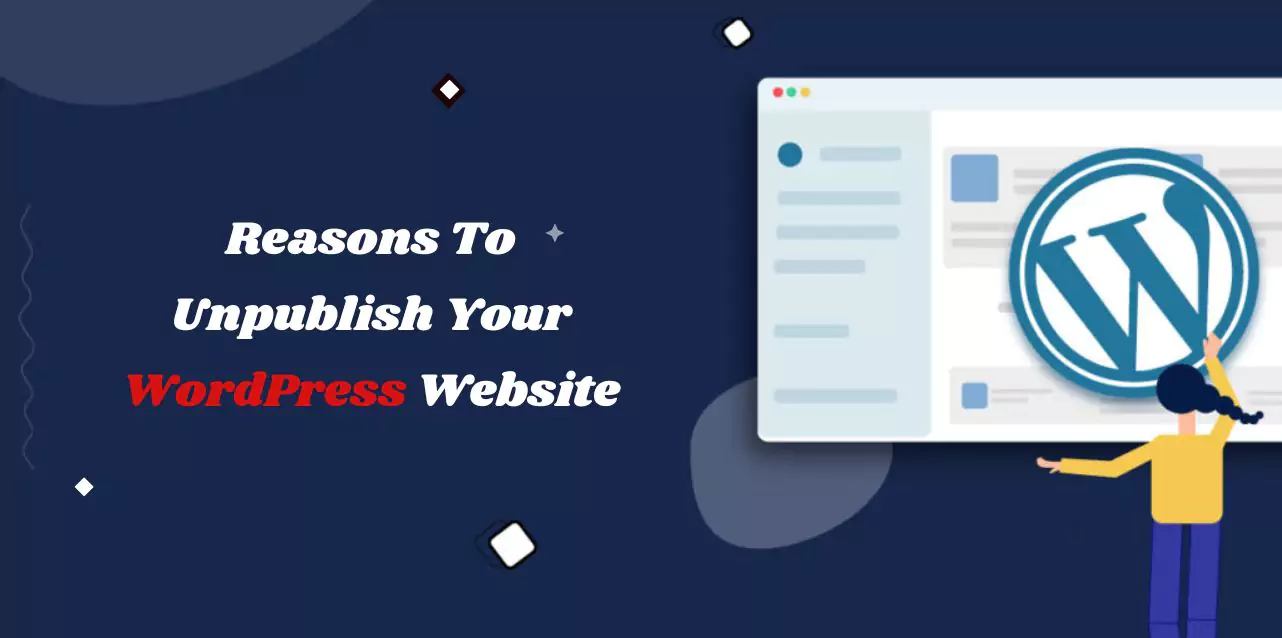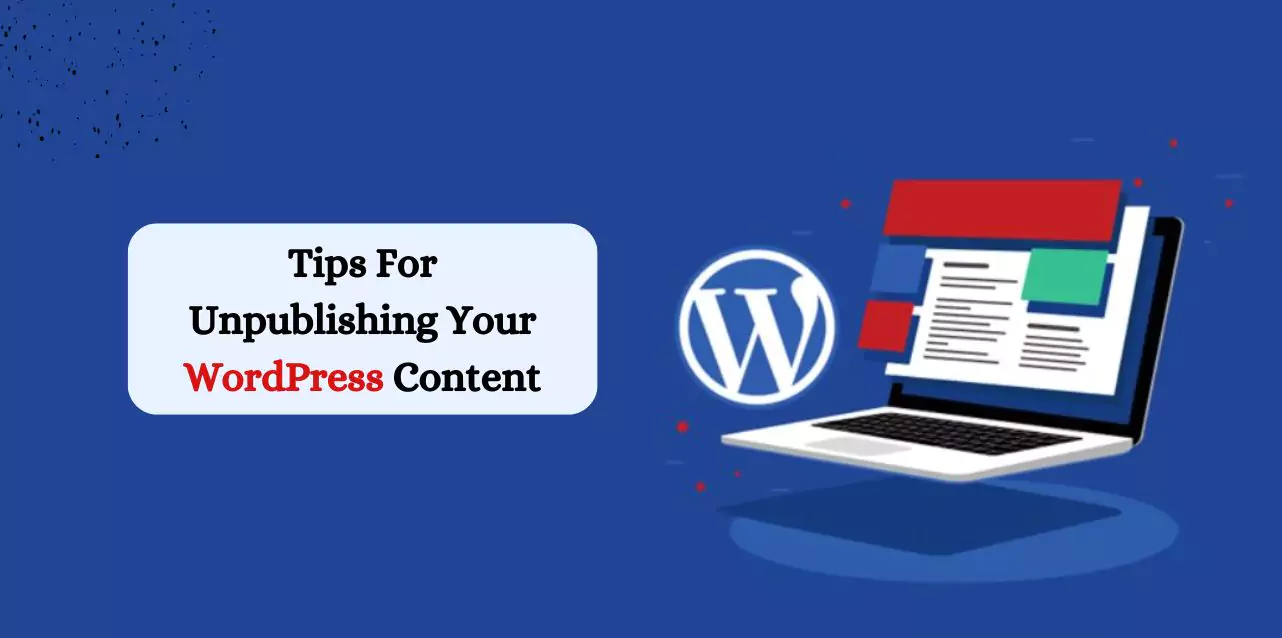If you use WordPress, there are times when you might need to delete your website or hide certain pages and posts either temporarily or permanently. Knowing how to do this is super vital for website owners.
Unpublish WordPress site isn’t just about taking it down. It would be best if you did it smartly so you don’t mess up your SEO, the way users experience your site, or the safety of your data.
In this blog, we’ll show you how to unpublish WordPress site. Plus, we’ll give you tips to ensure unpublishing your self-hosted WordPress website doesn’t affect your SEO too much.
Listen To Blog Post!
What Is WordPress Unpublishing?
Once you finish creating a website, a page, or a post on WordPress, you make it live by publishing it. It means it’s available to anyone online and can be found through search engines.
Unpublishing is the opposite − when you unpublish WordPress site, it becomes completely- hidden from the public. Even if someone has the exact link, they won’t be able to access it.
Knowing how to quickly unpublish a WordPress page or site is vital. For example, maybe you accidentally made something public that wasn’t ready yet. Or perhaps you’ve changed your mind about the whole site and want to hide it before too many people see it.
Reasons To Unpublish Your WordPress Website
Maintenance or Updates: Sometimes, you need to take your site offline temporarily to perform crucial updates or maintenance tasks for WordPress development or WooCommerce. It helps prevent any user experience issues or data loss during the process.
Rebranding or Redesigning: When undergoing a major rebranding or redesign, it’s often necessary to temporarily shut down your site to ensure a smooth transition to the new look.
Privacy Concerns or Content Review: Addressing privacy concerns or reviewing content may require temporarily making your site unavailable to the public. It allows you to assess and adjust your content or privacy settings as needed. Leveraging dedicated platforms like Passion8Press can streamline this process by providing intuitive tools and features tailored for website management.
With Passion8Press, you can seamlessly navigate privacy compliance requirements and content reviews, ensuring your site remains secure and compliant while you make necessary adjustments.
Unpublish WordPress site often requires thorough content review and privacy adjustments. Passion8Press offers essential support during this process, focusing on security, backups, and maintenance. Their managed security services ensure the website’s safety during downtime, while core file and database backups guarantee easy recovery if needed. With round-the-clock support and maintenance, Passion8Press ensures a smooth transition while maintaining the integrity of the site’s content and privacy settings.
Pro Tip: To avoid frequent WordPress unpublish sites, consider having both Staging and Production versions. It allows you to make changes and upgrades seamlessly while keeping your live site available to visitors.
How To Unpublish Your WordPress Site: A Step-By-Step Walkthrough
By following each step carefully, you can easily unpublish your site without any hassle. Here’s a quick and straightforward guide on how to unpublish WordPress site.
Step 1: Log in to your hosting account and navigate to Settings
First, log in to the hosting account associated with the WordPress site you want to unpublish. Once logged in, visit the WordPress admin page and scroll down to find the Settings button, indicated by a gear icon. Click on it to access the Settings screen.
Step 2: Permanently delete the site
On the Settings page, scroll to the bottom, where you’ll find the option to ‘Delete your site permanently.’ Click on this option to initiate the deletion process. It’s important to note that this action won’t remove your website.
Step 3: Backup your content
Although optional, we highly recommend exporting your content to ensure- you have a backup of your work. After clicking ‘Delete your site permanently,’ WordPress will prompt you to back up your content. Use the ‘Export Content’ button to do so.
You’ll have the option to choose- between ‘Export your content’ and ‘Export media library.’ The former exports blog post content and pages, while the latter downloads all media files to your computer.
Step 4: Confirm the removal
Once you’ve backed up your content, proceed with the removal process. Scroll to the bottom of the next page and select the red ‘Delete Site’ button. Confirm the action, and your website, along with the associated WordPress account, will be permanently deleted.
Also Read,
WordPress SEO Services: Boost Your Rankings With Experts
Top 7 WordPress Development Best Practices To Make Your Website Shine
Tips For Unpublishing Your WordPress Content
After learning how to unpublish WordPress sites permanently, it’s essential to navigate- the process with minimal impact on your site’s SEO. Here are some valuable tips to help you achieve this efficiently:
Consider Archiving Instead of Unpublishing:
Archiving pages or posts allows you to hide them from public view while maintaining internal linking integrity and other SEO efforts. Archived content can still be accessed via direct links if needed, unlike unpublished content, which is completely removed- from view. Unpublishing is best suited for content requiring significant changes, such as outdated or irrelevant posts.
Repurpose Your Content:
Instead of unpublishing content due to quality concerns, consider repurposing it. Transform old blog posts into new articles, engaging infographics, videos, or email newsletters. Merge related content pieces into comprehensive guides, updating them with fresh insights and statistics. Optimize repurposed content for current search engine algorithms to improve visibility.
Assess the Impact on SEO and UX:
Unpublishing content can affect SEO services for WordPress and user experience by creating broken links and preventing indexing by search engines. To mitigate this, use WordPress 301 redirects to redirect visitors to new URLs and discourage search engines from indexing unpublished content.
Scheduled Unpublishing:
Schedule the unpublishing of time-sensitive content, such as promotional offers or event-related pages, using plugins. It allows you to automate changes to post status at specific dates and times, ensuring smooth transitions.
Wrapping Up
Unpublish WordPress site, whether for temporary maintenance or permanent reasons, demands careful planning and execution. The steps outlined in this guide offer a roadmap for achieving a smooth transition, regardless of your motivations. It’s crucial to weigh the implications of unpublishing, especially concerning SEO and user experience, and to take proactive measures to minimize any adverse effects.
With these insights at your disposal, managing your WordPress website’s visibility becomes a more approachable and less daunting task, particularly with the intuitive features of Passion8Press. Additionally, hire WordPress developer can further streamline the process, ensuring expert guidance and implementation.
Remember, thoughtful consideration and strategic action can ensure that your site remains resilient and well-prepared for whatever changes lie ahead.
FAQ
To find out more about unpublish WordPress sites, take a look at these commonly asked questions and their answers.
1. What Happens When You Unpublish a WordPress Site?
When you unpublish WordPress site, it becomes inaccessible to visitors. It’s removed from search engine results.
2. When should I unpublish my WordPress site?
You can permanently unpublish WordPress site to remove it entirely from the web. However, temporarily unpublishing it, typically done via maintenance mode, should only be done when necessary. It includes scenarios such as implementing major updates, enhancing security, or rebranding efforts away from public view.
3. Is it safe to unpublish my site?
Yes, as long as you take the necessary precautions. Ensure that you have backups of your site’s data and files before unpublishing it to avoid any potential data loss.
4. Will unpublishing affect my site’s SEO?
Yes, temporarily unpublishing your site may affect its search engine rankings. However, if done correctly and for a short duration, the impact should be minimal. Consider using tools like Google’s Search Console to inform search engines about the temporary unavailability of your site.