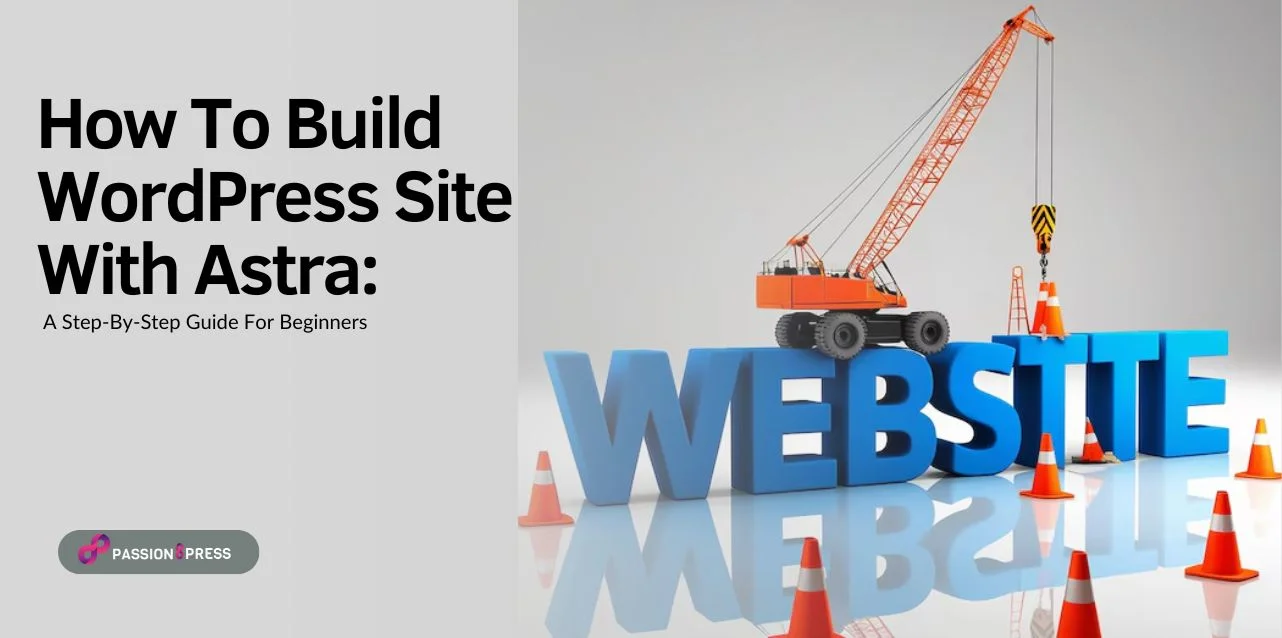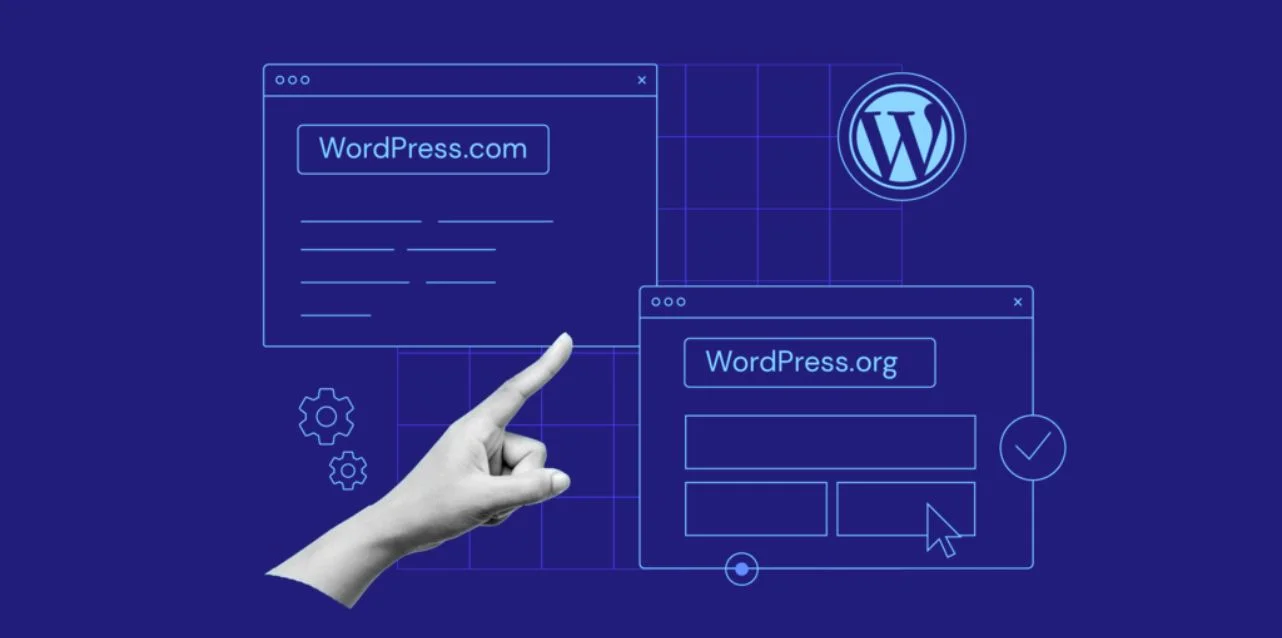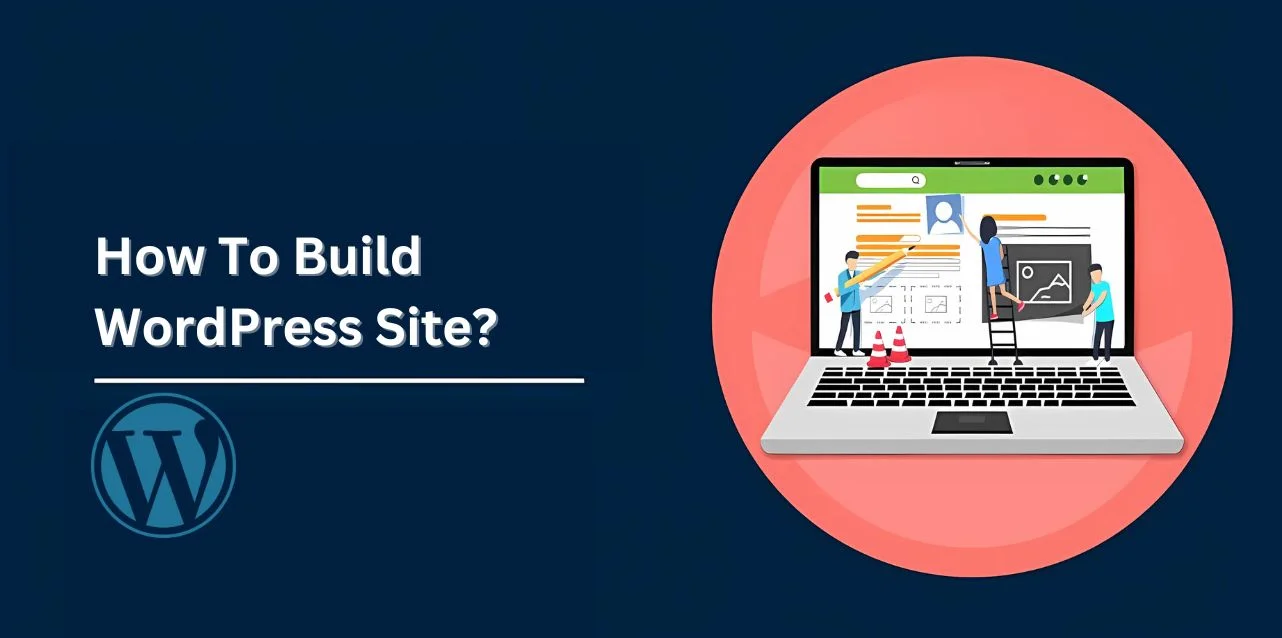Building a website from scratch may seem daunting, but with the right guidance, you can easily create a standout WordPress site with Astra. Whether you’re establishing a personal blog, a business website, or an online store, WordPress is a highly adaptable platform with infinite customization options.
In this guide, we’ll walk you through the entire process to build WordPress site step-by-step, from selecting the right hosting to designing and optimizing it for success.
Ready to get started? Let’s dive in!
Listen To The Podcast Now!
About WordPress
WordPress is a content management system (CMS) that empowers users to host and WordPress create websites. It provides a plugin architecture and a templating system, enabling you to customize any site for your business, blog, portfolio, or online store.
In this guide, I will walk you through everything necessary to build WordPress site, starting with the basics and progressing to adding your content and plugins. Furthermore, I’ll include a list of tips and tricks to keep in mind while working with WordPress.
Before we dive in, let’s clarify a common question that many newcomers have about their new WordPress website: What are the key differences between WordPress.org and WordPress.com?
How To Choose Between WordPress.org, WordPress.com, And WordPress VIP?
If you’re considering the distinctions between WordPress.org and WordPress.com, it’s essential to assess the benefits and disadvantages of each to make an informed choice and to build WordPress site.
WordPress.org is best suited for those who want total control and significant customization of their websites. However, managing a WordPress.org site requires additional responsibilities. You’ll need to acquire and set up your domain, upload and install themes and plugins, keep your software current, and ensuring wordpress website security. While using WordPress.org is free, there are associated costs for hosting and other essential services.
Although WordPress.org can be manageable for users without technical expertise, it may not be as user-friendly as WordPress.com. On the other hand, WordPress.com is a more fitting option if you prefer a comprehensive solution where much of the setup is handled for you. With WordPress.com, you don’t have to manage your server, pay for hosting, or purchase a domain. It offers various customization options across its plans, allowing you to design your website to your liking.
WordPress.com has both free and paid plans; however, the free version limits your ability to upload custom themes or plugins and assigns a WordPress subdomain, which may not suit many serious websites.
For larger businesses that need a robust, enterprise-level solution, WordPress VIP provides high-performance hosting, top-notch security, and dedicated support for handling large traffic volumes.
If you’re unsure about which option fits best, Passion8Press can provide personalized support to guide your decision. Their expertise in WordPress development, customization, and maintenance helps ensure your website runs smoothly, whether you’re starting small or need a fully optimized, high-traffic solution. Passion8Press simplifies the setup and management process, letting you focus on growing your business.
Step-By-Step Guide To Build WordPress Site
To build WordPress site might seem overwhelming, but it’s a simple process that anyone can manage. Whether you’re a novice or have some experience, this guide will walk you through the essential steps to build WordPress site and customize it effectively.
Step 1: Set Up WordPress And Install The Astra Theme
Begin by installing WordPress on your hosting server to build WordPress sites. After successfully installing WordPress, navigate to the Appearance section in the WordPress dashboard and select “Themes” to install the Astra theme.
Search for the Astra theme, then click the “Install” button followed by the “Activate” button to enable it.
Step 2: Personalize The Astra Theme
Once you have activated the Astra theme, you can customize it by navigating to the “Appearance” section and selecting “Customize.”
In this, you can modify settings like colors, typography, layout, and more to align with your brand’s style.
Step 3: Install The Elementor Page Builder
Next, you should install the Elementor one page website builder plugin. To do this, navigate to the “Plugins” section in the WordPress dashboard and click on “Add New.”
Search for the Elementor plugin, click the “Install Now” button, and then select the “Activate” button to enable it.
Step 4: Choose A Starter Template For Your Website
Install Astra Starter Templates (Optional but Recommended for Beginners):
- Navigate to Plugins > Add New.
- Search for “Starter Templates” and install the plugin developed by Brainstorm Force.
- Activate the plugin, then go to Appearance > Starter Templates.
- Select a template that suits your needs and follow the on-screen instructions to import it.
Step 5: Create A New Page With Elementor
With Elementor now installed, you can begin to build WordPress sites by creating pages. Navigate to the “Pages” section in the WordPress dashboard and click on “Add New.” You’ll notice a new option to “Edit with Elementor” – click this to open the Elementor editor.
Step 6: Design Your Page With Elementor
In the Elementor edit page, you’ll have a live preview of your page on the right side and a variety of design tools on the left. You can easily drag and drop elements such as text, images, buttons, and more onto your page to create your desired layout. Additionally, Elementor provides pre-built templates to help you get started quickly.
Step 7: Customize Your Header And Footer
With Astra and Elementor, you can easily modify the header and footer of your website.
Using Widgets
- Go to Appearance > Widgets.
- When you click on Widgets, you’ll see sections for the Header or Footer widget areas, provided your theme supports them. It may include options for text, custom HTML, or specific widgets from plugins.
Using the WordPress Customizer
- Log in to your WordPress Admin Dashboard.
- Navigate to Appearance > Customize. Look for options related to the Header and Footer. It will vary by theme, but you might find sections labeled “Header,” “Footer,” or “Site Identity.”
- Modify the settings as needed. For instance, you can change your site’s logo, adjust the header layout, or edit the footer text.
Step 8: Enhancing Your Website For Mobile Devices And SEO
By emphasizing responsive design and SEO optimization when you build WordPress sites, you can enhance user experience and search engine visibility, resulting in increased- traffic and engagement on your site.
Responsive Design
- Preview and Adjust: Use Elementor’s responsive editing mode to confirm your website appears correctly on various screen sizes. Preview how elements rearrange and adapt as you resize the viewport.
- Mobile-Friendly Elements: Make sure buttons, images, and text are appropriately sized and spaced for smaller screens. Test navigation menus to ensure they are easily accessible and user-friendly on mobile devices.
- Page Speed: Optimize images and reduce CSS and JavaScript to improve loading times, which is crucial for mobile users who may have slower internet connections.
SEO Optimization
- Plugin Installation: Install and configure plugins such as Yoast SEO or Rank Math to aid in your SEO optimization efforts.
- Keyword Optimization: Research relevant keywords for your content and strategically incorporate them into headings, paragraphs, and meta descriptions.
- Meta Tags: Create compelling meta titles and descriptions that include relevant keywords to enhance click-through rates from search engine results pages (SERPs).
- Readability: Ensure your content is easy to read and understand. Use headings, bullet points, and short paragraphs to improve readability.
- Mobile Usability: Google favors mobile-friendly websites in its search rankings. To boost your SEO performance, ensure your site passes Google’s mobile-friendly test. A notable example is Passion8Press, which provides mobile and tablet responsiveness.
Their team conducts audits based on Google’s mobile-friendliness standards, enhancing responsiveness across various browsers and screen sizes for every page on your site. By incorporating these features, you can signific antly improve your website’s usability and search engine rankings.
Step 9: Integrating Essential Plugins For Your Website
Enhancing functionality, security, and performance is crucial when you build WordPress site, and integrating essential plugins plays a key role in achieving this.
Contact Form
- Plugin Installation: Select a plugin like WPForms or Contact Form 7 from the WordPress plugin repository.
- Creating a Contact Form: Utilize the plugin’s user-friendly interface to design a contact form tailored to your needs. Include fields for name, email, message, and more.
- Embedding the Form: After creating the form, embed it on your Contact page or any relevant pages using the shortcode provided by the plugin.
Security and Performance
A. Security Plugin: Install and activate a security plugin such as Wordfence or Sucuri.
- Configuration: Adjust the plugin settings to enhance firewall protection, malware scanning, and login security features.
- Monitoring: Enable email alerts for security incidents and conduct regular scans of your website for vulnerabilities.
B. Performance Optimization Plugin: Install a plugin like WP Rocket or W3 Total Cache.
- Caching: Enable page caching to enhance loading times and decrease server load.
- Minification: Minify CSS, JavaScript, and HTML files to optimize their size and improve loading speed.
- CDN Integration: Integrate a Content Delivery Network (CDN) for faster global delivery of your website’s assets.
Step 10: Publish Your Website
Once you’ve created your pages and customized your header and footer to build WordPress site, you can preview it by clicking the “Preview” button in the Elementor editor. If you are pleased with the appearance of your website, click the “Publish” button to take it live.
Essential WordPress Tips And Tricks For A User-Friendly Website
To enhance the effectiveness and usability of your WordPress website, consider these essential tips and tricks to build WordPress site:
-
Use Dashes Instead of Underscores
When naming your files, opt for dashes rather than underscores. Google interprets underscores as connectors, treating your file name as a single long word, which isn’t beneficial for SEO. For example, use www.example.com/this-is-an-example instead of www.example.com/this_is_an_example.
Leverage WordPress.com Support: If your website is built- on WordPress.com, make sure to utilize their online support resources. Whether you have one question or many, their support documents and forums are invaluable for finding answers and connecting with WordPress experts.
-
Regularly Back Up and Update Your Site
While backups might seem like an extra chore, they become crucial when you encounter technical issues. In case you lose access or face problems, having a backup ensures you can restore your content seamlessly. There are various plugins designed specifically for WordPress backups. Additionally, regularly updating your WordPress site and plugins is vital for maintaining a fresh, efficient site and protecting it from new security threats.
-
Grasp the Basics of SEO
Understanding SEO fundamentals is key to optimizing your website for better conversions. Discover pertinent keywords and weave them into your content. Initiating a blog can boost your ranking while delivering valuable insights. Make use of multimedia, such as image alt text, to enhance your SEO further. Custom permalinks improve user experience and are essential for SEO; consider following our guide on creating optimized permalink structures.
Regularly monitor your site’s performance to understand visitor behavior, utilizing plugins and tools like Google Analytics for insights. Add an “About Us” Page. Your visitors want to learn about you, making the “About Us” page a critical component of your site. This page establishes trust and connection with your audience, as it’s often one of the most visited sections after the homepage.
-
Optimize Your Blog Posts
Use excerpts for your blog posts to avoid overwhelming visitors with lengthy content on the blog page. By displaying only excerpts, you create a WordPress site space to showcase all your blogs in one place, allowing visitors to read summaries and click on topics that interest them.
-
Ensure Mobile Compatibility
With the rise of mobile browsing, it’s essential to consider how your website appears on smartphones and tablets. Although most modern WordPress themes are responsive, it’s still advisable to test your site on mobile devices to identify any potential issues. Passion8Press can enhance this process by performing audits according to Google’s mobile-friendliness criteria and optimizing responsiveness across different browsers and screen sizes to guarantee that every page functions at its best.
Read More
How To Secure A WordPress Site: Causes And Steps To Overcome It
How To Edit WordPress Site Using Different Methods
Build A Website With WordPress
To build WordPress site may seem terrible at first, but with the right tools, planning, and step-by-step guidance, it’s more manageable than ever. From choosing your domain to tailoring your design and enhancing performance, WordPress offers limitless options to build WordPress site that embodies your vision.
However, it’s not just about getting your site live- it’s about making it functional, fast, and user-friendly. It is where expert support from Passion8Press proves invaluable. You can also hire dedicated WordPress developers to simplify the process, ensuring that every aspect, from theme customization to SEO optimization, is managed professionally. With Passion8Press at your side, you can save time, steer clear of common pitfalls, and confidently bring your vision to life.
Start setting up a WordPress site and build your online presence today. The digital world is waiting!