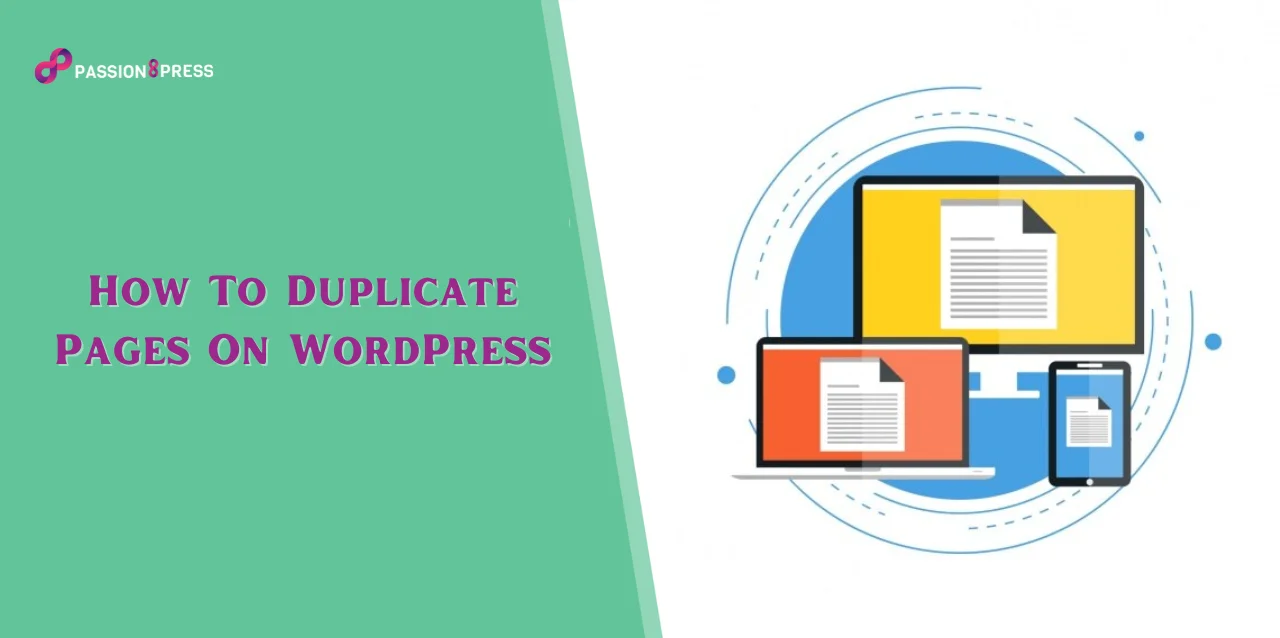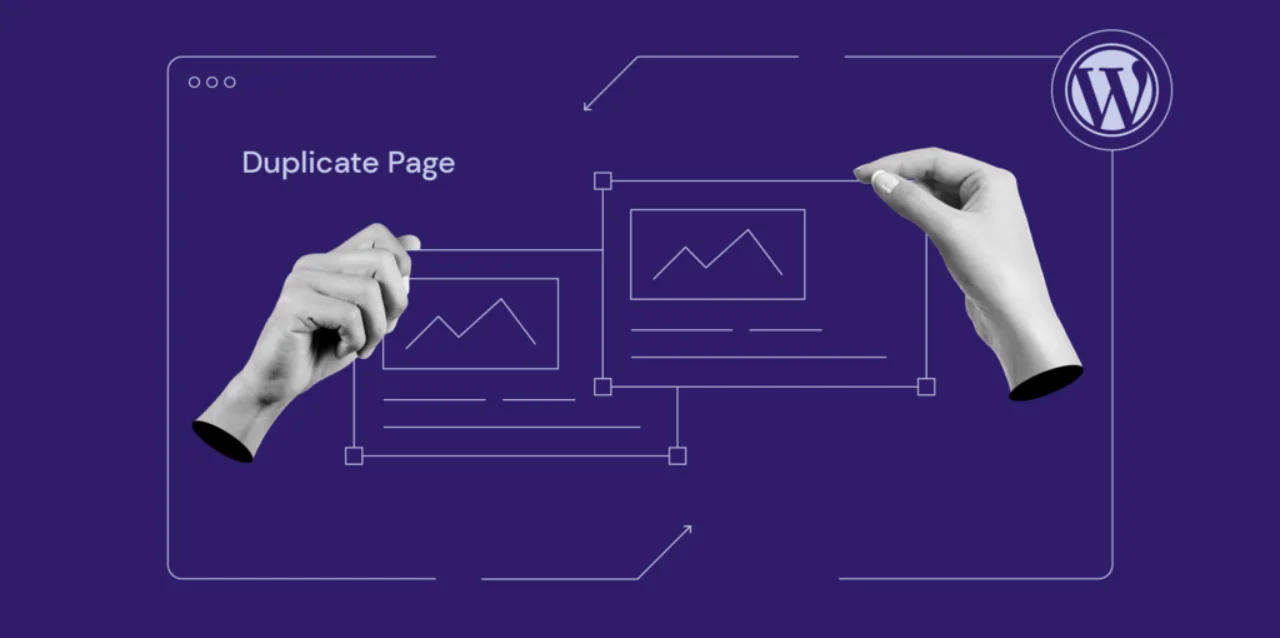Have you ever wondered how duplicating pages on WordPress can transform your website management?
Well, duplicating a page in WordPress is a fantastic method to expedite the website design phase, especially when crafting multiple pages with similar structures. Replicating pages ensures design and layout consistency, delivering visitors a cohesive and intuitive browsing experience.
Additionally, it facilitates the cloning of metadata, significantly reducing time when generating another page or post that shares identical categories and tags.
WordPress Duplicate pages can be a game-changer to streamline your workflow and save hours of tedious reconstruction. Let’s delve into the why, the risks, and the best practices surrounding this powerful feature.
Listen To The Blog Post Now!
Why Would You Need to Duplicate a Page in WordPress?
Copying and pasting content can be incredibly convenient when executed strategically. However, not all situations warrant reactionary actions. It’s advisable to approach duplicating a page in WordPress with consideration for various factors.
Have you ever considered how the simple shortcuts Ctrl+C and Ctrl+V might disrupt formatting and templates? These actions have the potential to not only disturb the visual layout but also interfere with your Search Engine Optimization efforts.
Before duplicating any WordPress page, it’s prudent to take a backup of your website. This precaution ensures complete peace of mind, allowing you to identify any disruptions to your site. Additionally, having a backup restores your site to its original state if any issues arise during the process.
WordPress clone pages offer a stress-free method to speed up WordPress for websites. Nevertheless, as previously mentioned, maintaining a backup remains essential. The importance of backups cannot be overstated, especially for individuals with technical backgrounds who may have experienced data loss due to oversight in backing up their websites. Risk should never be underestimated under any circumstances.
Here’s a guide on duplicating a page in WordPress using three straightforward methods:
How To Duplicate A Page In WordPress
Method 1: Using a WordPress Plugin
WordPress offers various plugins specifically designed for duplicating pages with ease. One popular plugin for this purpose is the “WordPress Duplicate Page.” Here’s how to use it:
Install and Activate the Plugin:
- Navigate to your WordPress dashboard.
- Go to “Plugins” > “Add New.”
- Search for “Duplicate Page WordPress” in the search bar.
- Install and activate the plugin.
Duplicate a Page:
- After activation, go to “Pages” or “All Pages” in the WordPress dashboard.
- Hover over the page you want to duplicate.
- Click on “Clone” or “Duplicate” below the page title.
Edit the Duplicated Page:
- Once duplicated, you’ll find the new page draft in the list of pages.
- Click on the duplicated page to edit its content, meta information, or layout as needed.
Method 2: Leveraging Built-in WordPress Features
WordPress itself offers a built-in method to clone pages using the Block Editor (Gutenberg). Follow these steps:
Access the Page Editor:
- Go to the page you wish to duplicate in the WordPress dashboard.
- Click on “Edit” to open the Block Editor.
Duplicate Using Block Editor:
- In the Block Editor, click on the three-dot menu at the top-right corner of the screen.
- From the dropdown menu, select “Copy All Content.”
- Go to “Pages” > “Add New” to create a new page.
- Paste the content by clicking on the three-dot menu and selecting “Paste.”
Adjust and Save:
- Modify the new page’s title, URL, content, and other elements as necessary.
- Once done, click on “Publish” or “Update” to save the duplicated page.
Method 3: Manually Copying and Pasting Content
For those preferring a manual approach, duplicating a WordPress page can be done by copying and pasting the content:
Access the Original Page:
- Navigate to the page you want to duplicate in the WordPress dashboard.
- Open the page for editing.
Copy Page Content:
- Select all the content from the visual editor (text, images, etc.).
- Right-click and choose “Copy” or use the keyboard shortcut (Ctrl + C / Command + C).
Create a New Page:
- Go to “Pages” > “Add New” in the WordPress dashboard.
- Paste the copied content into the new page editor.
- Adjust the title, URL, and other elements to match your requirements.
Finalize and Save:
- Review and modify the duplicated content as needed.
- Click on “Publish” or “Update” to save the new page.
By following these three methods, you can easily WordPress duplicate pages, whether using plugins, the Block Editor, or a manual copy-paste process, ensuring efficient content replication for your website.
However, suppose you do not have the expertise to create a WordPress duplicate page. In that case, Passion8Press is an accomplished WordPress development agency offering a comprehensive suite of services to empower individuals to hire WordPress developers to create websites and duplicate pages in WordPress. From their extensive expertise in WordPress development, e-commerce integration, and plugin development to their proficiency in plugin and theme customization, Passion8Press stands as a beacon for tailored website solutions.
Additionally, they offer a managed blogging service, crafting engaging and informative content, and premium 24/7 support, ensuring prompt issue resolution and reliable assistance whenever needed. Passion8Press is a one-stop destination for individuals seeking comprehensive WordPress solutions and guidance in duplicating pages effortlessly.
Potential Negative Effects of Duplicating a Page on a Website
Sometimes, creating WordPress duplicate pages may have adverse impacts on a website. Consider these guidelines to prevent any complications while duplicating pages.
Challenges Associated with Duplicate Content:
Replicating content on a website can be problematic due to internal competition. When multiple pages contain identical information, search engines like Google may perceive it as redundant, potentially suppressing the rankings of these pages. Even if certain pages necessitate sharing similar information taking the effort to rephrase content or present it differently demonstrates uniqueness to search engines.
For example, pages specific to various locations often share core website details alongside unique location-based information. To mitigate duplicate content concerns, rephrase and tailor the content on these pages to maximize their ranking potential.
The same principle applies to content sourced from other websites. Avoid employing standard content or generic product descriptions provided by manufacturers. Crafting distinct content signals to search engines that the site offers fresh and valuable information increases its likelihood of securing higher rankings in search engine result pages (SERPs).
User Confusion:
When multiple WordPress duplicate pages closely resemble each other, visitors might experience confusion. Ensuring that website users can confidently discern original information is crucial. Otherwise, the content might appear repetitive and redundant.
To avert confusion when WordPress duplicates page, introduce modifications to the content and layout. Simple adjustments like content rephrasing, altering images, adjusting background colors, or rearranging design elements will distinctly signify the uniqueness of each page.
Maintenance Issues:
WordPress duplicate pages can lead to maintenance issues, including broken links, identical metadata across multiple pages, and other intricate technical problems that could impact SEO endeavors or disrupt the user experience.
Consider the following:
Validate the functionality of links when duplicating content. Broken links adversely affect user experience and disrupt website flow. Test all outbound links while creating duplicated pages.
Tagging pages may generate duplicate content concerns. WordPress generates separate pages associated with tags, potentially extracting excerpts or complete content from tagged pages, leading to WordPress duplicate page content issues. Customize tag pages to feature original content, avoiding competition for the keywords as other site pages.
Ensure each website page possesses a unique meta description. Meta descriptions communicate a page’s content to search engines, usually incorporating keywords for ranking. Multiple pages with identical meta descriptions can result in keyword competition across pages (keyword cannibalization). Draft distinct meta descriptions for each page to prevent this.
Adopt a systematic approach when WordPress development effectively duplicates pages to sidestep these potential challenges.
Best Practices for Duplicating a Page on WordPress
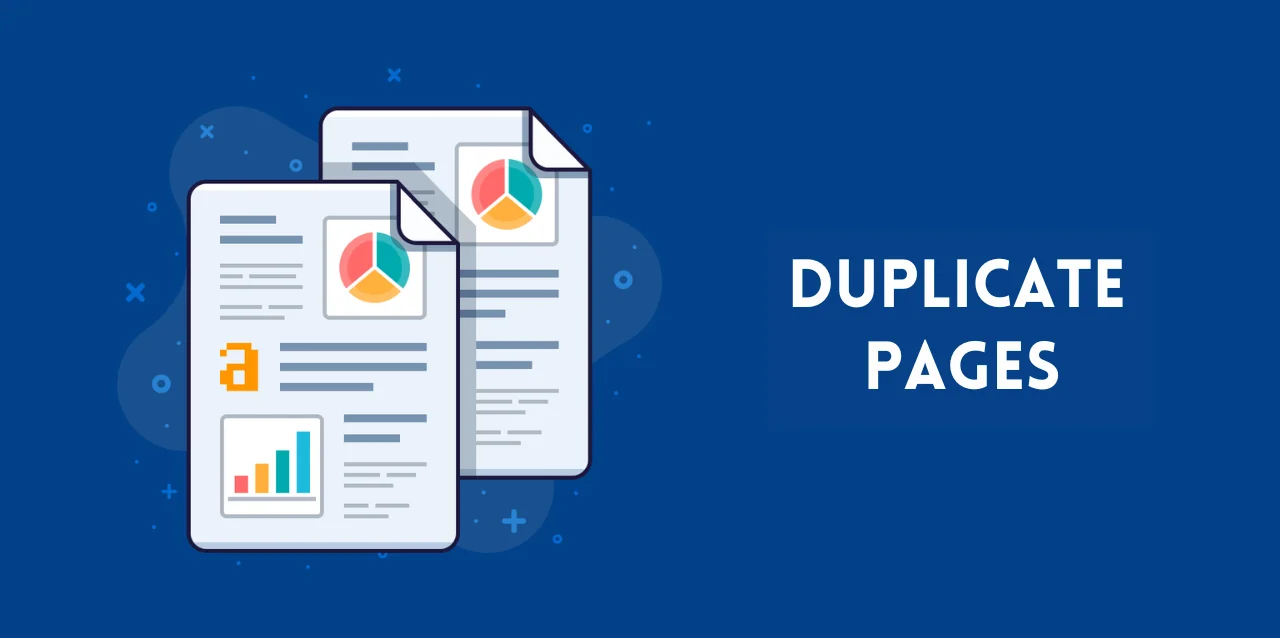
Here are some suggestions to avoid issues when copying a page on WordPress.
Verify Links for Accuracy:
Duplicating pages in WordPress can introduce errors. Ensure all links on the duplicated pages function correctly. Validate outbound and inbound links to confirm they direct users to the intended destinations. If the duplicate page is meant to replace an existing one after edits, ensure proper redirection from the original to the new page.
Refresh Page Content and Meta Data:
Every webpage, despite similarities, should feature unique content, distinct meta descriptions, and original alt-text for images, even if they replicate content from other pages.
Remove Original Pages When Appropriate:
If the WordPress duplicate page is a means to edit or restructure existing content, consider deleting the original page once the alterations are complete.
Read More:
The Ultimate Mega Guide to Speeding Up WordPress
How To Create A Website Using WordPress: A Complete Guide
Uphold Branding and Stylistic Consistency:
Replicated pages offer a canvas for experimenting with new designs or layouts, but it’s crucial to maintain uniform branding and style coherent with the rest of the website. Sudden deviations in fonts or color schemes confuse visitors, impacting their experience. Employ additional design strategies to ensure consistent user engagement across all pages.
Assess SEO Implications:
While duplicating pages resolve specific logistical challenges (like crafting location-specific pages), it could adversely affect SEO efforts if pages vie for similar keywords. Before duplicating, evaluate potential SEO consequences. Ensure the WordPress duplicate page targets distinct keywords, preventing competition in search engine result pages (SERPs).
Final Thoughts
Mastering the art of duplicating pages in WordPress empowers efficient website management. It enables rapid iteration, customization, and optimization without starting from scratch. By understanding its benefits and risks and adopting best practices, you can leverage this feature effectively while maintaining a search engine-friendly website.
Remember, while duplication saves time, strategic modifications and adherence to SEO guidelines are crucial for optimizing its advantages without compromising your site’s performance.