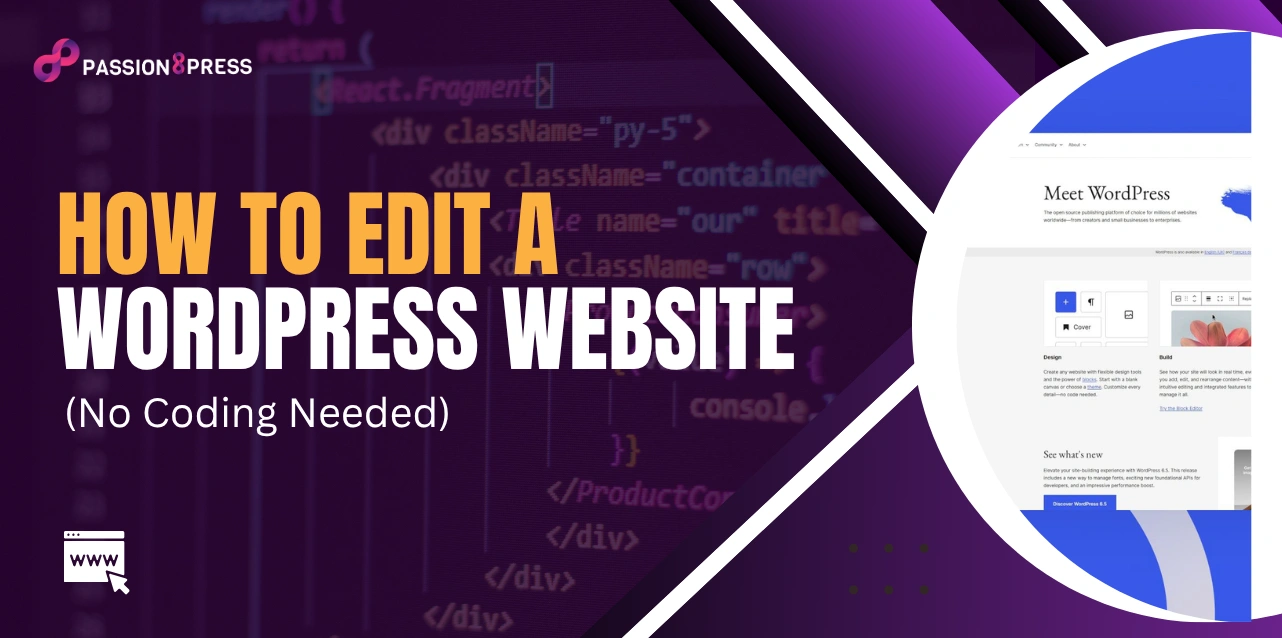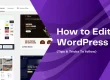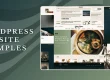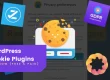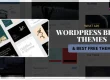In 2025, updating your WordPress website is faster, easier, and more beginner-friendly than ever. Thanks to drag-and-drop tools and smart themes, you can make your site look fresh and professional—without writing a single line of code.
You might be rebranding, adding new content, or improving user experience. Knowing how to edit a WordPress website puts the power in your hands. You don’t need to hire a developer or spend hours learning code. From changing layouts and images to editing headers, footers, and menus—everything can be done with just a few clicks.
WordPress gives you full control over how your site looks and feels. And once you understand how to edit WordPress website, keeping your online presence updated becomes quick and hassle-free.
In this guide, you’ll learn how to edit a website on WordPress using simple, no-code methods. If you’re a small business owner, content creator, or freelancer—this is your step-by-step path to a site that works as hard as you do.
Let’s get started in and get your website working exactly how you want it.
Key Editable Elements in WordPress
When learning how to edit WordPress website, it’s important to understand what parts of your site you can actually change. WordPress gives you full control over your website’s content, WordPress website design, and features. Here are the main editable elements you should know about:
-
Content
This includes all the text, images, videos, and media on your site. You can edit content on individual pages and blog posts using the WordPress block editor. You can also edit custom post types created by plugins.
-
Design
Your site’s look is controlled by a theme. But that doesn’t mean you’re stuck with one style. You can edit fonts, colors, backgrounds, and layout settings directly from the WordPress Customizer or site editor.
-
Menus
Menus help visitors move around your website. You can easily add, remove, or rearrange menu items. You can also change the menu labels and links without touching any code.
-
Widgets
Widgets are small blocks that you can add to your sidebar, footer, or other widget-ready areas. Examples include social feeds, search bars, and recent posts. You can edit their content and layout anytime.
-
Theme Options
Many themes come with their own settings panel. This lets you edit logos, homepage layouts, colors, and more. These options help you control the look of your site without needing design skills.
-
Plugins
Plugins add extra features like contact forms, sliders, or SEO tools. Most plugins have their own settings page where you can make changes as needed.
Understanding these elements makes it easier to learn how to edit a WordPress website. With just a few clicks, you can improve your site’s look and functionality. And if you need deeper customizations, hiring a WordPress developer is always a smart option.
The more you explore these features, the easier it becomes to master how to edit WordPress website like a pro.
How to Edit WordPress Website in 2025
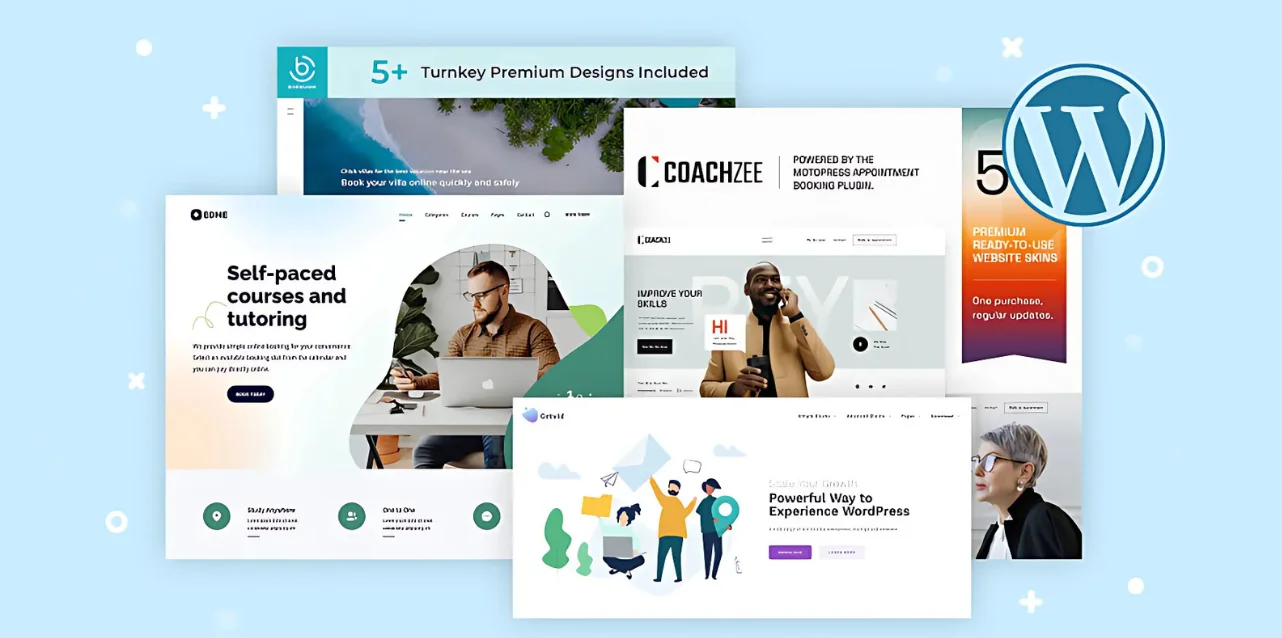 Editing a WordPress website in 2025 is easier than ever. With an improved block editor, cleaner dashboard, and powerful tools, you can update your site without coding. Still, it helps to understand the basics before jumping in. In this section, you’ll learn how to edit WordPress website content—pages, posts, and even code—step by step.
Editing a WordPress website in 2025 is easier than ever. With an improved block editor, cleaner dashboard, and powerful tools, you can update your site without coding. Still, it helps to understand the basics before jumping in. In this section, you’ll learn how to edit WordPress website content—pages, posts, and even code—step by step.
Step 1: Log into Your Dashboard
Start by logging into your WordPress website. You’ll land on the dashboard, where you can manage everything—from content to design.
Step 2: Choose What You Want to Edit
To edit a page, go to Pages > All Pages.
To edit a post, go to Posts > All Posts.
Find the one you want to edit. Hover over the title and click Edit.
Step 3: Use the Block Editor
WordPress uses the Gutenberg block editor. It’s drag-and-drop and beginner-friendly.
- Edit Text: Click on a text block and start typing. Use the top bar to make text bold, italic, or add links.
- Add Media: Click the + icon to insert images, videos, or files. Upload new files or use existing ones from the media library.
- Use Blocks: Choose from a variety of blocks—paragraphs, buttons, lists, image galleries, and more.
- Move or Delete Blocks: Click the block, then use the arrows to move or the three dots to delete.
This editor makes it easy to understand how to edit WordPress website without touching code.
Step 4: Save and Preview Your Changes
You have three options:
- Save Draft: Keeps your changes without publishing.
- Preview: Lets you see how the page or post will look before it goes live.
- Publish: Makes your edits live instantly.
You can also schedule the content to go live later by clicking Edit next to “Publish immediately.”
How to Edit WordPress Website Code
If you want more control, you can also learn how to edit WordPress website code. This includes HTML, CSS, and PHP files.
- Go to Appearance > Theme File Editor (use with caution).
- You’ll see files like style.css, functions.php, and template files.
- Make sure to back up your site before editing any code. One wrong move can break your site.
- Alternatively, use a child theme to keep your changes safe during theme updates.
Only attempt this if you’re confident or working with a developer.
Pro Tips for Better Editing
- Use headings and short paragraphs for better readability.
- Add images and videos to make your content more engaging.
- Optimize each post or page with SEO plugins like Yoast or Rank Math.
- Don’t forget to preview changes before hitting publish.
Knowing how to edit WordPress website helps you stay in control of your brand. You don’t need to wait for developers or tech teams. Just a few clicks, and your site is up to date.
If you ever need advanced edits, or want to customize features deeply, learning how to edit WordPress website code or hiring a WordPress expert can help.
With these tips, you now know exactly how to edit WordPress website in 2025—quickly, easily, and without stress.
Also Read:
How To Create A Website Using WordPress: A Complete Guide
Custom WordPress Website Design: All You Need To Know
How to Edit a WordPress Theme?
Your theme controls how your WordPress website looks and feels. If you’re learning how to edit WordPress website, knowing how to work with themes is a must. There are two simple ways to edit a theme—using the Customizer or a child theme.
The WordPress Customizer is perfect for beginners. Go to Appearance > Customize from your dashboard. You can change fonts, colors, layouts, menus, and even the header and footer—no coding needed. Your changes appear live as you make them.
Want more control? Create a child theme. This lets you edit the theme’s code without affecting the original files. It’s ideal for advanced changes and keeps your edits safe during updates. Add custom CSS, modify layouts, and upload your child theme through the dashboard.
Whether you’re making simple design tweaks or deep custom edits, understanding how to edit your theme is key to mastering how to edit WordPress website in 2025.
For better WordPress editing and detailing, there may be cases where you need development services for your websites. Do not worry, Passion8Press is a mindblowing platform where you can easily hire WordPress developers specializing in website optimization. Let us understand what more features it offers.
Features of Passion8Press-
- All-inclusive WordPress development services.
- Smooth integration of e-commerce to improve conversion rates.
- Skilled WordPress plugin creation for enhanced features.
- Modifying plugins and themes to meet particular requirements.
- Lightning-quick speed optimization to achieve peak efficiency.
- 24/7 website editing and security maintenance to keep your site updated and protected.
- Seamless responsiveness across tablets and smartphones for a flawless user experience.
- Effective virus removal to protect one’s reputation online.
- Premium round-the-clock support for quick problem-solving.
- Get expert help with managed blogging.
Conclusion
Now you know exactly how to edit WordPress website in 2025—without stress, without code. From content to themes, menus to plugins, everything is just a few clicks away. And if you ever need deeper changes, Passion8Press is here with expert support to help you with advanced edits and site optimization.
Start small or go big—just keep your site fresh and engaging. The more you explore, the easier it gets to master how to edit WordPress website like a pro.
Thanks for reading! Stay tuned for more helpful blogs coming your way soon.