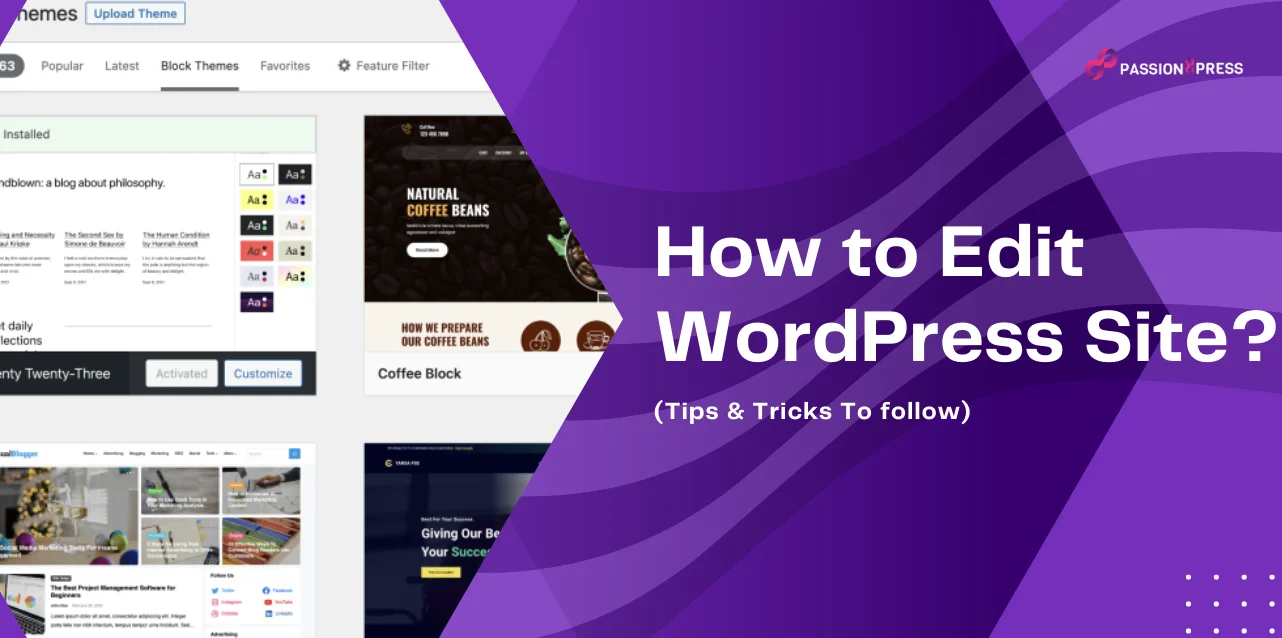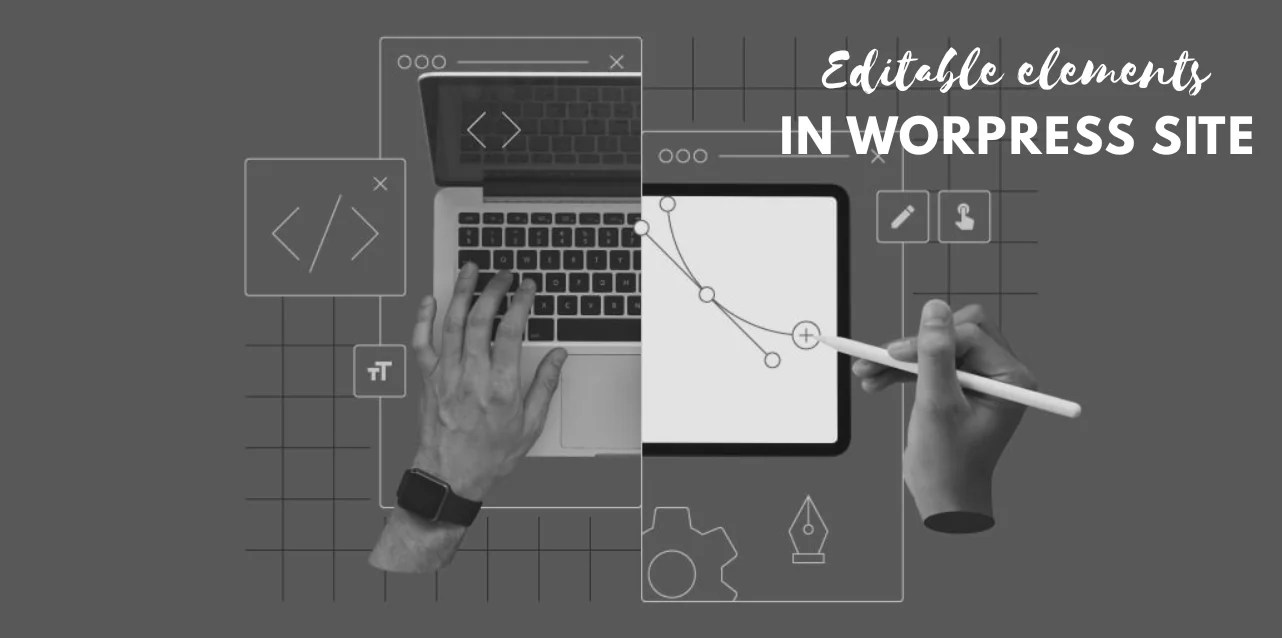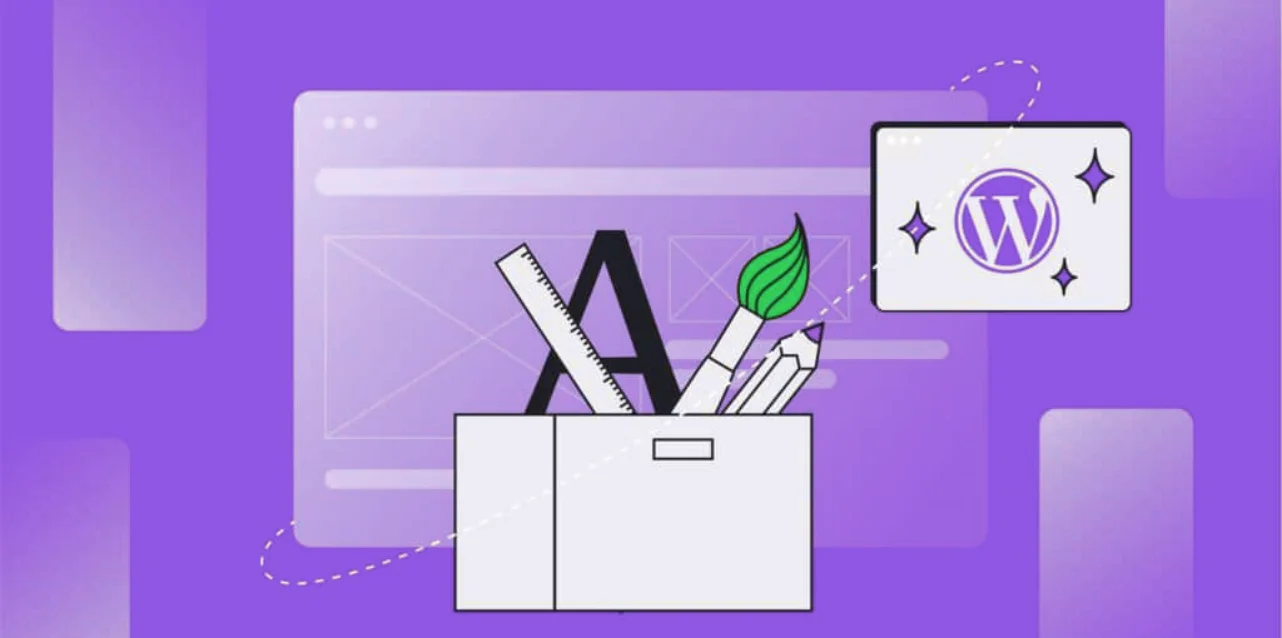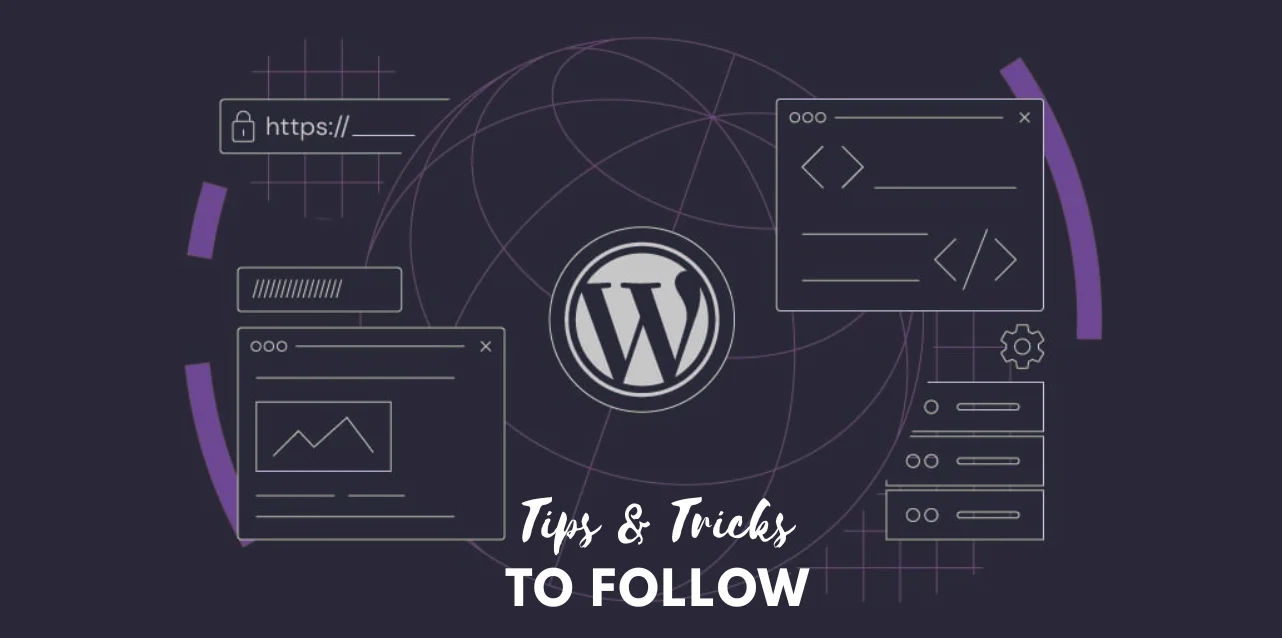Running a website feels exciting until you try making changes and hit a wall. Searching for how to edit WordPress site usually happens when a simple update turns into a confusing task. You want to change the layout, swap images, or update text, but the options look endless. That’s where the frustration begins.
The truth is, editing your WordPress site doesn’t have to feel complicated. With the right tricks, you can handle updates, polish your design, and keep your site looking professional—without losing hours. In this blog, we will show you different ways to edit your site, step by step, so you stay in control and get results faster.
In A Hurry? Listen To The Blog Instead-
Which Elements Can You Edit In A WordPress Site?
Editing your WordPress site is difficult when you don’t know what you can change. The dashboard is full of menus, themes, and plugins, and often leaves beginners and even business owners confused. Let’s break down editing wordpress site step by step.
1. Content
The most editable part of WordPress is your content. You can change text, upload images, and manage media on individual pages and posts. Plugins also let you create custom post types, giving you even more control. Updating content regularly keeps your site fresh and engaging.
2. Design
Your theme controls the basic layout, but you can still edit fonts, colors, backgrounds, and layouts. Even without design skills, WordPress makes it easy to personalize visuals so your site matches your brand identity.
3. Widgets
Widgets add small but useful features, such as search bars, calendars, or social media feeds. You can place them in sidebars or widget areas, edit their settings, or remove them completely.
4. Menus
Menus decide how visitors navigate your website. You can add, remove, or reorder menu items, and customize labels and links. It helps you create smoother navigation for users.
5. Plugins
Plugins extend your site’s functionality. From SEO tools to forms, most plugins offer their settings that you can configure directly in the dashboard. Editing these lets you fine-tune features without coding.
6. Advanced Customizations
If you want to edit the core structure, theme options, or add custom features, it’s better to hire WordPress developers. They can handle technical edits safely without breaking your site.
How To Edit WordPress Site or Post With the Classic Editor?
If you’re just starting with WordPress, you’ve probably noticed that the block editor (Gutenberg) looks a little overwhelming. While it’s powerful, not everyone finds it easy to use. That’s why many people still prefer the Classic Editor, which gives you a clean and straightforward way to create and edit posts or pages.
Here’s a complete breakdown of how to edit a WordPress site using the Classic Editor:
1. Install and Activate the Classic Editor Plugin
- Go to your WordPress Dashboard → Plugins → Add New.
- Search for “Classic Editor” (official plugin by WordPress Contributors).
- Click Install and then Activate.
- Once activated, it replaces the block editor with the old-school editor whenever you create or edit posts and pages.
Now you’re ready to start editing!
2. Create or Edit a Post/Page
- From your dashboard, go to Posts → Add New (for blog posts) or Pages → Add New (for static pages).
- Instead of blocks, you’ll see a text editor box with a simple toolbar on top.
- Just click on it, and it will open in the Classic Editor automatically if you want to edit an existing post or page.
3. Write & Format Your Content
The Classic Editor looks similar to Microsoft Word or Google Docs, so it feels familiar. Here’s what you can do:
- Type your content directly into the editor.
- Use the toolbar to add bold, italics, bullet lists, numbered lists, or quotes.
- Add headings with the “Paragraph/Heading” dropdown.
- Align text (left, center, right) or insert links with a click.
It keeps things distraction-free while still giving you control over formatting.
4. Add Media (Images, Videos, Files)
- Click the Add Media button above the editor box.
- Upload images, videos, or files directly from your computer.
- Insert them into your content with just one click.
- You can also choose image size (thumbnail, medium, large, full) and alignment (left, right, center).
This is one of the easiest ways to add visuals when learning how to edit WordPress site’s content.
5. Manage Post Settings
On the right-hand side, you’ll find helpful options to control how your post or page appears:
- Publish Settings – Save as draft, schedule, or publish immediately.
- Categories & Tags – Organize your posts so readers can find them.
- Featured Image – Add a main thumbnail image for your blog post.
- Excerpt – Write a summary (useful for blog archives).
Discussion – Enable or disable comments.
6. Switch Between Visual and Text (HTML) Mode
One of the best features of the Classic Editor is the ability to switch modes:
- Visual Mode – A WYSIWYG (What You See Is What You Get) editor, great for writing and formatting.
- Text Mode – Shows the raw HTML code of your content. It is perfect if you want to embed scripts, add custom code, or fix formatting issues.
This flexibility gives you more control compared to the block editor.
7. Enhance With Page Builders (Optional)
While the Classic Editor keeps editing simple, sometimes you want more design power. That’s where page builder plugins come in, such as:
- SeedProd – Easy drag-and-drop landing page builder.
- Thrive Architect – Great for marketers and businesses.
- Elementor – Advanced page builder with tons of design options.
These tools help you design your site without using code, making it easier to edit a WordPress site.
Editing your site doesn’t have to be complicated. If you like simplicity, the Classic Editor keeps everything clean and straightforward. If you want more flexibility, page builders give you room to experiment.
Either way, learning how to edit your WordPress site comes down to finding the workflow that makes you most comfortable. Once you get the hang of it, updating content and keeping your site fresh becomes second nature.
Read More
How To Edit WordPress Site Using Different Methods
How To Edit WordPress Website in 2025 (No Coding Needed)
Tips & Tricks to Follow While Editing WordPress Website
So, you’re wondering how to edit WordPress site without messing it up? Trust me, you’re not alone. If you’re new and still learning, or running your business site, or someone who wants their brand to look good online, editing your website the right way makes a huge difference.
1. Better Experience for Your Visitors
When your site looks neat and clear to navigate, people stay. No one likes getting lost on a messy site. Little edits, organizing menus, or cleaning up pages can make your visitors happy and keep them scrolling.
2. Make Your Brand Stand Out
Ponder about fonts, colors, and the overall vibe. Your website is the face of your brand. If it feels consistent and professional, people remember you. That’s why learning how to edit my WordPress site matters because it shows your personality without hiring a designer every time.
3. Boost Your SEO This one’s huge.
When you edit pages with the right keywords, headings, and layouts, search engines notice. It helps you climb higher on Google and bring in organic traffic. More visitors = more chances to convert them into customers.
4. Higher Conversions
Editing isn’t just about looks. It’s about strategy as well. Add clear calls-to-action, write better product descriptions, or update forms so they’re super easy to fill out. These small changes can brings sales, sign-ups, or inquiries.
5. Always Stay Updated
Markets change, trends shift, and your audience expects fresh content. WordPress makes it easy to keep things updated—whether you’re adding a blog, uploading a new service, or changing an image. Knowing how to edit mobile version of WordPress site is essential, since most people browse on their phones first.
6. Save Money, Gain Control
Why pay a developer for every compact tweak? Once you know how to edit WordPress site, you take charge. You don’t have to wait for someone else—you do it yourself. And if you need professional help for the bigger stuff, teams like Passion8Press are always there to step in with advanced fixes and custom development.
Passion8Press is a WordPress development agency that helps businesses, startups, and individuals build and manage powerful websites. They create sites that are fast, responsive, and user-friendly, whether for e-commerce, blogs, or business portfolios.
Their services include:
- Custom WordPress Development – Websites tailored to your brand and goals.
- Website Speed Optimization – Faster load times for a better user experience.
- Theme & Plugin Development – Custom solutions that fit your needs.
- Maintenance & Support – Regular updates and site security.
- Hire WordPress Developers – Flexible hiring options on a monthly or hourly basis.
Editing your website isn’t just about polishing looks; it’s about making it work smarter for you. Once you learn the basics, you’ll realize it’s not that scary. With the right edits, your site can attract more visitors, convert them into leads, and support your business goals.
The Bottom Line
Editing your WordPress site doesn’t have to be complicated. With the right tips and tools, you can make changes that improve design, boost performance, and create a better experience for your visitors. From customizing themes to optimizing speed, every compact update adds value to your brand’s online presence.
But if you’d rather save time and avoid the technical hassle, Passion8Press is here to help. Whether you need custom development, speed optimization, or want to hire WordPress developers for ongoing support, our team makes sure your site looks professional and performs at its best.
Your website is your brand’s digital identity. Ensure it’s built and edited correctly.