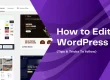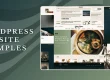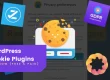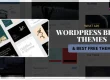If you are finding the best look for your website, there is a chance that you might have seen a lot of theme designs. While doing so, you might have collected more WordPress themes stored on your site than needed.
Even though- you might want those unused themes as they are harmless to your website. However, eventually, it will cause a shortage of storage on your site and slow down its performance. So, it would be right to remove all those unused themes.
Don’t know how to move forward with deleting those WordPress themes. Here, in this blog, you will learn about some of the easiest ways- how to delete WordPress themes efficiently, helping you streamline your site’s appearance and enhance its overall functionality.
Listen To The Blog Post!
Why Should You Delete WordPress Themes That Are Unused?
Now the question arises- why should you be looking for a WordPress delete theme option for your site? We are not saying that you should delete all the active themes on your website. Especially, if you are a beginner in theme development, you might not want to make any mistakes while deleting any of your website’s themes.
But if you have themes in your server storage that are of no use, removing them would be the right thing to do. They occupy the extra storage, putting an extra burden on your server that may even cause security issues for your website.
Let’s know more about it in detail:
Security:
Not updating unused themes can also cause security vulnerabilities on your website. Even if you are not actively using a theme- malicious hackers can still exploit it. Deleting those themes reduces the potential entry points for security threats, making your website more robust against attacks.
Updates:
Like any other software, themes also receive updates to patch security vulnerabilities, improve performance, and introduce new features. Whether you have active or inactive themes on your website, updating them is a must. Instead of updating such themes which is not useful, it would be better to delete WordPress themes.
Performance:
Having a multitude of unused themes can negatively impact your website’s performance. Each theme adds additional files and code that can slow down loading times. By removing unnecessary themes, you streamline your site and contribute to faster page load speeds, providing a better user experience for your visitors.
Space:
Every theme you install takes up server space, and if you accumulate unused themes over time, it can significantly impact your storage capacity. By deleting those themes, you free up valuable server space, allowing for better resource management and potentially reducing hosting costs.
But before you delete WordPress themes, here are the things to keep in mind.
Also Read
A Beginner’s Guide For WordPress Theme Developer
How To Create a Custom WordPress Website?
Things To Keep In Mind Before Deleting WordPress Themes
Don’t Delect Parent Theme
Before deleting a WordPress theme, especially if you are using a child theme, refrain from deleting the parent theme. Deleting the parent theme can disrupt the functionality of the child theme, causing errors and potential loss of customizations. Always keep the parent theme intact when using a child theme.
Multisite Network Caution:
For WordPress websites integrated into multisite networks, exercise caution when deleting themes. Even if a particular theme isn’t active on your current site, it may be in use on another network site. Deleting a theme could inadvertently affect other sites, necessitating thorough verification of theme usage across the entire multisite network.
Themes Used for Testing Purposes
If you regularly use a specific theme for testing in WordPress, think twice before deleting it. Developers and experienced users often activate a theme solely for testing purposes. Deleting such a theme can disrupt the testing workflow, requiring reinstallation and setup. Preserve themes used for testing to ensure a smooth and efficient development process.
Before knowing how to delete themes in WordPress, understanding the intricacies of it process is essential. Prioritize backing up your site using backup plugins or do it manually.
When considering theme change on your website, leverage a staging site for testing to safeguard your live site. You can also opt for professional developers’ help to create a custom WordPress website without any intricacies. These precautions prevent hasty actions that could lead to errors on your website.
Now, let’s have a look at:
3 Easy Ways To Delete WordPress Themes
Now, you know about the intricacies you might face while removing themes from your WordPress site. So let’s learn about how to delete a theme in WordPress, here are the 4 ways that you can follow.
Remove WP Theme Using Admin Dashboard
To remove a WordPress theme using the admin dashboard, follow these steps. Login to your WordPress admin dashboard. Navigate to the left-hand admin panel, click “Appearance,” and select “Themes.”
Though the delete option isn’t immediately visible, click on the theme you wish to remove. In the pop-up detailing the theme, locate the delete option in the bottom right corner.
Confirm your decision in the small dialogue box that appears by clicking “OK.” The theme will then be swiftly deleted from your WordPress installation. While seemingly hidden, this process is straightforward, providing a quick solution for those familiarizing themselves with the platform.
Delete Theme File Using cPanel
If for some reason, you’ve lost access to your website. Access cPanel and navigate to the “File Manager” option. Locate the “wp-content” folder, proceed to the “themes” directory, and identify the theme folder you want to delete.
Right-click on the folder, choose “Delete,” and confirm. It’s crucial to emphasize the importance of creating a website backup before deleting files directly. In the event of an inadvertent error, the backup ensures you can swiftly restore your website to its previous state.
Prioritize caution to prevent any unintended consequences during the deletion process.
Delete WordPress Theme Via Contacting Host
In case, you are facing complex elements in themes that you can’t fix yourself, you can hire WordPress developer services like Passion8Press. You have other options as well, as you can directly contact your hosting provider to remove unwanted themes from your website.
Conclusion
The simplicity of theme uninstallation empowers users to optimize their websites effortlessly. Take the proactive step today to declutter your site, removing any extraneous themes, plugins, or unused elements.
This streamlined approach is pivotal for enhancing performance and efficient resource utilization. Embrace the best practice of regularly deleting unused components; if needed later, reinstalling is a breeze. Additionally, consider leveraging WordPress outsourcing services like Passion8Press to further boost your website’s performance.
Expert assistance can refine your site’s efficiency, ensuring it operates at its best. Share your experiences—how many themes do you currently have, and which removal method proved easiest for you?