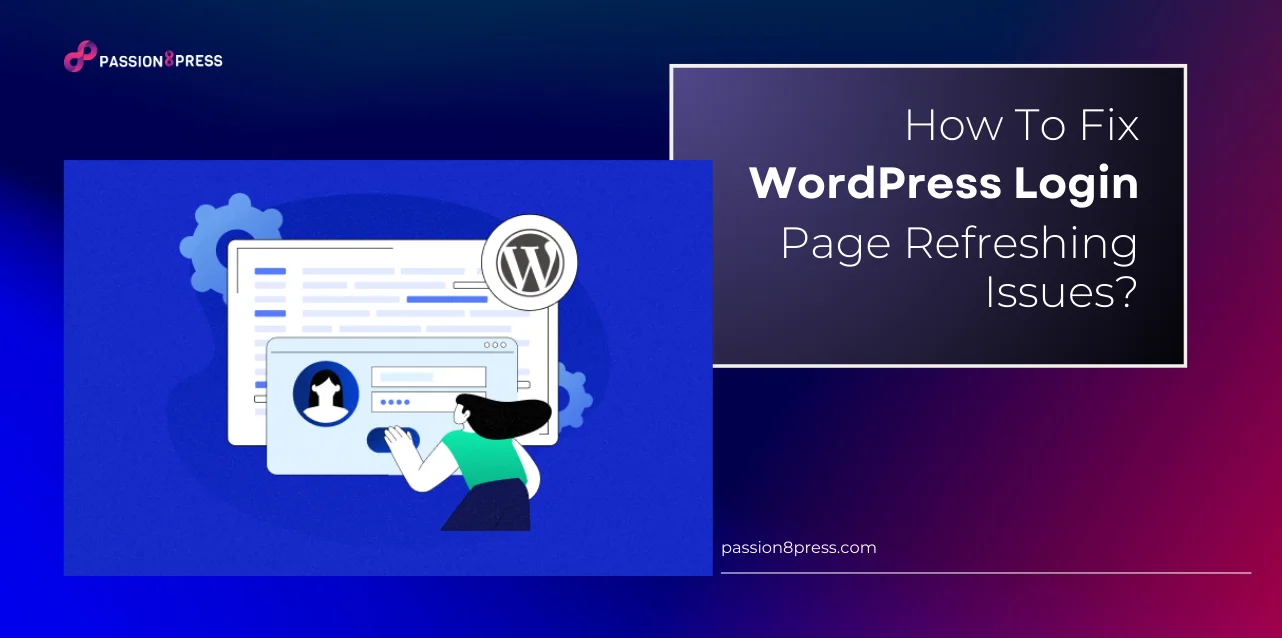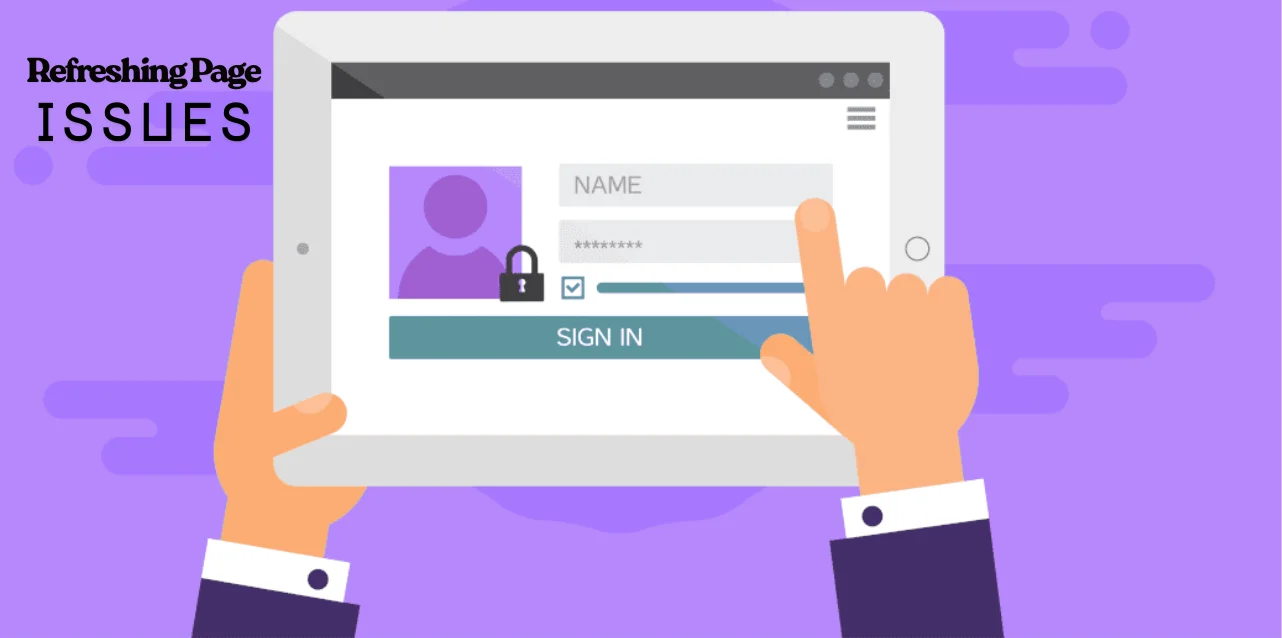You go to your WordPress login, type in your username and password, hit Enter, and boom, the page refreshes. No error, no dashboard, just the same screen again. Annoying, right? This happens to a lot of WordPress users, whether you’re running a blog, managing a store, or just starting out with your first site.
The problem could arise for many reasons. But here is the cool part: you don’t need to be a tech wizard to fix it. In this blog, we will understand why the WordPress login page keeps refreshing and show you super-easy fixes so you can get back to your site without stressing out.
In A Hurry? Listen To The Blog Instead-
What Is The Importance of WordPress Login?
The WordPress login is your gateway to control, customize, and secure your entire website. Let’s know why it is the talk of the town-
Access to Dashboard
The WordPress login is your key to the admin dashboard. Without it, you cannot customize your site or manage settings.
Control Your Site
From adding pages to changing themes, every update starts from the login page. It protects your site and gives you full control.
Security First
The login page blocks outsiders from reaching your admin area. Knowing your WordPress login URL keeps your site safe.
Why It Matters
Whether you’re a beginner or a business, you need smooth access. Agencies like Passion8Press help you set up secure login pages so managing your site feels easy.
What Causes The WordPress Login Page Issues?
Many WordPress users face the frustrating problem where the wordpress login page keeps refreshing or redirects them back instead of opening the dashboard. Understanding the causes helps fix the issue quickly.
- Incorrect URL Settings
If your WordPress site URL or home URL is wrong, the login page will not redirect you to the dashboard properly. This happens when URLs change after migration or updates. Fixing the URL settings usually solves the issue.
- Cookie and Session Problems
WordPress relies on cookies to track logged-in users. If cookies fail to set correctly, the system doesn’t remember your login and keeps showing the login page. Clearing browser cookies or checking cookie settings often resolves this.
- Broken Admin URL
An incorrect WordPress login admin link can prevent access to the admin dashboard. This often happens after moving the site, installing security plugins, or changing the login URL. Updating the link or resetting it restores access.
- Other Technical Errors
Server issues, database connection errors, internal server errors, or the white screen of death can also trigger login problems. Passion8Press ensures site owners identify and fix these issues without stress.
How To Fix WordPress Login Page Refreshing Issues?
Getting stuck on your WordPress login page is super annoying. You type your username and password, hit enter, and the page just reloads. No error, no dashboard—nothing. This happens a lot, especially when settings, cookies, plugins, or themes go wrong. Here’s how you can fix it step by step.
1. Clear Browser Cookies and Cache
WordPress uses cookies to track login sessions. If cookies fail or your browser cache is old, the login page keeps refreshing.
Steps:
- Open your browser settings (Chrome, Firefox, Edge, etc.).
- Go to “Clear browsing data” or “Clear history.”
- Select cookies and other site data and cached images/files.
- Click Clear and restart the browser.
- Try logging in again.
Most login issues are fixed by just clearing cookies.
2. Update WordPress URL Settings
Wrong WordPress URL settings can also cause login loops. This usually happens after a migration, domain change, or incorrect setup.
Fix Without Dashboard:
- Access your website using FTP or File Manager.
- Open the wp-config.php file in the root directory.
- Add these lines before “That’s all, stop editing!”:
define('WP_HOME','https://www.yoursite.com');
define('WP_SITEURL','https://www.yoursite.com');
Replace yoursite.com with your domain, save, and upload.
Now try your WordPress admin login. If URLs were the problem, this fixes it.
3. Delete .htaccess File
A corrupted .htaccess file can block logins and cause internal errors.
Steps:
- Access your site via FTP or File Manager.
- Download .htaccess as a backup.
- Delete it from the root folder and the wp-admin directory.
- Try logging in again.
- If successful, go to Settings → Permalinks in your dashboard and click Save to generate a new .htaccess.
4. Deactivate All Plugins
Sometimes plugins conflict and break login functionality.
Steps:
- Connect via FTP or File Manager.
- Go to /wp-content/ and rename the plugins folder to plugins_backup.
- This deactivates all plugins.
- Try logging in.
- If it works, rename the folder back and reactivate plugins one by one to find the problem.
5. Revert to Default Theme
Themes can cause login issues after updates.
Steps:
- Access /wp-content/themes/ via FTP.
- Rename your active theme folder (e.g., theme_backup).
- WordPress will switch to a default theme.
- Try logging in.
- If successful, reinstall or choose a different theme.
6. Reinstall WordPress Core Files
Corrupted core files can also trigger login page refreshing issues.
Steps:
- Download the latest WordPress from WordPress.org.
- Unzip it on your computer.
- Connect to your site via FTP.
- Upload new files to your root folder and overwrite existing ones.
- Once uploaded, try your wordpress login again.
This replaces damaged files without affecting your content and solves most persistent login errors.
Fixing WordPress login issues is mostly around checking cookies, URLs, plugins, themes, and core files. Following these steps carefully ensures you regain access to your dashboard. For beginners, a WordPress development agency provides support to handle login issues safely and quickly.
How A WordPress Development Agency Can Help You Fix These Issues?
If fixing your WordPress login feels confusing or time-consuming, Passion8Press can step in. Their team helps you troubleshoot login loops, plugin conflicts, theme issues, and core file errors quickly. They can also set up your Wp-admin login securely, ensuring you never face redirect problems again.
Whether you are a beginner or running a business site, Passion8Press makes managing your WordPress website easy and stress-free. With their guidance, you can focus on creating content and growing your site while they handle technical issues like login page errors, security, and optimization.
The Bottom Line
Fixing your wordpress login page refreshing issues doesn’t have to be stressful. Most problems come from cookies, URL settings, plugins, themes, or corrupted core files. By following the steps in this guide, you can troubleshoot each cause and regain access to your WordPress dashboard.
If you still face issues or want to avoid such problems in the future, it’s a good idea to hire WordPress developers. Experts can set up your site correctly, manage updates, and handle login or security issues efficiently.
With professional help, you focus on growing your website while technical experts ensure your WordPress site runs smoothly, securely, and without login errors.
Frequently Asked Questions-
Q: How do I find my WordPress login URL?
The default URL is yourdomain.com/wp-login.php or yourdomain.com/wp-admin. Some sites may customize it for security.
Q: What do I do if I forget my WordPress password?
Click “Lost your password?” on the login page to reset it via your registered email.
Q: Can plugins or themes cause login problems?
Yes. Conflicting plugins or themes can prevent login. Deactivating them via FTP usually solves the issue.
Q: How can I secure my WordPress login?
Use strong passwords, limit login attempts, enable two-factor authentication, and change the default login URL.