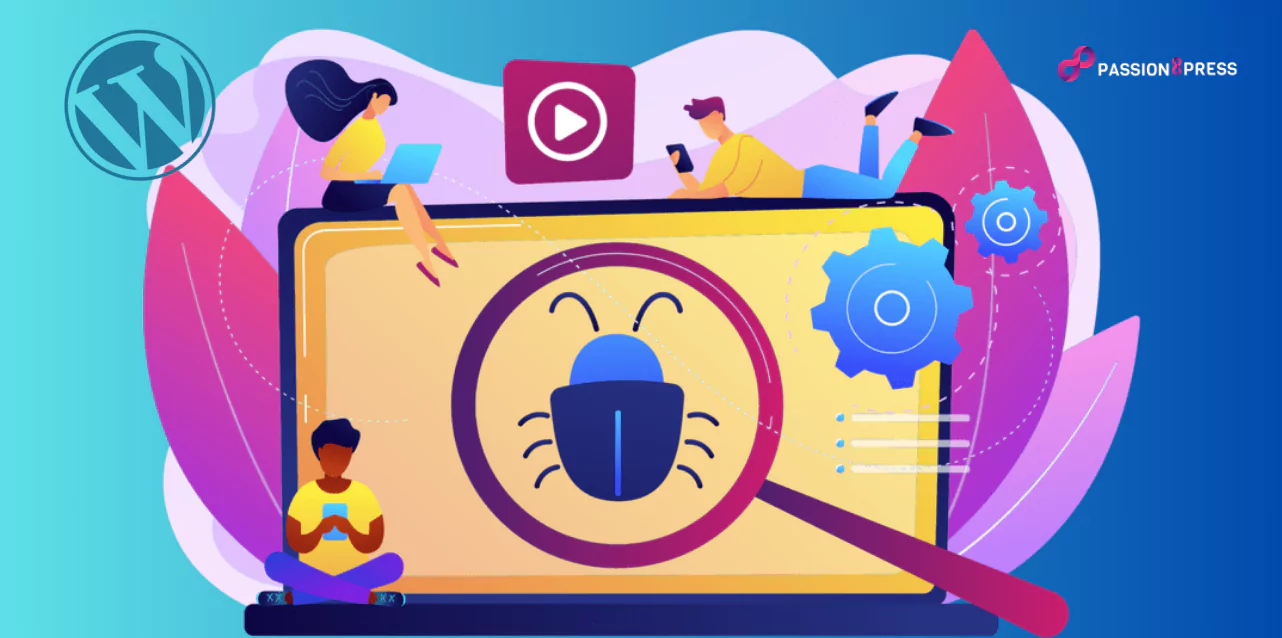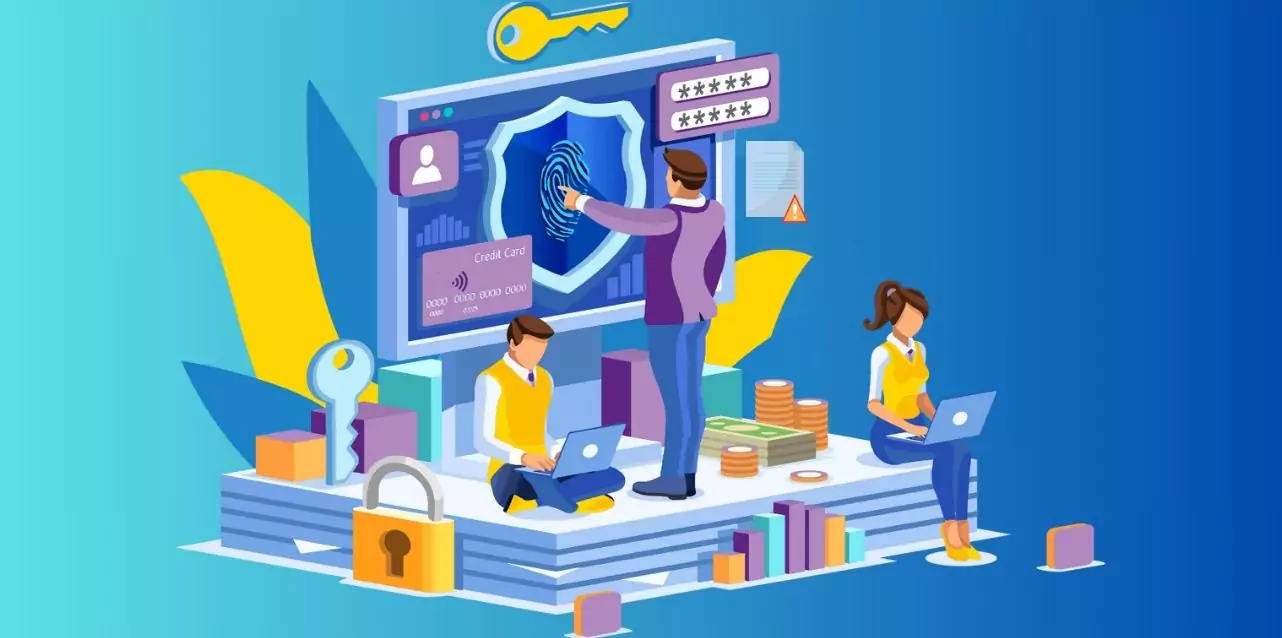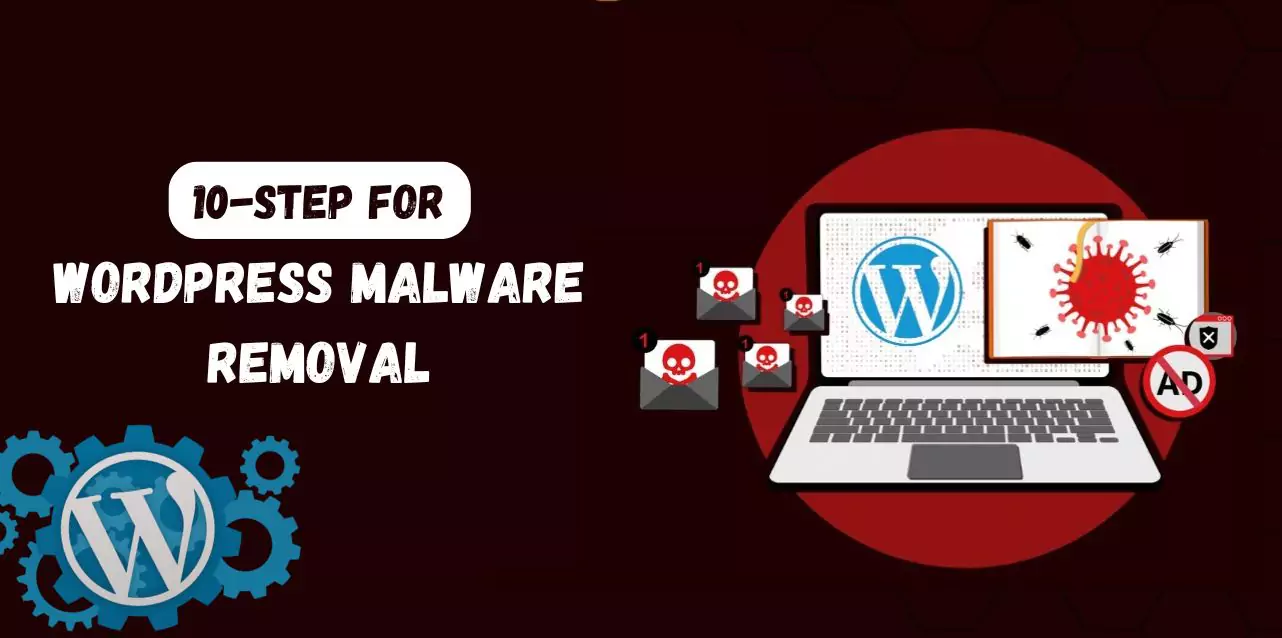WordPress, powering 43% of the web, stands as a testament to its popularity and accessibility. However, this popularity comes at a cost. With 70% of the top one million WordPress websites vulnerable to cyberattacks, the threat of malware looms large. Signs of a compromised site are evident: defaced pages, malicious links, and Google warnings. In such cases, immediate action is imperative, particularly regarding WordPress malware removal.
While WordPress’s open-source nature fosters innovation and ease of use, it also exposes it to security risks. The abundance of plugins, while convenient, can serve as entry points for cybercriminals. Therefore, knowing the steps for WordPress malware removal has become important.
Learn how to remove virus manually- from your WordPress website with this comprehensive guide. By understanding signs of compromise and taking swift action, site owners can effectively safeguard their online presence.
In a hurry? Listen to the blog instead!
How Does Malware Impact Your Website?
Malware sneaks into your device and steals important data without you knowing. It doesn’t matter if you’re a big or small business anyone can be targeted. Once malware gets in, it causes problems like hacked websites, infected files, and restricted access to your stuff.
It’s equally crucial to address distractions and malfunctions to ensure smooth WordPress development. If you’re new to WordPress malware removal, you can explore available services in the market. A user-friendly guide for beginners advancing in WordPress development is Passion8Press.
With passion8press at your side, your website’s security becomes a top priority. Their team of experts uses carefully made and well-tested settings to make sure to secure your website, keeping out sneaky malware. If any bad stuff does manage to sneak in, don’t worry! passion8press is quick to act. Their skilled pros know just how to find and get rid of malware quickly, making your website safe again.
In a world full of digital dangers, Passion8press is like a strong guard, ready to protect you and provide WordPress malware removal service. They offer complete security services and can remove malware efficiently. With them on your team, you can surf the internet with confidence, knowing passionate experts have your back.
Symptoms Of WordPress Malware Infection
Signs of a WordPress malware infection can vary, but some common indicators include:
- Blacklistings: Your site may be blacklisted- by search engines due to malware, which you can check manually or with tools like Astra’s Blacklist checker.
- Traffic drop: Sudden decreases in user traffic could signal malware or blacklisting issues.
- Hosting account suspensions: If your hosting provider suspends your account for spreading malware, it’s a clear sign of infection.
- Pop-ups & Malverts: Strange pop-ups and ads redirecting users to suspicious sites may indicate malware.
- Server overuse: Adblockers blocking your site due to cryptocurrency mining or excessive CPU usage despite low traffic could suggest malware.
- Rogue users: Unfamiliar admins or being locked out of your website may signify unauthorized access.
- Strange files: Suspicious files with obscure names appearing in folders like wp-admin and wp-includes could be malware.
- Security alerts: Services like Astra Security may notify you of recent malware detections.
- Spam activity: Users receiving spam emails from your domain or your domain appearing on spam blacklists is a sign of compromise.
Efficient 10-Step Guide For WordPress Malware Removal: Safeguard Your Website Today
Here are the efficient 10-step for website malware removal-
1. Back-Up Your WordPress Core Files And Database
Ensure the safety of your website by backing up all essential files and databases to prevent data loss during WordPress malware removal. Additionally, consider Passion8Press as a reliable option for core file and database backups. With live external backups stored on secure servers, PassionPress offers peace of mind. Their one-click restore feature ensures easy recovery whenever necessary.
2. Download and Examine Backup Files
After downloading all backup files for your compromised WordPress site, it’s crucial to thoroughly examine them. During this process, focus on the following:
- Core website files originate directly from the WordPress site. While they may not be immediately necessary, they can be valuable for investigating security issues.
- The wp-config.php file holds your WordPress site’s username and password. This information will be required- for accessing the password reset in subsequent steps.
- The .htaccess file is typically hidden and accessible only with an FTP client that supports viewing hidden files.
- The wp-content folder should contain themes, plugins, and uploaded files.
- Your database is typically provided- in the form of a SQL file. This, along with the wp-content folder, is essential for fully restoring your website.
3. Delete Files in the public_html Folder
- After securing backups of your core WordPress files, the next step is to initiate WordPress malware removal by clearing out all files within the public_html directory. Utilizing the File Manager provided by your hosting service is usually the most efficient method for this task.
- Given the potential for malicious code to spread across sites, it’s crucial to perform these steps for all WordPress websites under your hosting to contain and prevent the spread of the malware infection.
4. Reinstall WordPress
- Next, proceed with manually reinstalling your WordPress site. As a WordPress site owner, you’ll be able to access- an admin panel featuring a one-click installer option.
- While downloading the site, make sure to modify the wp-config.php file to utilize the database from your previous website. This step will connect the new files and your existing website, excluding any infected files.
5. Reset Passwords and Permalinks
- After finishing the WordPress installation, it’s crucial to reset- your username, passwords, and permalinks. In case you detect any unfamiliar WordPress user accounts, seek assistance from a reputable WordPress security partner to identify hidden malware and eliminate unwanted admin accounts.
- Once you’ve successfully reset your username and password, navigate to your settings, access the permalinks section, and click “Save changes.” This action will refresh your .htaccess file, ensuring your URLs continue to function properly.
6. Reinstall Plugins
Next, proceed to reinstall all WordPress plugins. Make sure to download fresh copies of all your installed plugins from either the WordPress repository or directly from the plugin developer. This precaution helps prevent accidentally reinstalling hacked files. After reinstalling the plugins, remember to select “Save changes.” This action will restore your .htaccess file and ensure that your URLs continue to function correctly an important consideration in WordPress plugin development.
7. Reinstall Themes
Next in the process of WordPress malware removal is to reinstall your themes. Ensure that you download fresh copies, as your previous themes might harbor security flaws or hidden malware. If you have custom theme files, consult your backup database to recreate them manually in your new site, preventing the spread of WordPress malware.
8. Upload Images From Backup Files
- Following the reinstallation of plugins and themes, you’ll encounter the task of uploading image files from your backup to your new site. However, this process can pose challenges since directly copying files from the compromised website is not an option.
- You’ll need to inspect each year and month folder within your backup database individually. It’s essential to ensure that each folder exclusively contains image files, without any JavaScript or PHP files that might harbor malware.
- Upon thorough examination and confirmation of- each folder’s contents, you can proceed to upload the images to your new web server.
9. Scan Your Computer
- Perform a comprehensive scan of your computer to detect any malware or viruses that may have evaded your initial search efforts. Utilize a malware scanner to meticulously identify any malicious code that might have been overlooked- in the preceding steps.
- Should your security scanner flag any vulnerabilities, revisit the previous steps to ensure that no malware was previously missed.
10. Install and Run Security Plugins
Once you’ve followed the process for WordPress malware removal, it’s crucial to install and activate a security plugin. Utilizing a free plugin can help you stay informed about malware attacks and security breaches, safeguarding your WordPress site from future threats. Moreover, employing a WordPress malware removal plugin offers added protection by integrating file integrity monitoring and a web application firewall to deter malware infiltration.
Read More:
Top 7 WordPress Development Best Practices To Make Your Website Shine
A Step-By-Step Guide To WordPress Plugin Development
Wrapping Up
Mastering WordPress malware removal techniques is vital for safeguarding your website’s integrity and ensuring its continued smooth operation. By implementing thorough measures such as updating WordPress core, themes, and plugins, conducting regular security audits, utilizing reliable security plugins, and promptly addressing any malware infections, you can effectively fortify your WordPress site against potential threats. Remember, proactive vigilance and timely action are key to maintaining a secure and resilient online presence.
With these essential techniques, you can confidently navigate the digital landscape and keep your WordPress site safe from malicious intrusions. And if you ever need additional assistance, don’t hesitate to hire WordPress developer to bolster your site’s security measures further.