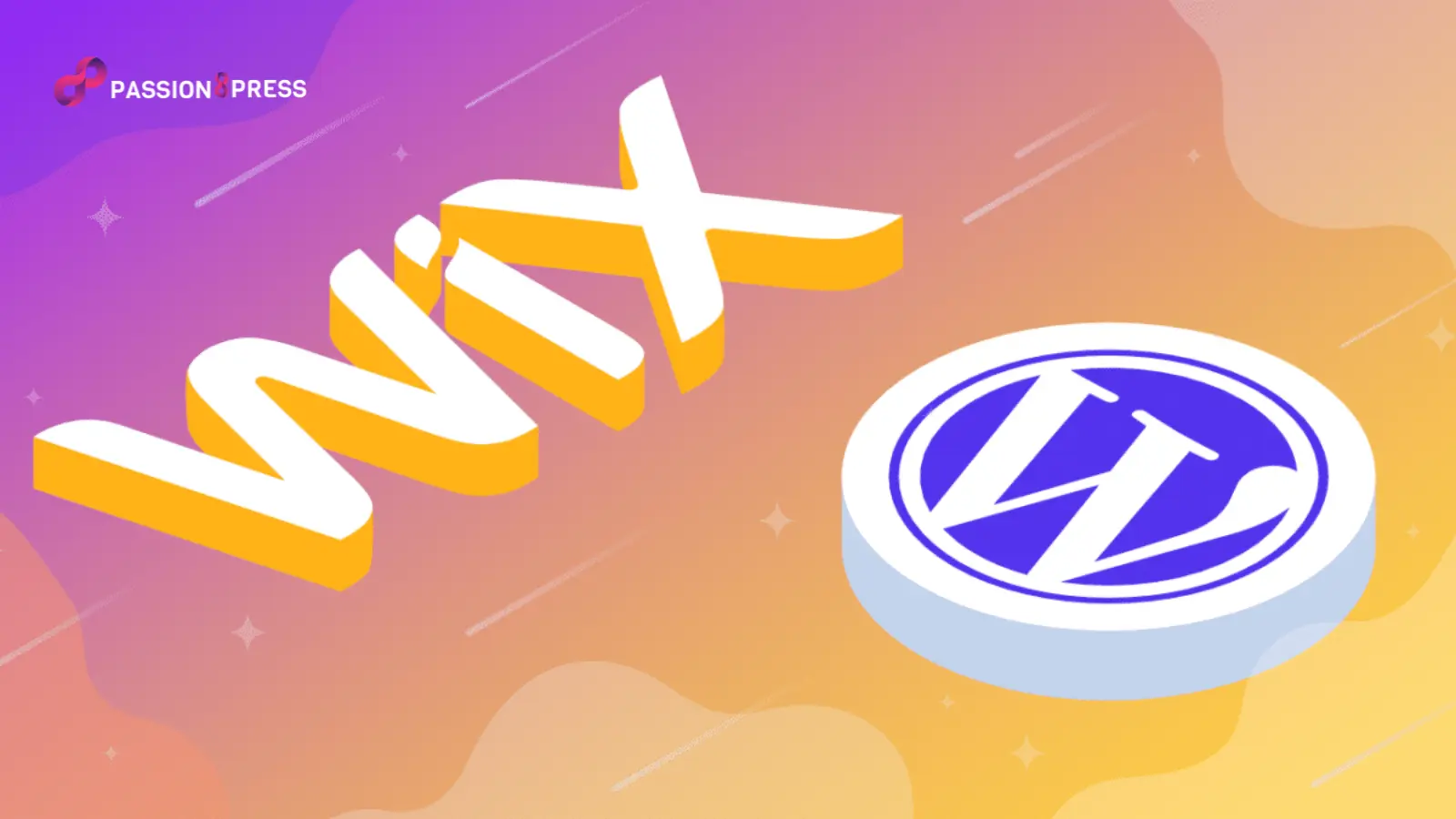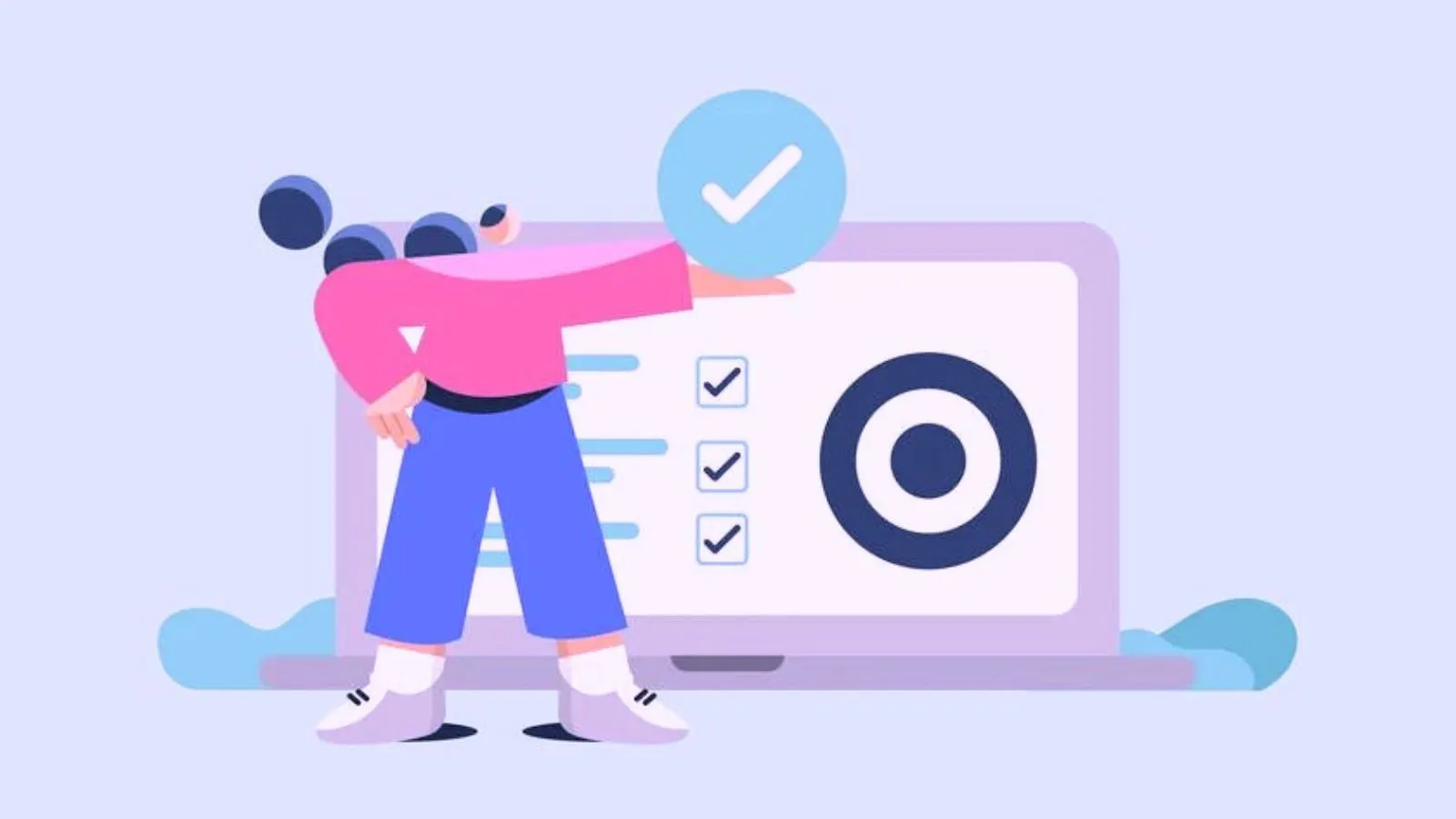Want to expand the capabilities of your website beyond what Wix offers? While Wix is a fantastic website builder, if you are looking for more customization options and extra features- WordPress is always a superior choice.
Although switching from Wix to WordPress might seem daunting at first and in that case, you can also opt for professional WordPress development services like Passion8Press. However, in this blog post, we’ll show you how to transfer Wix site to WordPress.
Whether you’re a seasoned developer or a novice, we’re here to assist you in navigating the journey from Wix to WordPress with ease. So, let’s start.
Listen To The Blog Post!
Choose WordPress Hosting
When you consider migrating Wix to WordPress, select WordPress hosting. Unlike Wix, which already includes hosting in the package, WordPress operates on a self-hosted model.
It implies that- you must procure a suitable web hosting plan before transferring your Wix site to WordPress. It’s crucial to opt for the right web hosting plan to ensure seamless migration and optimal performance for your WordPress site. Making an informed choice with WordPress hosting would help you pave a successful transition and a robust online presence.
Setup New WordPress Site
Setting up your WordPress site after migrating from Wix involves a few essential steps. Firstly, install WordPress, which varies depending on your chosen hosting service. Next, log in to your admin dashboard, navigate to Settings → Permalinks, and select “Post name” for better URL structure.
You can also adjust your site’s title and tagline by visiting Settings → General. There, you will find the two boxes- Site Title and Tagline. Change them according to your new WordPress website requirements.
Then, customize your site further by exploring themes and plugins. Head to Appearance → Themes → Add New to access the official WordPress theme directory and install themes that suit your website’s aesthetics and functionality.
Export Content From Wix To WordPress
Exporting content from Wix to WordPress can be tricky, as no direct method is available. However, one of the simplest ways to transfer your content is by using the RSS feed. It’s important to note that this method only allows you to transfer blog posts from your Wix website to WordPress, excluding other pages.
Importing the Wix RSS file into your WordPress site automatically duplicates all the blog content from your Wix website onto WordPress. It’s important to note that this method effectively transfers older blogs from your Wix site. The newer blogs that are not available on the RSS feed won’t be transferred using this method.
Step 1: Locate Your RSS Feed
First, you must find your Wix RSS feed. Simply add /feed.xml to the end of your Wix site’s URL on your browser and enter. For instance, if your Wix website URL is mysite.com, type mysite.com/feed.xml in your browser. This action will reveal whether your Wix website has an RSS feed.
Locating this feed is crucial as it serves as the starting point for the migration process to WordPress. Once you’ve confirmed the presence of your RSS feed, you can proceed to the next step.
Step 2: Save Your RSS File
Once you’ve accessed your Wix RSS page as per the previous step, simply right-click anywhere on the page and choose “Save as.”
Take note that depending on your browser, the file might be saved with a .txt extension. To ensure compatibility with WordPress, it’s important to rename the file extension to .xml.
This step is essential for safeguarding your blog content during the migration process from Wix to WordPress. After saving, store the XML file securely for future use in the migration procedure.
Step 3: Import RSS File To WordPress
WordPress provides a user-friendly solution for importing your content via its built-in RSS importer tool. To begin, access your WordPress admin dashboard and navigate to the “Tools” section, where you’ll find the “Import” button.
Choose the “RSS importer” option and proceed to upload the XML file obtained earlier. Click on the “Import” button to initiate the transfer process seamlessly.
Once completed, navigate to “Posts → All Posts” to access your newly imported content. This streamlined procedure ensures the smooth transition of your blogs from Wix to WordPress, maintaining content integrity throughout.
Step 4: Import Wix Pages To WordPress
Tobring your Wix pages into your WordPress site, you have a couple of options. One way is to manually recreate each page within WordPress, copying over the content and design elements.
Alternatively, you can utilize WordPress plugins or third-party services specifically designed to migrate your Wix website to WordPress. These tools typically offer automated processes to import your Wix pages directly into your WordPress site, saving you time and effort.
Whichever method you choose, ensure to review and fine-tune the imported pages to maintain consistency and quality across your WordPress website.
Step 5: Create Your Main Navigational Menu
Crafting a clear and user-friendly main navigational menu is crucial for enhancing the accessibility and usability of your WordPress website.
Begin by accessing the WordPress dashboard and navigating to the “Appearance” section, where you’ll find the “Menus” option. Here, you can create and customize your main menu by adding pages, posts, custom links, and categories.
Organize your menu items logically to guide visitors seamlessly through your site’s content. Consider including essential pages such as Home, About, Services, Blog, and Contact for easy navigation. Once created, assign your main menu to the designated location within your website theme to ensure it is prominently displayed for visitors.
Now, you know- how to migrate your website from Wix to WordPress. However, if you are still facing issues, you can also hire WordPress developer services like Passion8Press. Besides, you can also transfer the Wix site to WordPress using the WordPress plugin.
Also Read
A Step-By-Step Guide To WordPress Plugin Development
How To Create A Website Using WordPress: A Complete Guide
How To Use WordPress Plugin To Migrate From Wix To WordPress?
If you don’t want to go through the above process, you can also invest in an amazing WordPress plugin- CMS2CMS. This plugin allows you to migrate your old website pages to a new WP site for free, but up to 10 pages only. You have to pay extra if you want to migrate more pages from your Wix site to WordPress.
- Begin by signing up for an account on the CMS2CMS website.
- After logging in to your CMS2CMS account, follow the prompts in the migration wizard. Provide details about your Wix website, such as its URL, and select the pages you want to migrate to WordPress.
- Login to your WordPress admin dashboard, go to the “Plugins” section, and search for the CMS2CMS plugin. Install and activate the plugin. Then, follow the plugin’s setup instructions to connect it to your CMS2CMS account.
- Once you have completed the setup process, return to your CMS2CMS account and complete the migration process. Follow any additional prompts or instructions provided by the plugin to ensure a smooth migration.
Conclusion
Migrating your site to WordPress would benefit you, giving you better control over your website. Though Wix websites are easy to manage, WordPress gives you more flexibility to customize your website. Still, sometimes, you may find that WordPress needs to be simplified.
In such a case, outsourcing WordPress development services like Passion8Press to manage all the technical work. If you want to switch your website CMS from Wix to WordPress, hope that going through this blog post will make it worthwhile for you.