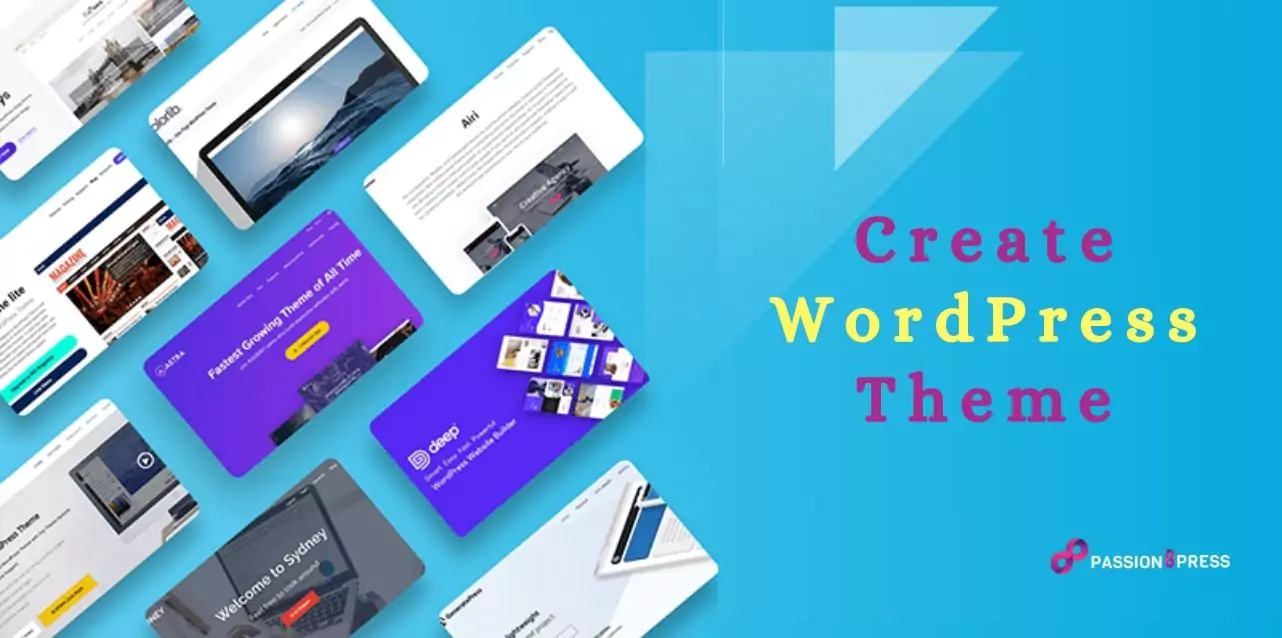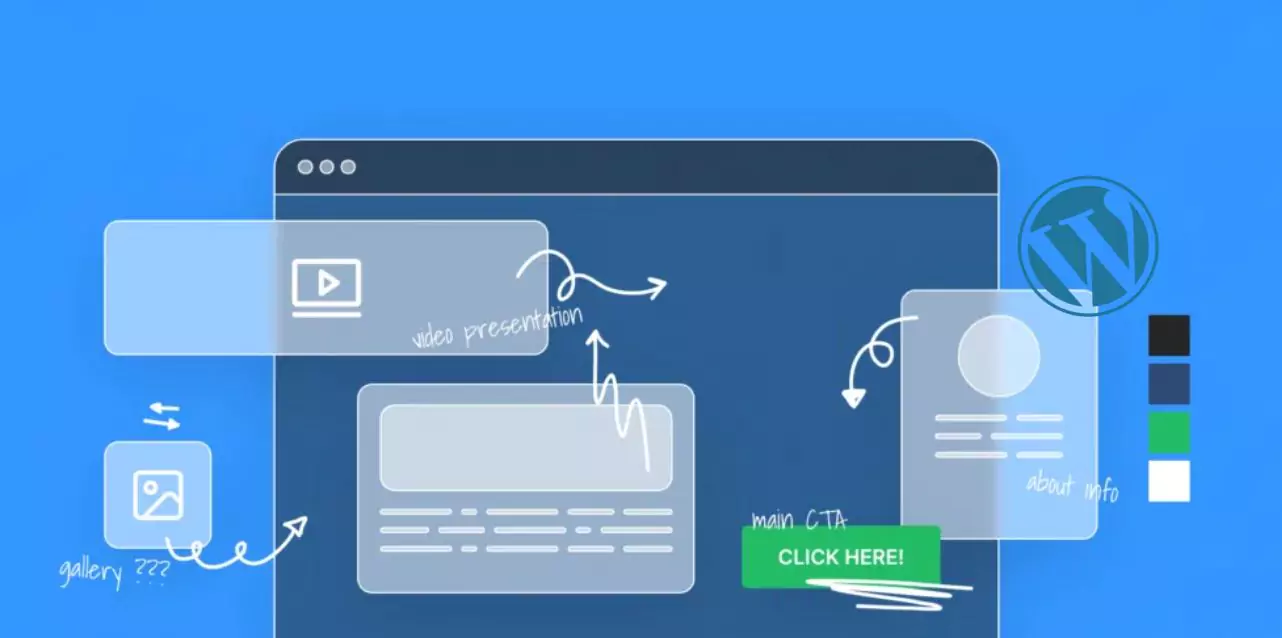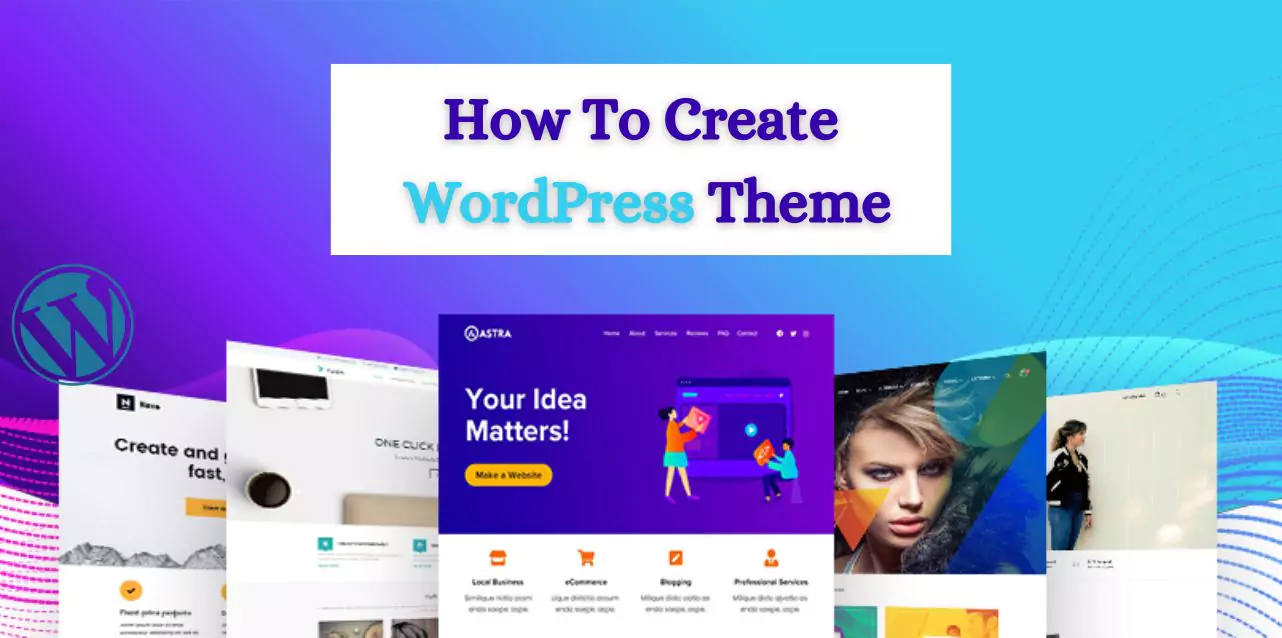WordPress is a flexible website platform that can be customized- in many ways, especially through themes. These themes aren’t just about looks; they help show off a brand’s personality, give visitors a special experience, and make a website different from others. This guide will teach you how to create WordPress theme- so you can have a website that fits your needs and style perfectly.
To create WordPress theme involves crafting a set of files that determine the appearance of your website. While there are numerous pre-designed themes available, they may not always align perfectly with your vision. Crafting your own theme grants you the freedom to design the layout, tailor the visitor experience, and incorporate features tailored to your site’s needs.
In a hurry? Listen to the blog instead!
What Is A WordPress Theme?
A WordPress theme is a collection of files (such as PHP, CSS, and JavaScript) that work together to create WordPress theme design and layout. It controls the visual appearance of the website, including aspects like color schemes, typography, page layout, widget placements, and overall style.
A WordPress theme empowers website owners to easily modify their site’s appearance and layout without the need to directly edit the underlying code. By providing a template framework, these themes determine how content is presented to visitors. They can be customized and extended to meet specific design requirements or branding preferences, allowing for effortless create WordPress themes.
Using a WordPress Theme has lots of benefits:
Explore the advantage of custom WordPress Theme:
- It keeps the way your- website looks separate from the main system, so when updates happen, your site won’t suddenly look different.
You can tweak how your site works in special ways just for your site by using a Theme.
You can quickly change how your site looks and is set up.
But why should you create WordPress Theme? That’s the big question.
- Making your theme helps you learn more about CSS, HTML, and PHP.
- It lets you use your skills in CSS, HTML, and PHP.
- It’s a chance to get creative.
- It can be fun (most of the time).
- If you share your theme with others, you can feel proud that you’ve contributed something cool- to the WordPress community.
The Challenge Of Customizing Themes
Crafting WordPress themes can be quite challenging due to the technical skills required. Proficiency in WordPress, HTML, and CSS coding is vital for successful customization.
Here’s a breakdown of the key aspects you need to grab for customizing WordPress themes or development:
- Understanding coding concepts like ‘the loop’ -which is PHP code used for loading content.
- Utilize template hierarchy by creating a child theme within its theme directory. This approach allows you to inherit code from a parent theme, reducing the need to write files from scratch (e.g., page.php and single.php).
- Leverage functionalities such as the functions.php file, widget areas, and permalinks.
- Ensuring that theme files are optimized to avoid excessive code- can slow down site loading speed and impact SEO.
- Establish a development environment with essential tools like a code editor and local testing websites for efficient testing and debugging.
Navigating these aspects demands a solid understanding of WordPress architecture and coding principles.
But, if you are unable to understand the architecture of WP or need any professional guidance in resolving the challenges of custom WordPress theme development, Passion8Press can help you.
Passion8Press excels in customizing themes to meet clients’ needs, enhancing functionality and aesthetics. Their expertise lies in seamlessly integrating existing tools with clients’ objectives, delivering solutions that surpass expectations. Clients can also hire WordPress developers for comprehensive assistance, ensuring their digital presence reaches new heights.
How To Create WordPress Theme
Customization theme involves several steps, from planning and designing to coding and testing. Here’s a general guide to help you crate WordPress theme:
1. Create A Folder To Store The Files You Will Add.
To initiate theme development within a WordPress installation, it’s essential to understand the directory structure where theme WordPress files- are located.
Typically, a WordPress installation comprises a root directory, often named “WordPress,” housing various files and folders, including Files:
- composer.json
- index.php
- license.txt
- readme.html
- wp-activate.php
- wp-blog-header.php
- wp-comments-post.php
- wp-config.php
- wp-config-sample.php
- wp-cron.php
- wp-links-opml.php
- wp-load.php
- wp-login.php
- wp-mail.php
- wp-settings.php
- wp-signup.php
- wp-trackback.php
- xmlrpc.php
Folders:
- wp-admin
- wp-content
- wp-includes
The folder of interest for theme development is “wp-content,” where themes and plugins reside. Within “wp-content,” there exists a folder named “themes,” which accommodates all themes associated with your WordPress site, including the one you’ll create.
To begin developing your theme:
- Navigate to the “themes” folder within “wp-content.”
- Inside this directory, you’ll find three default folders housing standard WordPress themes.
- Create a new folder here, naming it according to your preference. This newly created folder will house the files for your custom theme.
2. Create The Style.css And Index.php Files.
The fundamental structure to establish your custom WordPress theme is two crucial files within your theme directory: style.css and index.php.
Style.css:
This file serves as a crucial descriptor for your theme, containing information like the theme’s name, author, version number, and more. Below is a standardized format for writing the
style.css file: CSS
/*
Theme Name: Your Theme Name
Theme URI: Your Theme’s Website URL
Author: Your Name
Author URI: Your Website URL
Description: Brief description of your theme
Version: 1.0.0
Text Domain: Text domain for translation
index.php:
The index.php file is the primary file that WordPress uses to display posts on your website. It’s responsible for rendering the blog’s posts using native WordPress functions. You can create this file and add any content you’d like to see displayed when activating your theme.
For instance- Php
<h1>Hello world!</h1>
Or
php
<h1>Custom Theme!</h1>
These files serve as the foundational components of your WordPress theme, allowing you to establish its identity and initial functionality.
3. Activate The Theme In The WordPress Dashboard.
To activate the newly created theme in the WordPress dashboard, follow these steps:
- Log in to the WordPress Dashboard.
- Navigate to the “Appearance” section and click on “Themes.”
- Verify if the created theme appears among the displayed options.
- Click on “Theme Details” to confirm if the information entered in the style.css file is displayed correctly.
- Select “Activate” to activate the new theme.
- Visit the website to ensure that the theme settings have been implemented successfully.
4. Change The Index.php File Settings.
Update the index.php file to fetch and display posts from the WordPress database. Remove any existing content and replace it with a command line that instructs- WordPress to retrieve posts and render them on the page.
Achieve this by utilizing the “have_posts” command within a loop to prompt WordPress to search the database for blog posts. If posts are found, they will be displayed on the page.
otherwise, a specified message- will be shown. Within this loop- use the “the_post” function to display each post retrieved from the database.
Here’s how it works:
- The “have_posts” function checks if there are any posts available in the database.
- If “have_posts” returns true, indicating there are posts to display, WordPress executes the commands inside the loop for each post found.
- The “the_post” function retrieves the most recent post and configures it for display on the theme page.
- The “the_content” function- is used to display the full content of each post.
- The “the_permalink” function generates a link to each post, allowing users to access the full content.
- Optionally, to display a summary under the post title, you can use the “the_excerpt” function instead of “the_content.” It limits the displayed content to the first 200 characters, with users accessing the full text by clicking the link.
Implement this by updating the index.php file in your theme’s folder with the appropriate loop code. If you want to display excerpts instead of full content, consider creating a new file similar to index.php and modifying the loop accordingly.
5. Add Header And Footer.
Next, proceed by adding two new files in the theme folder where you placed style.css and index.php. These files are named header.php and footer.php.
Incorporating wp_head() in your themes is considered best practice. This special function completes the output within the <head> section of your header.php file. It’s typically used just before the closing </head> tag, primarily to streamline the integration of plugins into the site. Plugins often rely on this hook to add styles, scripts, or meta elements to the <head> area.
The footer.php file is responsible for closing any open tags used in the functions.
6. Create The Functions.php Folder.
Now, with four file folders added to the custom theme—index. php, style.css, header.php, and footer. The next step is to create a file named functions.php. This file injects personality into WordPress as its command line can alter the default behavior of the CMS. Here are some key characteristics of functions.php:
- It doesn’t necessitate unique header text.
- It functions exclusively when located within the activated theme directory.
- Applies only to the current theme.
By following these steps and continually refining your theme, you can create a professional and functional WordPress theme tailored to your unique requirements. Don’t forget to test your theme thoroughly across different devices and browsers to ensure compatibility and responsiveness. To create WordPress theme may take some time, but it’s worth the effort to get it just right for your website.
Read More
A Beginner’s Guide For WordPress Theme Developer
Advantages of Custom WordPress Theme for Your Website
How To Create Custom WordPress Post Templates?
WordPress Version Control: The Best Guide
Wrapping Up
From planning your website’s purpose to launching a captivating WordPress theme, designing has never been easier. With Passion8press by your side, transforming your vision into a stunning reality becomes effortless. From theme customization to speed optimization, Passion8press expertise ensures a seamless experience, including the option of outsourcing WordPress developer for additional efficiency.
With these steps designing your WordPress theme becomes an enjoyable and fulfilling endeavor. we’ve covered key steps to create WordPress theme simply. Remember the importance of user experience, responsiveness, and thorough testing. With creativity and attention to detail, your WordPress theme can shine.