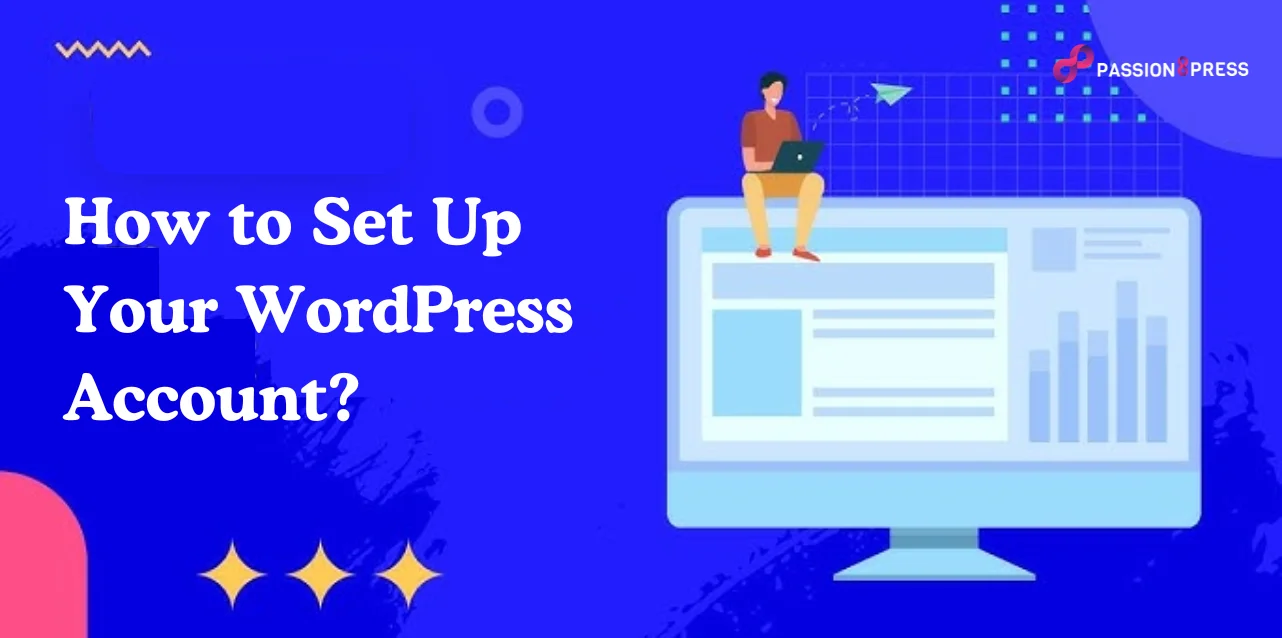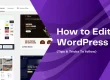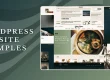WordPress is the go-to platform for people looking to build a dynamic and customizable website. With a WordPress account, you unlock endless possibilities, from sleek design templates to powerful plugins that enhance your site’s functionality.
WordPress equips you with the tools to create something unique and professional, whether you have decided to launch a blog, an e-commerce store, or a business site. Its intuitive interface and vast community support ensure you manage your site effortlessly, even without technical expertise.
By creating an account, you’re stepping into a world where creativity meets functionality, offering you the flexibility to grow and scale your site as your vision expands. The platform gives you complete control over content management and provides top-tier security features to safeguard your website.
In this guide, we’ll dive into the steps of creating a WordPress account and show you how it can elevate your digital presence, no matter your goals.
In a hurry? Listen to the blog instead!
How To Create Account on WordPress?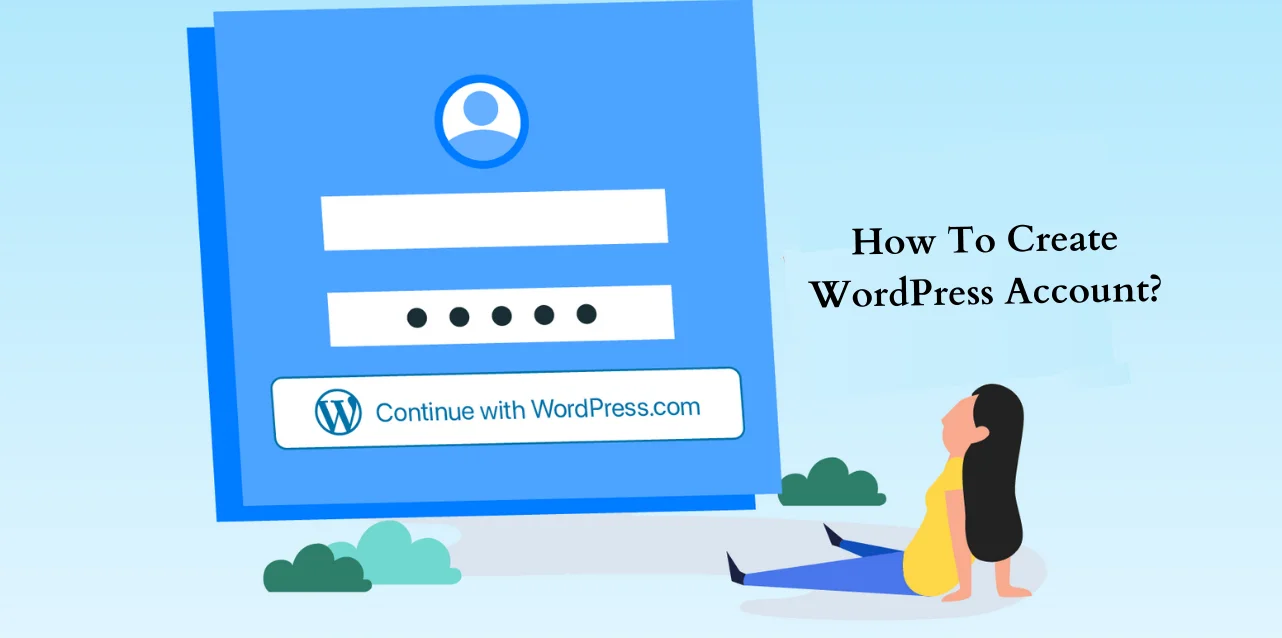
Setting up a WP account is a simple process. As one of the most popular platforms for building websites and blogs, WordPress offers a user-friendly experience. Follow these steps to create your account:
Visit WordPress.com: Open your web browser and go to WordPress.com.
- Start the Sign-Up Process: On the homepage, click the “Get Started” or “Start Your Website” button to begin the sign-up process.
- Choose a Plan: WordPress provides various plans, including a free option and premium plans with additional features. If you’re starting, opt for the free plan with the option to upgrade later.
- Create a Domain: You will get a section to choose a domain name for your website when you create a WordPress account to create your website. It will be the address where your site is hosted (e.g., yoursite.wordpress.com). You can use the free domain offered by WordPress or connect a custom domain if you already have one.
- Set Up Your Account: You should create a WordPress.com account by providing your email address, or you can register using Google or Apple for quicker access.
- Select a Username and Password: Choose a unique username to help you log in WordPress to create a strong password. Confirm your password for security purposes.
- Enter Basic Information: WordPress will ask for personal details, like your first and last name while creating a WordPress account. You can also optionally provide information about your goals or website-building experience.
- Agree to Terms and Conditions: Review and accept the WordPress.com Terms of Service and Privacy Policy.
- Verify Your Email: After registering, you will receive a confirmation email. Click the link in the email to verify your account and complete the registration process.
- Complete the Setup: After you confirm your email, you can begin customizing your site from the WordPress dashboard. Here, you can choose a theme, add content, and configure various settings.
How Can You Maintain The Security Of Your WordPress Account?
Ensuring the security of your WP account is essential to protect your website from unauthorized access, data breaches, and potential attacks. A secure wordpress site and account helps safeguard your website’s content, user information, and overall functionality, preventing hackers from exploiting vulnerabilities.
Tips for Securing Your Account
Here are some fruitful ways to enhance the security of your WP account:
-
Use Strong Passwords
Choose a long, complex, and unique password. Avoid common phrases or effortlessly guessable information like birthdates. A strong password should include a mix of uppercase and lowercase letters, numbers, and special characters.
-
Enable Two-Factor Authentication (2FA)
Adding two-factor authentication provides an extra layer of security by requiring a second form of verification (such as a code sent to your phone) and additionally to your password. It makes it significantly harder for unauthorized WordPress users to access your account.
-
Install Trusted Plugins
Only use plugins from reputable sources, as poorly coded or malicious plugins can introduce vulnerabilities to your site. Ensure updating your plugins and remove any that are no longer in use.
You can reduce the risk of security breaches and keep your WordPress account safe by these steps.
For businesses seeking expert assistance in enhancing their WordPress security and overall website performance, Passion8Press provides specialized services. Their team of skilled developers offers WordPress customization, SEO optimization, and responsive support to ensure your website remains secure and operates smoothly.
Additionally, businesses get the option to hire WordPress developers from Passion8Press on a monthly or hourly basis, allowing for flexible and tailored support to meet specific needs. By partnering with Passion8Press, you can focus on growing your online presence while they manage the technical details.
How To Troubleshoot WordPress Account?
Here are a few scenarios and their solutions:
Forgotten Passwords
If you’ve forgotten your WordPress password, follow these steps to reset it:
- Request a Password Reset:
- Click the “Lost your password?” link on the WordPress login page.
- Enter the username or email address associated with your account.
- Check your email for a password reset link.
2. Reset Your Password:
- Click the link provided in the email.
- Follow the instructions to create a new password. Ensure it is powerful and unique.
- Log in using your new password.
User Role Conflicts
Incorrect user roles or permissions can cause issues with accessing certain features. To resolve these conflicts of WordPress account:
Verify User Roles:
- Navigate to the WordPress admin page and go to “Users” > “All Users.”
- Check the roles assigned to each user (e.g., Administrator, Editor, Contributor).
Adjust User Permissions:
- Click on the user’s name to edit their role.
- Choose the appropriate role that matches their responsibilities and capabilities.
Use Role Management Plugins:
- Install a role management plugin to customize user permissions and roles for more detailed control.
Account Hacking
If you suspect that your WordPress account has been compromised, take the following steps:
- Change Your Password Immediately:
Use the “Lost your password?” link to reset your password if you can’t access your account.
Choose a strong and unique password.
- Inspect for Unauthorized Changes:
Check your site’s content, plugins, and themes for any unfamiliar or unauthorized changes.
Remove or revert any suspicious items.
- Enhance Security Measures:
Enable two-factor authentication (2FA) for an added layer of security.
Review and update your security settings.
- Restore from Backup:
If significant damage has occurred, restore your site from a backup taken before the compromise.
- Seek Professional Help:
Contact WordPress support or your hosting provider for further assistance if needed.
By following these troubleshooting steps, you can effectively address common issues with your WordPress account and maintain the security and functionality of your site.
Read More
How To Secure A WordPress Site: Causes And Steps To Overcome It
How To Create A Website Using WordPress: A Complete Guide
The Bottom Line
Managing a WordPress account is crucial for maintaining a secure and well-functioning website. From setting up your account and picking the right plan to keeping your site protected and fixing common problems, knowing these basics will help make your WordPress experience smooth and successful. By following these steps, you can reduce risks and keep your website running smoothly
For businesses seeking additional support, Passion8Press offers expert WordPress services, including customization, SEO optimization, and ongoing maintenance. You can also hire skilled wordpress developers monthly or hourly, so you get flexible help that fits your needs. With Passion8Press handling the technical details, you can focus on growing your online presence and achieving your business goals.
Frequently Asked Questions
Q: Are WordPress accounts free?
While WordPress is open-source and free to use, you’ll still need to invest in hosting, a domain, and any premium themes or plugins you might want. You can create a free site on WordPress.com, but it has limitations. A free account doesn’t include a custom domain or hosting, which you must purchase separately for full control and professional features.
For business purposes, upgrading to a paid plan is generally more advantageous to access advanced tools and customization options.
Q: What’s the difference between a WordPress.com and a WordPress.org account?
WordPress.com is a hosted platform, meaning WordPress manages hosting for you. WordPress.org requires you to have your web hosting but offers full control and customization of your site.
Q: How do you locate your WordPress account?
In your browser’s address bar, enter your domain followed by “/wp-admin” or “/wp-login.php.” For example, type “example.com/wp-admin” or “example.com/wp-login.php.” Then, log in using the Username or Email Address and Password you created during the installation process.