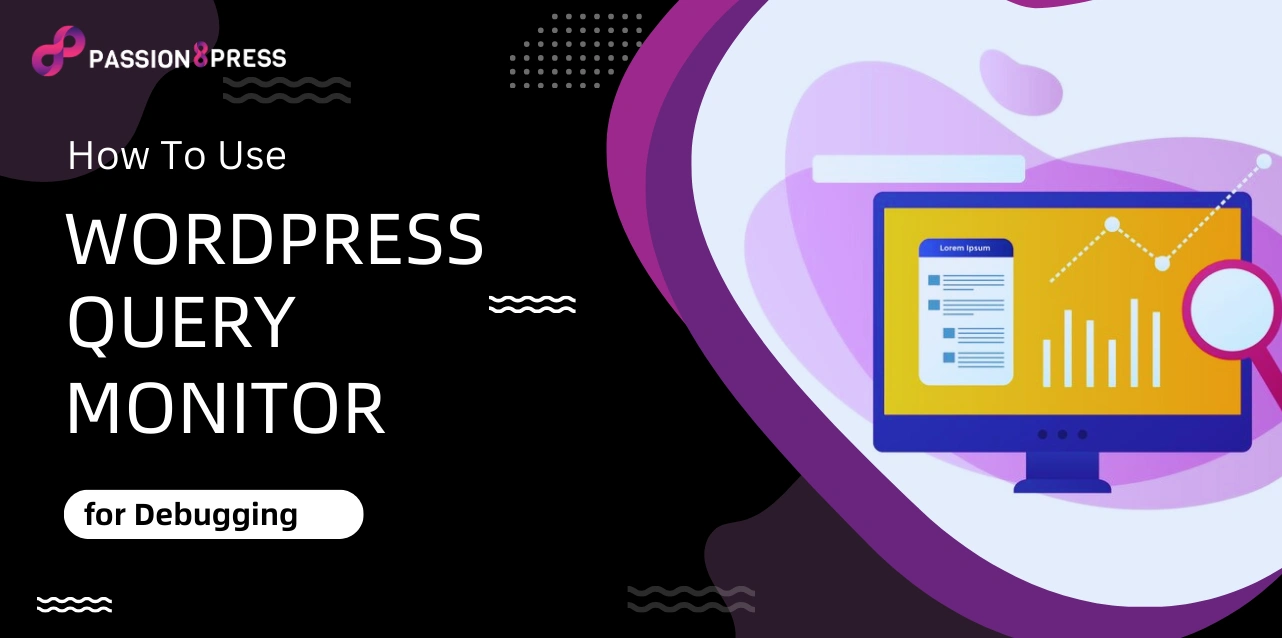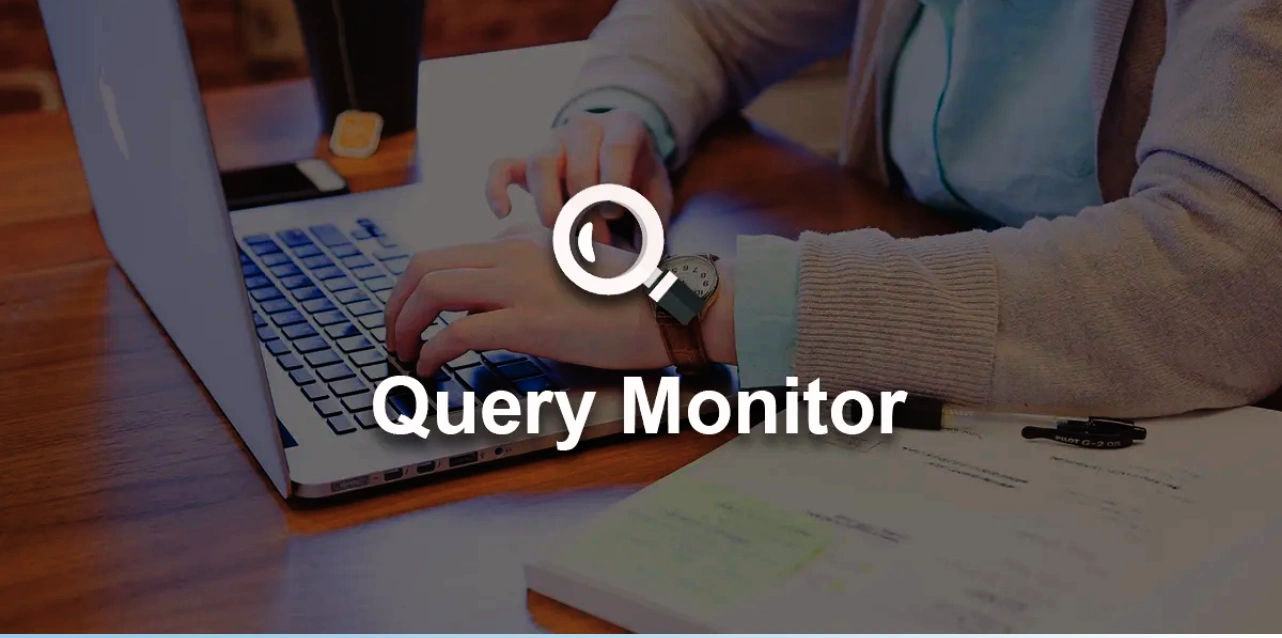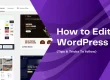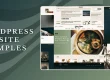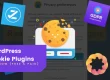When you are working on WordPress with so many plugins, performance problems can arise. It is not always easy to identify them. To fix WordPress issues, developers usually remove problematic code segments from the system or disable each plugin individually.
However, this procedure could take a long time. There is a quicker solution to this issue: Query Monitor. It provides a more effective means of locating performance issues and comprehending the inner workings of your WordPress website.
In this blog, we will learn everything you need to know about WordPress query monitors. It is not only about understanding its function and goal. It is also about knowing how to use it efficiently to troubleshoot and optimize the performance of your WordPress website. So, let us begin.
Hit ‘Play’ Button & Tune Into The Blog!
What Is WordPress Query Monitor Plugin?
Query Monitor is a unique plugin that helps you diagnose development and performance issues with your WordPress website. It provides information about timing, scripting, database queries, and other topics.
After installation, Query Monitor creates a handy new entry in the top menu bar with a drop-down list that shows the number of active requests on the page.
It covers query types, components, loading times, and other information. Developers can use this data to analyze better and fix website issues.
What Does Query Monitor Do?
Let us have a look into what this WordPress plugin can provide you:
- Determine PHP errors.
- Keep an eye on memory utilization.
- Examine database queries, notably those originating from particular plugins.
- Track WordPress website HTTP API requests.
- Examine the dependencies between enqueued scripts and styles.
- Recognize the actions and hooks that affect the behavior of your website.
- Check the current theme template files.
- Verify the translations and languages on your website.
- Examine the rewriting rules that affect the URLs on your website.
Moreover, the WordPress query monitor simplifies content creation with intuitive blocks for text, images, videos, and more. Users can enhance editing with plugins and themes.
Why Query Monitor Is Useful?
With the disclosure of plugins or assets generating resource conflicts or concerns, this plugin assists developers in pinpointing areas in need of improvement.
It effectively removes bottlenecks, making it possible to improve the code or swap out troublesome parts. It helps developers and owners of websites that want to maximize performance.
To better explain its advantages, let us look at a straightforward development task that would usually necessitate code usage: determining the page load time and the total number of active queries on the page.
WordPress has two simple functions: timer_stop() and get_num_queries(). These codes, which need a certain level of technical understanding to comprehend, can assist you in locating performance bottlenecks.
Query Monitor spares you the tedious task of manually adding functions to your code and examining the output. It gives you information about several facets of your website’s functioning and performance, including the quantity of database queries.
How To Use Query Monitor in WordPress?
Following installation and activation of this plugin through the WordPress Dashboard, take the following steps:
- Navigate to Plugins, select Installed Plugins, then Query Monitor.
- Select Settings, and click the Set authentication cookie button.
Let us now examine this plugin in more depth.
Overview
You can view an overview of your website on the first tab. You may view database queries, peak memory consumption, page generation time, and database query time.
Database Queries
When a user submits information, a database query is initiated.
This plugin, which tracks queries and presents their results in the logs, allows users to observe which queries were successful and which were not. You can also filter based on the query component and type.
Object Cache
Query Monitor Overview panel offers details about your website, including the object cache. Query Monitor will notify you if you do not have a permanent object caching plugin.
Performance is improved by caching the results of actions such as database queries using a persistent object cache plugin.
Install a caching plugin for persistent caching, such as Redis or Memcached, if you encounter the message External object cache not in use. It improves the functionality of your website. Ask for help from your hosting company.
Timings
Its Timings panel monitors & shows the time and approximate memory for the given function name used during the qm/start and qm/stop actions.
It’s important to remember that the timings panel displays approximations according to times and memory usage.
Logs
An advanced feature of this plugin is the Log tab, which lets you log variables and messages to help debug technical difficulties or keep an eye out for possible issues with your website.
Upon installation, Query Monitor’s tab will be empty due to the absence of logging variables.
Requests
The Request feature highlights the custom query and displays the query variable for the current user. Moreover, it shows the related query strings included in a request.
Admin Screens
The actions occurring on the WordPress admin panel are displayed in the admin screen area. The components that may be accessible through the admin panel are shown, and an error message indicating that no PHP files are available is displayed.
Script
All the queued scripts and styles present in the request are listed when you navigate to the Scripts tab in the Query Monitor. Any script that is malfunctioning or not responding as a result of an external dependence is also highlighted.
Styles
In WordPress Query Monitor, the Styles tab is identical to the Scripts tab in that it shows enqueued CSS rather than JavaScript. This tab helps with debugging the functionality of the website.
Like scripts, loading many stylesheets causes a website to load more slowly. Through this option, you can optimize your website by using fewer stylesheets, resulting in smaller files and a decrease in HTTP requests.
Hooks and Actions
Any WordPress website must include hooks and actions because they enable you to customize functionality through built-in predefined controls of WordPress. Nevertheless, doing so may occasionally cause your website to malfunction, and fixing the issue may take a lot of effort.
You may filter actions and hooks by core, theme, or plugin in Query Monitor, which provides an integrated tool to identify issues brought on by hooks and actions. It also provides you with the full name and reference, which can be conveniently located within the code for troubleshooting.
Languages
When a website is multilingual, the Language tab in the Query Monitor shows the language settings and finds any damaged or inaccessible files. This can help to identify any language errors or issues with the website. It also allows you to quickly identify which languages are working correctly and which may need further attention.
HTTP API Calls
This page displays every server-side query, including failed requests, timeout logs, and response code. It is a helpful feature because you can observe the response instantly and facilitate effective server-side code debugging.
Transient Updates
As certain APIs only permit a specific amount of calls at a time, WordPress can cache the API answer in its database. In addition to displaying the size and component, Transient Updates also shows these transients.
Capability Checks
You can enable capability checks by adding the code to the wp-config.php file, which is deactivated by default. Every user on the page has their capabilities checked by Capability Checks, which also shows the parameters and findings.
Environments
The PHP, Database, and WordPress topics are all included in this comprehensive overview of the WordPress environment. Helpful information about the environment is displayed in each part, including the WordPress version, PHP RAM limit, MySQL version, and so on.
Conditionals
The WordPress conditionals relevant to the current request are all displayed by Query Monitor Conditionals functionality, along with an indication of whether each conditional evaluates to True or False. It sheds light on the conditional logic used when loading the page.
Now, you understand how to use a query monitor for debugging. There may be some cases where you still need development optimization for your websites. Do not worry, Passion8Press is a mindblowing platform where you can easily hire WordPress developers specializing in website optimization. Let us understand what more features it offers.
Features of Passion8Press-
- All-inclusive WordPress development services
- Smooth integration of e-commerce to improve conversion rates
- Skilled WordPress plugin creation for enhanced features
- modifying plugins and themes to meet particular requirements
- Lightning-quick speed optimization to achieve peak efficiency
- 24/7 website editing services for current material Fully maintained security protocols to fend off attacks
- Reactivity on tablets and smartphones for a flawless user experience
- Effective virus removal to protect one’s reputation online
- Premium round-the-clock support for quick problem-solving and help with managed blogging.
Also Read!
How To Create a Custom WordPress Website?
How To Create WordPress Plugin: A Beginner’s Guide
Conclusion
The WordPress Query Monitor plugin is an effective debugging tool that provides comprehensive data in an intelligible manner. It works particularly well for quickly determining how plugins, themes, or other features affect a website’s functionality.
One notable feature of this plugin is its seamless integration of a menu into the admin toolbar. It allows for the delivery of complete data in a panel upon menu item selection, and a rapid snapshot of the current page.
So, which is the one component you use most frequently to make your website optimized? Please use the comment box below to share your experience with this plugin.